Report Junk/Spam Emails Within Outlook and Gmail
Have you received junk or spam emails in your inbox? If so, you can easily report the junk/spam email and block the sender through Microsoft's "Report Junk" feature within Outlook (desktop, mobile, or online) or Gmail's "Report Spam" feature. To learn how to use these features, review the instructions below. (If you are not using Outlook/Gmail, or the feature is not available, you can contact infosec@miami.edu.)
By enabling this feature and encouraging our community to report junk emails, the IT Security team aims to continue to protect the University community against unwanted email.
Are you looking to report a message as phishing instead?
To report a message as phishing, follow these instructions.
Learn how to report a message as phishing
- Identify and select the email you want to report as spam. At the top, click Report spam.
Outlook for Desktop
- Identify and select the email you want to report as junk. Right click on the email preview and select "Junk." Finally, select "Block Sender" to confirm your selection.



- Right click the preview of the junk message and select "Block" from the drop-down menu, as displayed in the image below. Finally, select "Block Sender" to confirm your selection.



Outlook for iOS
- Click the ellipses (…) at the top of the email and select "Report Junk." Then, click "Block Sender."

Reminders
- Please remain vigilant.
- Be wary of suspicious emails.
- Do not click on suspicious links.
If you have any questions, comments, or concerns, please email the IT Security team.