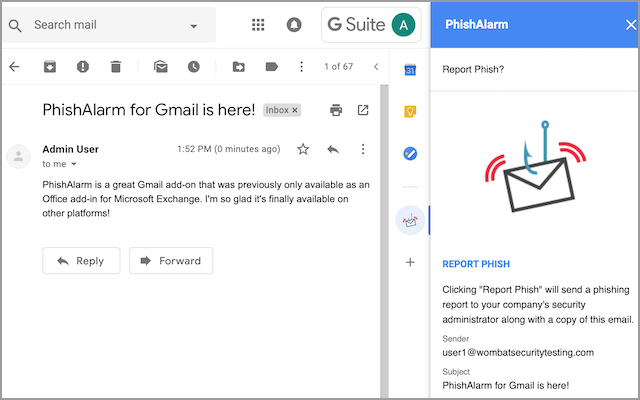Report Suspicious Emails with PhishAlarm
PhishAlarm is tool that allows you to easily report a potential phishing email—available in both of the University's email environments, Outlook and Gmail. With a simple click of the "Report Phish" button, the suspicious email will be forwarded to the IT Security team for review, enabling them to respond quickly to threats.
How It Works
If you receive a suspicious looking email, click on the "Report Phish" button while the email is open. (Note: The button labeled "Report Message" no longer displays on your toolbar.)
If you are not using the University's Outlook or Gmail, or if you cannot determine if an email is legitimate or not, please forward the email to phish@miami.edu to notify the IT Security team.
Note: To report a message as junk, follow these instructions.
Locate the PhishAlarm button on the right-side navigation:
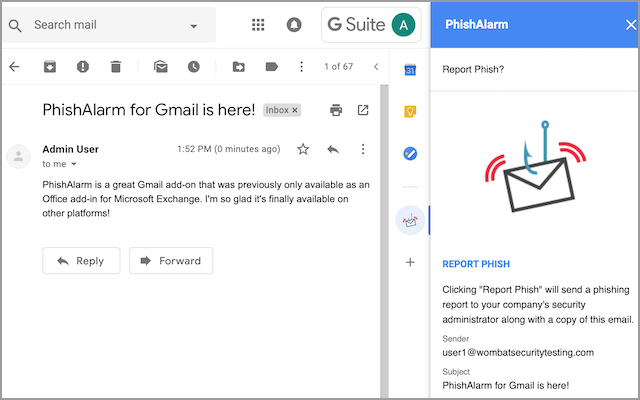
Outlook for Desktop
Locate the button on the toolbar:

Outlook for iOS
Click the ellipses (…) in the top right corner of the message, and locate the button from the pop-up menu:


Click the ellipses (…) in the top right corner of the message, and locate the button from the drop-down menu:


A pop-up message will ask for confirmation that you'd like to report the message. Select Report Phish.

A confirmation message will notify you that you've successfully reported the email and that it has been forwarded to the IT Security team for further review.

You will also receive an email from "O365 Phish Report," notifying you that the potential phish has been reported.

Reminders
- Please remain vigilant.
- Be wary of suspicious emails.
- Do not click on suspicious links.
If you have any questions, comments, or concerns, please email the IT Security team.