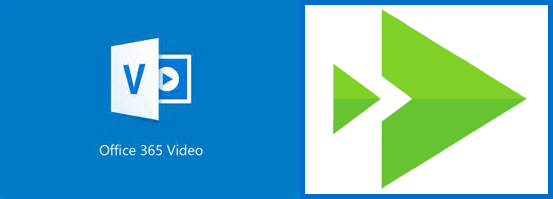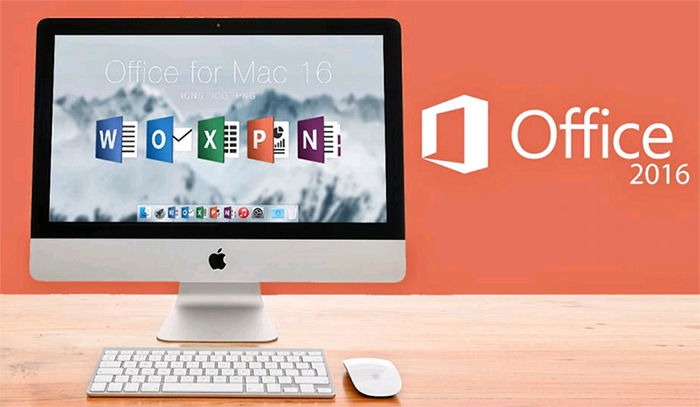Archive: August 2016
New and Improved Features for Office 365
 Learn more about Microsoft Office 365 features that are being added this year, and get links to additional content to help you take advantage of these improvements and additions.
Learn more about Microsoft Office 365 features that are being added this year, and get links to additional content to help you take advantage of these improvements and additions.
Updates: August 2016
Updated Feature: Enhanced People Experience
August 31, 2016 - We’re updating the people experience in Outlook on the web. There are several enhancements in Outlook on the web to help Office 365 customers better understand the people they are communicating with.

How Does This Affect Me?
The update affects Outlook on the web users. The updated experience improves how you access people. We updated Contact Cards to provide a “no-click” way to access common communication actions, as well as provide the ability to see who someone is and how you know them. The new Contact pane offers a deeper view of someone, and we also made several enhancements within the main People section itself. We started rolling this out to First Release customers today, and the roll out will be completed worldwide over the coming weeks.
What Do I Need to Do to Prepare for This Change?
There is nothing you need to do to prepare for this change. Please click Additional Information to learn more.
New Capabilities in SharePoint Online Team Sites Including Integration with Office 365 Groups
August 31, 2016 - In May 2016, we unveiled a new vision for
the future of SharePoint, and today we’re pleased to announce the rollout of several new enhancements to SharePoint Online team sites in Office 365, including deeper integration with Office 365 Groups. These enhancements will begin rolling out to Office 365 First Release customers next week.

Team Site Publishing Pages and New Web Parts
Modern team site pages are fast, easy to author and support rich multimedia content. And pages look great on any device, in a browser or from within the SharePoint app. Using pages is a great way to communicate and share your ideas — such as status and trip reports, how-to write-ups, know-before-you-go guides and frequently asked questions.

SharePoint pages are built with web parts, which you can customize according to your needs. You can add documents, videos, images, site activities, Yammer feeds and more. Just click the + sign and pick a web part from the toolbox to add content to your page. The new “highlighted content” web part lets you set criteria so that specific content will automatically and dynamically populate in that area of the page. And using the SharePoint Framework, developers can build custom web parts that will show up right in the toolbox. Learn more at Office 365's blog page.
New to Office 365 in August — The Continued Evolution of Inking and More
August 30, 2016 - August has been another busy month with updates for inking, mobile app security, Outlook and more. We’re also announcing an additional level for the Office Insider program.
The Continued Evolution of Inking in Office — Your Digital Pen is Even More Powerful
2016 is a big year for inking in Office and Windows. It’s already easy to simply pick up your pen and write in Office apps. We’ve also expanded what’s possible once your digital ink is on the page with Shape Recognition and handwritten equation conversion. Now, Office is helping you learn more easily, follow inking in action, and get more creative with three new inking capabilities:
- Ink math assistant in OneNote — When you handwrite an equation, OneNote can not only convert it to text, but also now teach you the steps to solve it. This intelligent assistance makes OneNote your math coach and pairs nicely with Editor, the recently announced intelligent writing assistant in Word. Together, they make Office an even better partner to help you achieve more in your learning journey.
- Replay inking in Office apps — To understand what’s behind the ink you see on a page, use new ink rewind and replay capabilities. Follow a sequence of handwritten notes and drawings, review step-by-step instructions, or see the order in which somebody else marked up the document.
- New ink effects in OneNote — Get even more creative with ink effects in OneNote. Inspired by feedback from students, the new rainbow, galaxy, gold and silver ink options help your inking pop off the page and make learning in OneNote even more engaging.
Learn more at Office 365's blog page.


Increase Your Productivity with an Enhanced People Experience in Outlook on the Web
August 30, 2016 - There are two components in any communication: the information shared and the people you are sharing with. Understanding your audience — the people you are sending to — is particularly important in business settings. Today, we are announcing several enhancements in Outlook on the web to help Office 365 customers better understand the people they are communicating with. In addition, we reduced the number of clicks to present the most relevant information at a glance. Powered by the Microsoft Graph, these changes allow you to quickly create more personalized and impactful communications.
A Better Understanding of People and How to Reach Them Quickly:
Many users associate people in Outlook with contact management — storing information such as a person’s phone number and email address. And while knowing how to contact someone is important, having a full understanding of who someone is — how you relate to them and how to quickly reach them — is critical.
With that in mind, we updated Contact Cards to provide a “no-click” way to access common communication actions, as well as provide the ability to see who someone is and how you know them. When in Mail or Calendar, simply hover your mouse over an individual’s name to bring up their Contact Card. The Contact Card allows you to quickly email, IM, call or create a calendar appointment. In addition, you will also see the person’s job title, who they report to, as well as a recent email. This makes it easy to quickly place the person in context — both within your organization as well as within your interactions. Learn more at Office 365's blog page.

Updated Features: Yammer Updates in August
August 17, 2016 - We are rolling out a few new features for Yammer, this month. The following features have begun rolling out:
- Yammer Group feed on iOS
- Mark All as Read
- Onboarding experience for new Yammer users

How Does This Affect Me?
You will see these changes over the coming weeks: User profile picture sync from Office 365 to Yammer: Yammer will sync Office 365 profile pictures for users that do not currently have a Yammer picture set for their profile at login. Yammer Group feed on iOS: The group feed on iOS now includes two tabs called "New" and "All", making it easier for you to find, track and manage conversations. This parallels the experience on the Yammer web application. Mark All as Read: This feature provides a way to quickly reset the Inbox count (by marking all conversations as read), allowing you to work more effectively in Yammer. Onboarding experience for new Yammer users: The Yammer.com site has been redesigned and we are testing a new sign-up flow which includes a new interactive onboarding user experience.
What Do I Need to Do to Prepare for This Change?
There is nothing required to prepare for this change. Please click Additional Information to learn more.
Now Mac Users Can Make the Move from Evernote to OneNote
August 18, 2016 - Since last March, we have helped Windows users import 71 million Evernote pages to OneNote. Following the great feedback we received, we want to help even more people make the move. Today, we are launching the OneNote Importer tool for Mac. You may feel hesitant about moving all your notes from a place you know to a new online home. Don’t worry, the Importer tool makes moving day easy.
OneNote lets you work the way you want. You can get your ideas down in a range of ways that include typing, inking, embedding videos, recording audio or clipping web content. If you prefer to use paper and pen, you can even scan that content with OneNote to make it digital, searchable and available from your phone to your laptop. We’ve heard that many Evernote users rely heavily on their clipper. OneNote has a great clipper for all major browsers, available for free at OneNote.com/clipper. We upgrade it all the time, and you can read the OneNote July roundup for the latest updates.

We Are Evolving Office 365 Video
August 12, 2016 - We recently announced a new business video service called Microsoft Stream. This was in response to the success we’ve seen with Office 365 Video and our desire to also have a business video service available to non-Office 365 customers. As such, we are working to converge Office 365 Video and Stream into a single solution. While Stream is in preview, Office 365 Video and Stream will coexist as two separate services. We are working on plans to converge Stream and Office 365 Video together. Office 365 Video and Stream will converge at the time when we are able to bring the same features, IT controls, compliance, and integration (Delve, SharePoint Home, Enterprise Search, etc…) that are available today with Office 365 Video into the new converged business video solution.
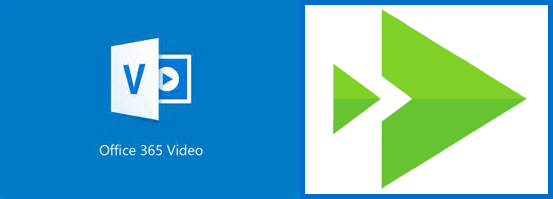
How Does This Affect Me?
For now, there is no change for you. We are recommending you continue to use Office 365 Video. When we are ready with the new converged solution we will ensure that all existing videos, metadata, links, and embed codes from Office 365 Video will persist into the new converged Microsoft Stream solution. Office 365 Video will get a new name, upgraded UI, and new features.
What Do I Need to Do to Prepare for This Change?
You don’t need to do anything. If there are any actions you need to take, we’ll be clear in how you prepare for the change. Please click Additional Information to learn more.
React Quickly to New Data and Information Using Office 365 and Windows 10
August 9, 2016 - An online immersion session is not your typical online event. These 90-minute interactive sessions start with an online roundtable discussing your business challenges and then launch into a live environment in the cloud. A skilled facilitator guides you through simulated business scenarios that are customized to your interests.

We will send you a link to connect your own device to a remote desktop loaded with our latest and greatest technology, so you can experience first-hand how Microsoft tools can solve your biggest challenges in a collaborative, fun environment.
Online immersion sessions help you discover how to:
- Keep information secure while being productive — Make it easier to work securely and maintain compliance without inhibiting your workflow.
- Capture, review and share notes from anywhere — Boost your team’s productivity by sharing documents and collaborating in real time.
- Use social tools to find experts and answers — Break down barriers between departments to share knowledge quickly.
- Quickly visualize and analyze complex data — Zero in on the data and insights you need without having to involve a BI expert.
- Co-author and share content quickly — Access and edit documents even while others are editing and reviewing them—all at the same time.
Expect to leave the session with enough time-saving skills to more than offset your time investment within a few short days.
Each session is only open to 20 participants. Reserve your seat now and learn how you can be more productive anywhere, anytime with Office 365.
Sessions are held at 10 a.m. and 12 p.m. PT every Wednesday. Register now!
Office 2016 Apps for Mac are Moving to 64-bit
August 4, 2016 - Apple has long encouraged application developers to adopt the 64-bit runtime environment, and we’ve been hearing from customers that 64-bit versions Office for Mac are desirable to enable larger address spaces, better performance, and new innovative features. In the next few weeks, we are releasing the Office apps for Mac in full 64-bit.
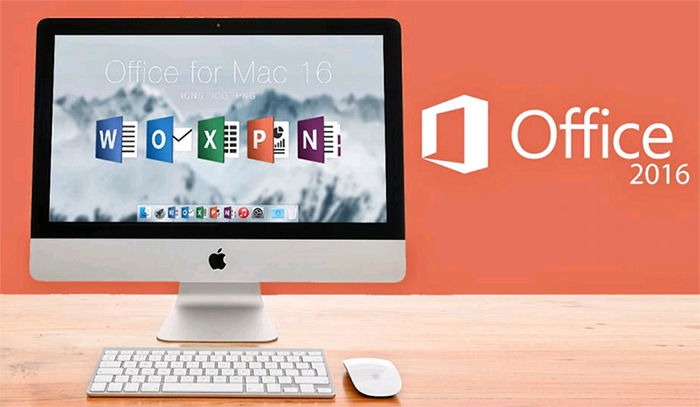
How Does This Affect Me?
If you are not using Office 2016 for Mac, this does not affect you. If you use Office 2016 for Mac, but don’t use any add-ins, you will be unaffected by this change. If you use or develop add-ins in Office 2016 for Mac, you may need to update those add-ins to 64-bit. Office add-ins using the JavaScript-based APIs, are not impacted by this change.
What Do I Need to do to Prepare for This Change?
Please click Additional Information to learn how to transition Office add-ins for Mac to 64-bit.
A Quicker Way to Access and Create Office Documents on Microsoft Edge Browser
August 4, 2016 - We want to bring Office to you wherever you are. The same award-winning Office Online extension available on Chrome is now available for Microsoft Edge. The extension puts an Office icon on the Microsoft Edge toolbar to give you direct access to your Office files, whether they are stored online or on your computer, thanks to integration with OneDrive and OneDrive for Business.

The extension allows users to easily create and open Word, Excel, PowerPoint, OneNote and Sway documents using Office Online — right from the Microsoft Edge browser. It just got even easier to create, share and collaborate with Office Online using your favorite browser. The extension also keeps track and surfaces any recent documents that you have opened with Office Online to help you find the documents you need faster. Visit the Windows Store to download and start using the new Office Online extension for Microsoft Edge.
Follow the Summer Games in Rio with the New Outlook Interesting Calendar Feature
August 1, 2016 - Outlook wants to make it easy to focus on what matters most to you. Toward this goal, we’ve recently made big improvements to help you stay on top of your travel reservations and package deliveries by showing summary cards in your inbox and automatically adding events to your calendar.
Today, we are introducing Outlook Interesting calendar — special calendar additions that help you track your favorite events. You will be able to add the 2016 Summer Games in Rio — as well as other popular sports — to your calendar. From the gold medal round of boxing to swimming relays to the gymnastic routines — we have you covered. Powered by Bing, Outlook Interesting calendar lets you browse a curated list of Summer Games, sports leagues and teams and add them to your calendar. Once added, your events will show up on your Outlook calendar across all your devices. It’s simple, intuitive and ensures you don’t miss a thing.
The Interesting calendar feature is rolling out to Outlook.com and Outlook on the web, as well as Outlook for iOS and Android. To start using Interesting calendar follow these easy steps:
- From your Outlook calendar, click Add calendar in the command bar.
- Select Interesting calendar.
- Select one of the available calendars and the events are added to your calendar.

The Interesting calendar feature is currently available to users in North America on the new Outlook.com platform as well as for commercial users on Outlook on the web. In the coming weeks, Interesting calendar will be available to set up from Outlook for iOS and Android for users who have an Office 365 account. Once you add a calendar, the events will show up on all your Outlook calendars across your devices.
The Summer Games and Sports calendars are just the beginning. We will be increasing the scope of events we cover in the coming months. We also want to hear from you — what events would you like to see included? Let us know what you think and what interests you via Outlook UserVoice.





 Learn more about Microsoft Office 365 features that are being added this year, and get links to additional content to help you take advantage of these improvements and additions.
Learn more about Microsoft Office 365 features that are being added this year, and get links to additional content to help you take advantage of these improvements and additions.