Archive: January/February 2017
New and Improved Features for Office 365
 Learn more about Microsoft Office 365 features that are being added this year, and get links to additional content to help you take advantage of these improvements and additions.
Learn more about Microsoft Office 365 features that are being added this year, and get links to additional content to help you take advantage of these improvements and additions.
Updates: January-February 2017
OneNote Class Notebook Add-In Now Includes Grade Scales, Improved LMS Integration and Sticker Customization
February 22, 2017 - Since launching the OneNote Class Notebook add-in a year ago, hundreds of thousands of teachers have downloaded and started using the add-in. Teachers all over the world have saved time in distributing assignments, individualizing learning, connecting to their existing systems’ assignments/grades and reviewing student work all within Class Notebooks.
First-grade teacher at the Ashton Elementary School, Rachel Montisano, said, “Now, with two clicks, I can send out all the tabs/pages I created or wanted to share with the students. Truly remarkable! Microsoft had just given me a tool that made me an even more effective teacher and gave me time back!”
Today’s updates for the Class Notebook add-in for OneNote desktop update include:
- Grade scale support for Canvas and Skooler.
- Skooler joins the OneNote add-in family.
- Stickers—now includes the ability to customize.
Grade Scale Support for Canvas and Skooler
Last spring, we released Assignment and Grade integration for the OneNote Class Notebook. A top request from teachers and schools using Learning Management Systems (LMS) and Student Information Systems (SIS) has been to support additional assignment values beyond just 1-100 points. Many LMS and SIS have richer grade scales—such as custom points, letter grades, pass/fail, percentages—and teachers want to be able to have more flexibility in the assignments they create.
Today, we are releasing the initial updates to allow grade scale support, depending on the LMS or SIS being used. The first two partners that support grades scales are Canvas and Skooler. The Class Notebook add-in will support different grade scales, based on what the specific LMS or SIS supports.
In the example below, a teacher can choose a “Letter Grade” type when creating the assignment, and the assignment will be created in Canvas with that attribute. When the teacher goes to enter grades under the Review Student Work choice, a letter grade can be entered.

Example of grade scale support in Canvas.
Skooler Joins the OneNote Add-In Family
Today, we welcome Skooler to the Class Notebook add-in family for assignment and grade support. Watch the Getting Started with Skooler video to learn more. As mentioned above, our Skooler integration will also add grade scale support.
To see the current list of committed education partners, please visit our new OneNote Education Partners page.
Stickers — Now Includes the Ability to Customize
Last month, we announced the arrival of stickers for OneNote Online and Windows 10. Today, the Class Notebook add-in for OneNote 2013 and OneNote 2016 for the desktop includes stickers, including the ability to customize them. To add a sticker to your page, check the Insert menu after you install the latest version of the add-in. We will release more sticker packs in the future—based on student and teacher feedback—so stay tuned!

Customizable stickers in OneNote desktop.
Since the school year started, we’ve been making improvements to the Class Notebook add-in for OneNote on the desktop. To update your OneNote Class Notebook add-in, just click the Update button on your toolbar to download and install the latest version. If you’ve never installed the Class Notebook add-in, you can get it from the OneNote Class Notebook website.
Work Smarter, Not Harder with Office 365 — Free Live Demos with Q&A
February 13, 2017 - With our modern-day mobile workforce, more and more employees are working from home and on the go. We’ve become accustomed to hosting online meetings and collaborating in the cloud. To help expand the digital capabilities of your team, join us for our Office 365 live demo webinar series.
These free 30-minute live webinars show how you and your remote teams can work smarter and more efficiently using Office 365 apps.
Here are a few upcoming topics we will cover:
Work Smarter with Microsoft Delve
Join this live demo on Wednesday, February 15 at 12 p.m. ET / 9 a.m PT and:
- Discover how the Office Graph is changing the ways we interact with Office 365.
- Learn what Microsoft Delve is and how you can use it to discover content relevant to your work.
- Find out how MyAnalytics helps you be more effective at work with time and collaboration insights.
- See how Microsoft Delve is being integrated into the tools you already know and love.
Master Chat-Based Collaboration Tools in Microsoft Teams
Join this live demo Wednesday, March 15 at 12 p.m. ET / 9 a.m. PT and learn how to:
- Use chat for today’s teams in a threaded, persistent way that keeps everyone engaged.
- Participate in a hub that works seamlessly with Office 365 apps.
- Customize options for each team with channels, connectors, tabs and bots.
- Add your personality to your team with cool emojis, GIFs and stickers.
Work Efficiently with SharePoint and OneDrive for Business
Join this live demo on Wednesday, April 5 at 12 p.m. ET / 9 a.m. PT and:
- Find out when and why to use a particular tool for file sharing, storage and collaboration.
- See how OneDrive for Business can help you get the most out of personal file storage.
- Discover how to use some of the newest features to securely store, edit and share your documents.
- Learn how to make professional team sites in minutes.
To register for one or all of the sessions, visit Office 365 live demo webinar series. Want to attend but can’t make a scheduled live session? We’ve got you covered. All webinars are free and available both live and on demand.
Outlook on the Web: Up Next
February 13, 2017 - Outlook on the Web (OWA) Up Next provides a quick view of what is next in your day based on your calendar. Above the inbox, you will see a listing of what the next meeting is. Clicking on the meeting gives you meeting details as well as actions like accept, reschedule, and decline. Clicking on "Agenda" gives you the same actions you would get in the calendar such as join the meeting in Skype.
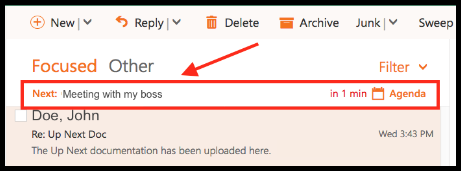
You can find out how to enable/disable the feature here in this document.
Track Your Office Knowledge and Skills with Office Training Roadmaps
February 9, 2017 - Today, we are releasing Office Training Roadmaps to help your company set training expectations and track progress for six Office apps. The training roadmaps help you quickly find what you need to learn and are available both online and as printable posters for Office 365, Excel, Outlook, PowerPoint, Word and Access 2016.

Also, if you or your company needs help getting started with Office apps, we have expanded our Quick Start Guides to include Excel, Outlook and Sway. All of these free resources can be found at the Office Training Center.
The New Office 365 Roadmap Site is Live
 February 9, 2017 - The Office 365 Roadmap has moved to a new home, but the URL is not all that is changing! We are improving the experience on mobile devices and making it easier to quickly review details of roadmap items. By popular request, the items on the roadmap will also include a unique ID, which will be used in the Message Center communications as well. And don’t worry, we will redirect roadmap.office.com to the new site. Click here to visit the new roadmap website!
February 9, 2017 - The Office 365 Roadmap has moved to a new home, but the URL is not all that is changing! We are improving the experience on mobile devices and making it easier to quickly review details of roadmap items. By popular request, the items on the roadmap will also include a unique ID, which will be used in the Message Center communications as well. And don’t worry, we will redirect roadmap.office.com to the new site. Click here to visit the new roadmap website!
Outlook Mobile Turns 2 and Now Comes with Your Favorite Apps
February 2, 2017 - Two years ago, we launched Outlook mobile with the goal of helping you accomplish more while on the go. More means an inbox that helps you focus on the emails that matter most. More means a calendar that can manage your entire day, not just show you your schedule. And today, we are excited to continue that mission by bringing apps to your inbox with add-ins for Outlook on iOS.
We’re thrilled to collaborate with Evernote, GIPHY, Nimble, Trello and Smartsheet and bring their add-ins to Outlook on iOS. We’re also making a few of our own add-ins available today with Dynamics 365 and Microsoft Translator, with many more to follow.
With these add-ins, Outlook will help you accomplish awesome things you simply couldn’t do before from email. There has never been a better time to make your move to Outlook, called “the best mobile email app, no matter what phone you’re using” by Wired.
Transform Your Inbox into a Do-Box with Add-Ins for Outlook
Today, we use email to communicate and to triage and prioritize information. Completing tasks often requires us to leave our inbox and access other apps and services. Add-ins for Outlook help you transform your inbox into a “do-box” and accomplish tasks quickly—right from your email.
For example, imagine you are at the airport and receive an email from a new customer contact from Italy. With add-ins for Outlook, you can translate the email from Italian to your preferred language, review and update the customer’s CRM history and update your notes or project board—without leaving Outlook.
Add-ins can help you get more done on the go, and save you valuable time spent switching between apps. This is why we introduced add-ins for Outlook on Windows, Mac (in Insiders) and on the web—and are now bringing them to iOS. Support for Android is coming soon.
Getting Started with Add-Ins for Outlook on iOS
The add-ins launching today bring the power of CRM, social intelligence, project management and more—right to your inbox. Starting today, add-ins for Dynamics 365, Nimble, Evernote, Smartsheet and GIPHY are available for Outlook on iOS, complementing their existing add-ins already available to Outlook users on Windows, Mac (in Insiders) and on the web. Additionally, we are launching new add-ins for Trello and Microsoft Translator across Outlook on iOS, Windows, Mac (in Insiders) and on the web today.
Add-ins for Outlook on iOS are available today to Office 365 customers and are rolling out gradually to Outlook.com users. We will soon be bringing them to Outlook on Android.
To start using add-ins for Outlook on iOS, go to Settings > Add-ins and then tap the + sign next to the add-ins you want to enable.

Add-ins available in Outlook on iOS.
When you go back to your inbox and open an email to read, you will see the  add-in icon in the email header. Tapping this icon will let you launch the add-ins you enabled.
add-in icon in the email header. Tapping this icon will let you launch the add-ins you enabled.

(Left) Add-in icon displayed in email header. (Right) List of enabled add-ins.
Once enabled, you can access add-ins from Outlook on iOS as well as from Outlook 2016 or 2013 for Windows, Outlook on the web and Outlook 2016 for Mac (currently in Insiders) for the same email account.
Add-ins for Outlook on iOS are currently only available when reading email. We’ll be adding more add-in actions when composing or replying to an email in the future.
Click here to see all of the new apps and learn more.
Microsoft StaffHub is Here!
January 12, 2017 - There are an estimated 500-million frontline staff workers around the world in retail stores, hotels, restaurants, manufacturing and other service-related industries. These employees typically don’t have their own office, desk or computer—making it hard to access and share information important for the workday. Far too often, these workers rely on manual processes and outdated tools—cumbersome creation and printing of paper schedules, bulletin boards crammed with notes and a flurry of phone calls and text messages to cover shifts. Microsoft StaffHub is here to help.
We’re pleased to announce the worldwide general availability of Microsoft StaffHub—a new application for Office 365 designed to help staff workers manage their workday—with schedule management, information sharing and the ability to connect to other work-related apps and resources.
Manage Schedules
Microsoft StaffHub makes it easy for managers to create, update and manage shift schedules for their team, streamlining what has been a labor-intensive process.
Employees have access to all their shift information, including the ability to easily swap shifts with others right from the Microsoft StaffHub mobile app. No more having to go into the breakroom at work to look at the bulletin board.

Managers create, update and manage shift schedules for the team.

Employees view their upcoming shifts at a glance on their mobile device and can request to swap a shift with someone else.
The app home screen provides a summary of upcoming shifts as well as any important notes. Employees can also see who else is scheduled for the day, which is useful if they want to know who they’ll be working with or if they want to swap shifts.
When schedule conflicts come up, Microsoft StaffHub makes it easy to swap a shift or offer a shift to someone else. Requests are always routed to the manager for approval, and updates and notifications are automatically sent to the team.
Click here to learn more.





 Learn more about Microsoft Office 365 features that are being added this year, and get links to additional content to help you take advantage of these improvements and additions.
Learn more about Microsoft Office 365 features that are being added this year, and get links to additional content to help you take advantage of these improvements and additions.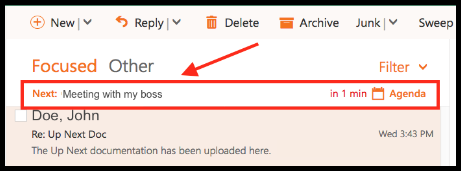

 February 9, 2017 - The Office 365 Roadmap has moved to a new home, but the URL is not all that is changing! We are improving the experience on mobile devices and making it easier to quickly review details of roadmap items. By popular request, the items on the roadmap will also include a unique ID, which will be used in the Message Center communications as well. And don’t worry, we will redirect
February 9, 2017 - The Office 365 Roadmap has moved to a new home, but the URL is not all that is changing! We are improving the experience on mobile devices and making it easier to quickly review details of roadmap items. By popular request, the items on the roadmap will also include a unique ID, which will be used in the Message Center communications as well. And don’t worry, we will redirect 



