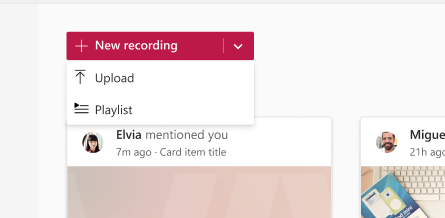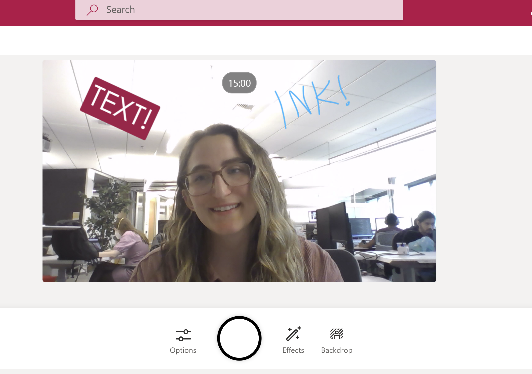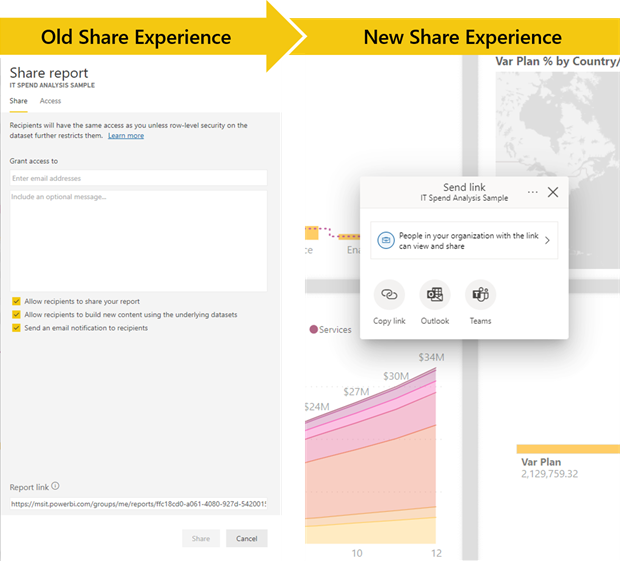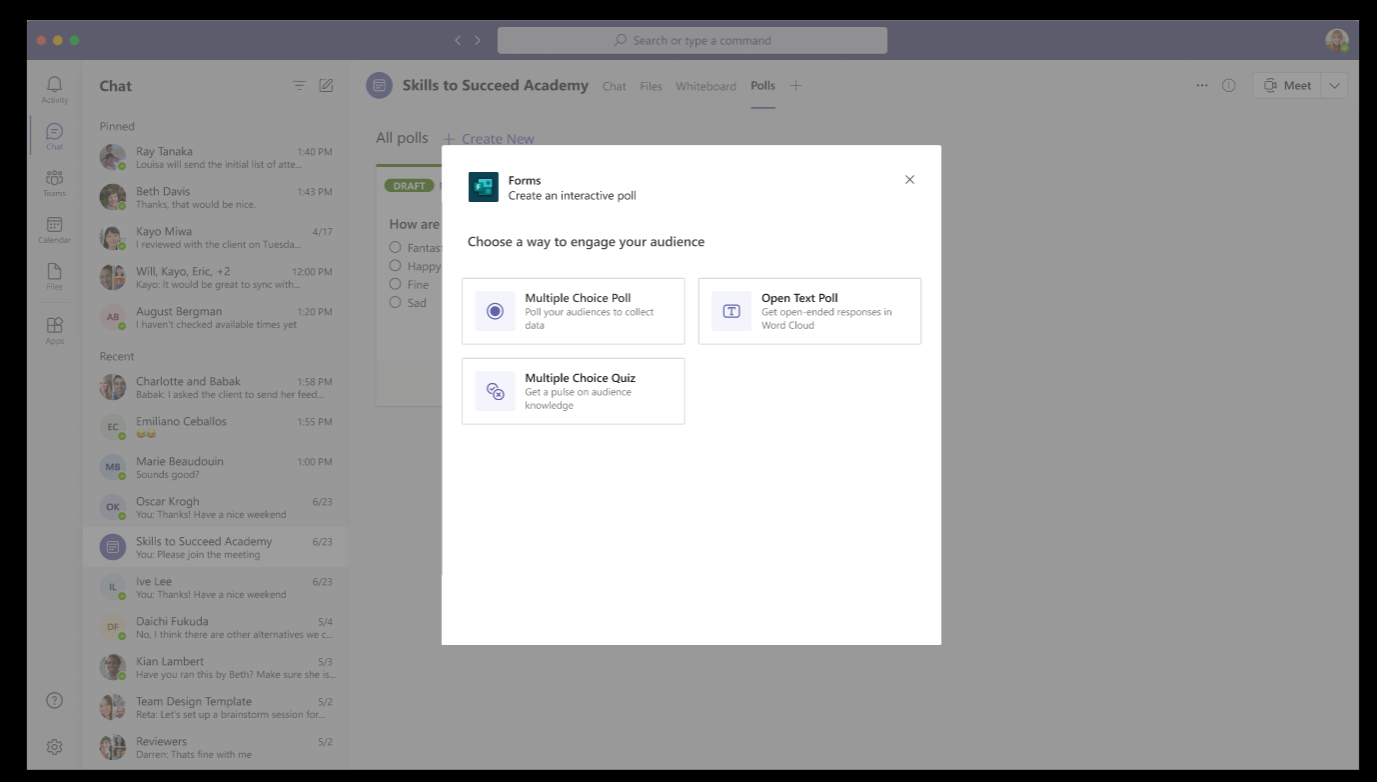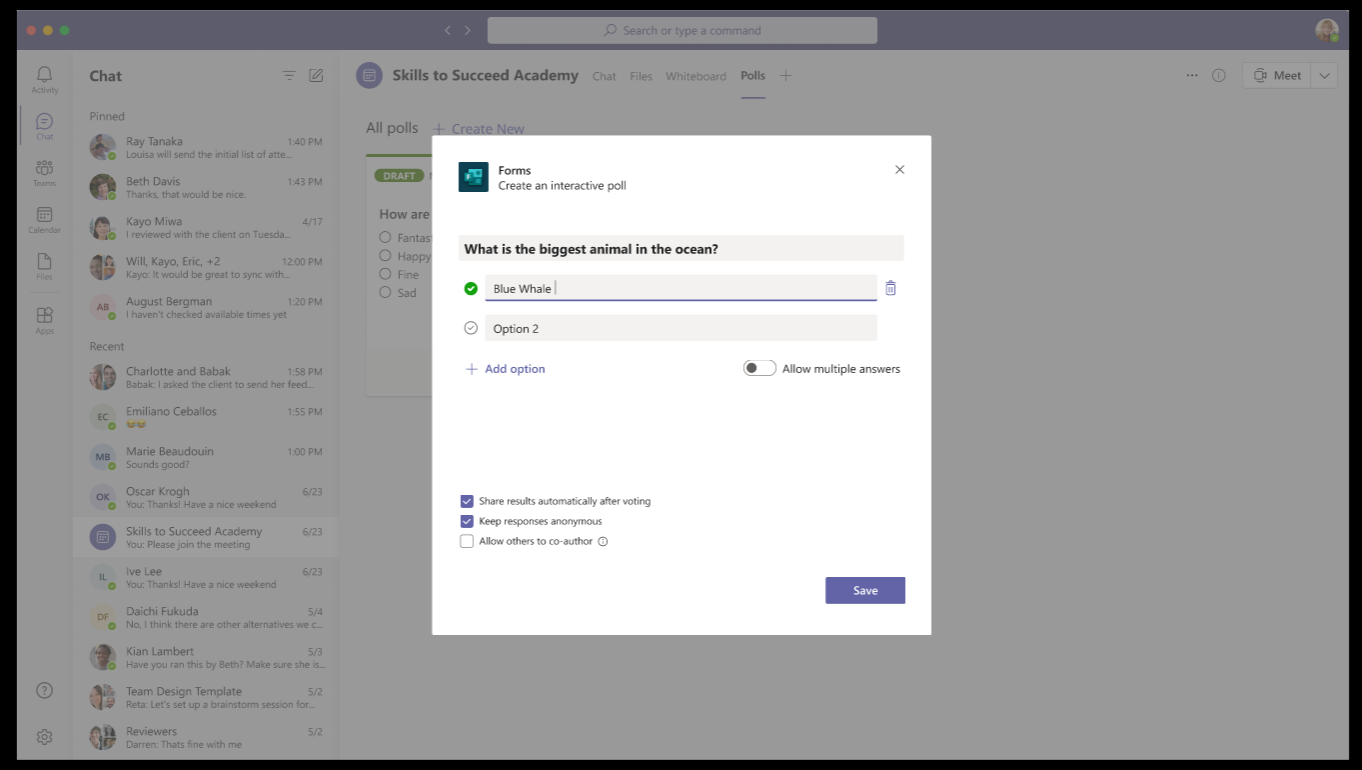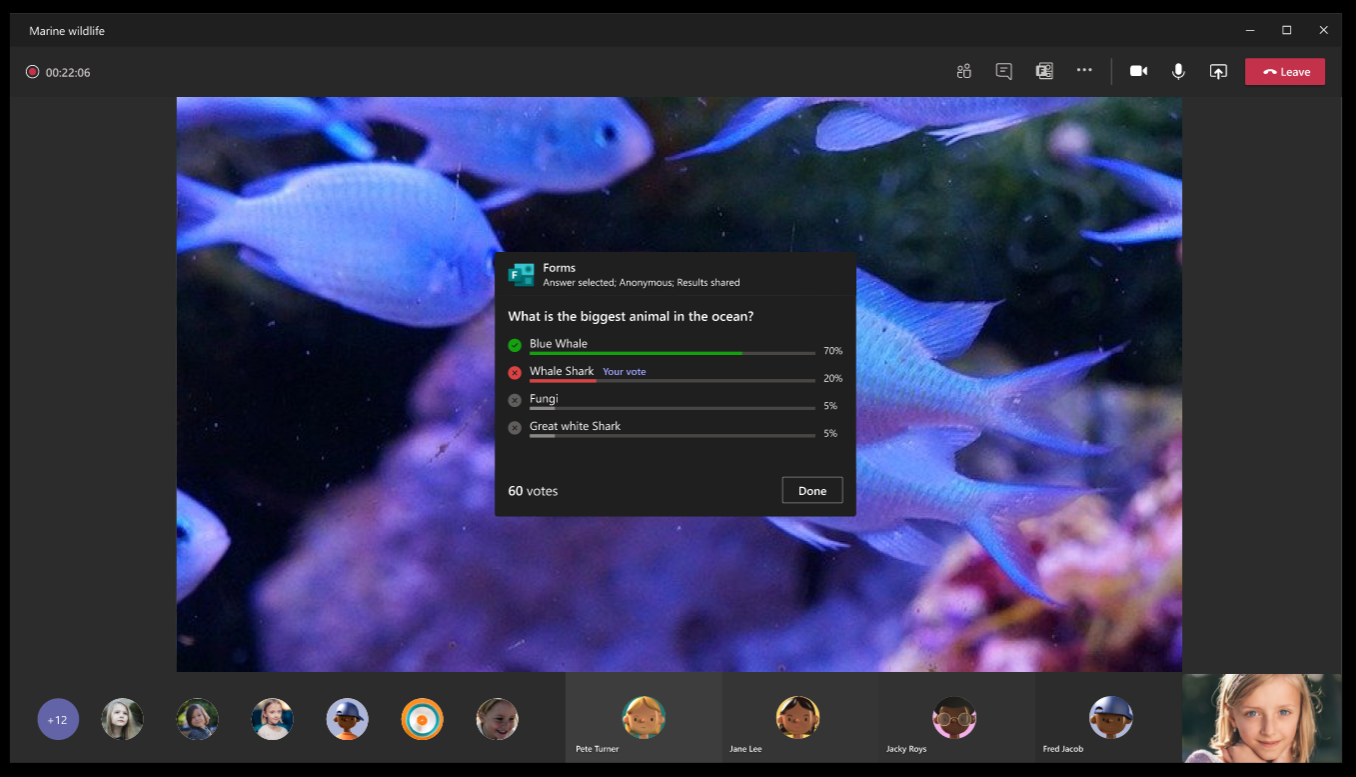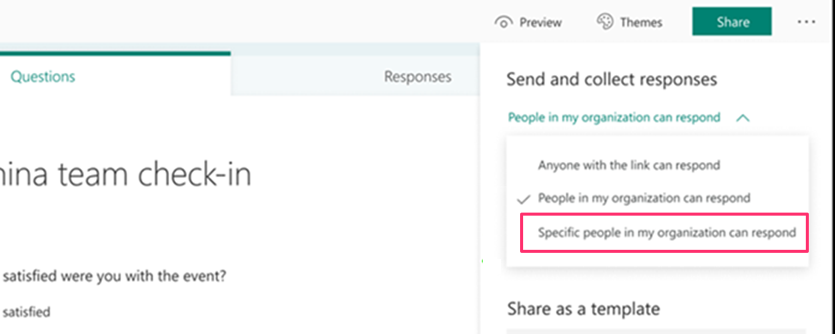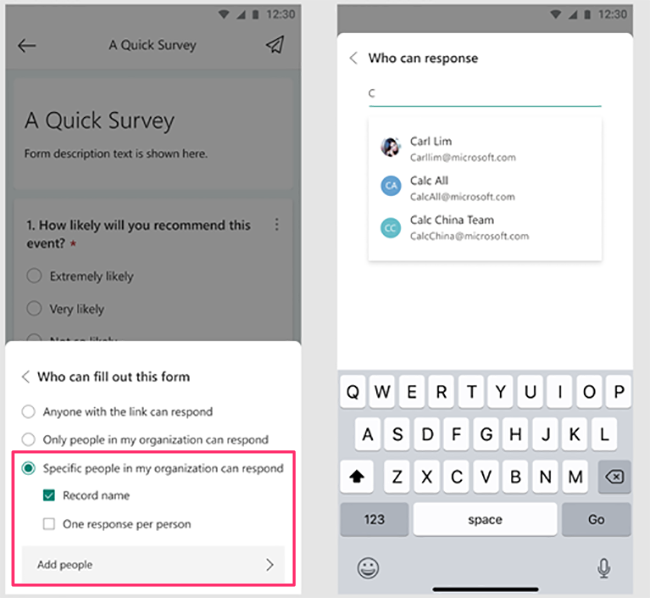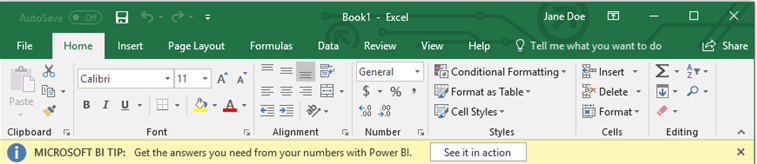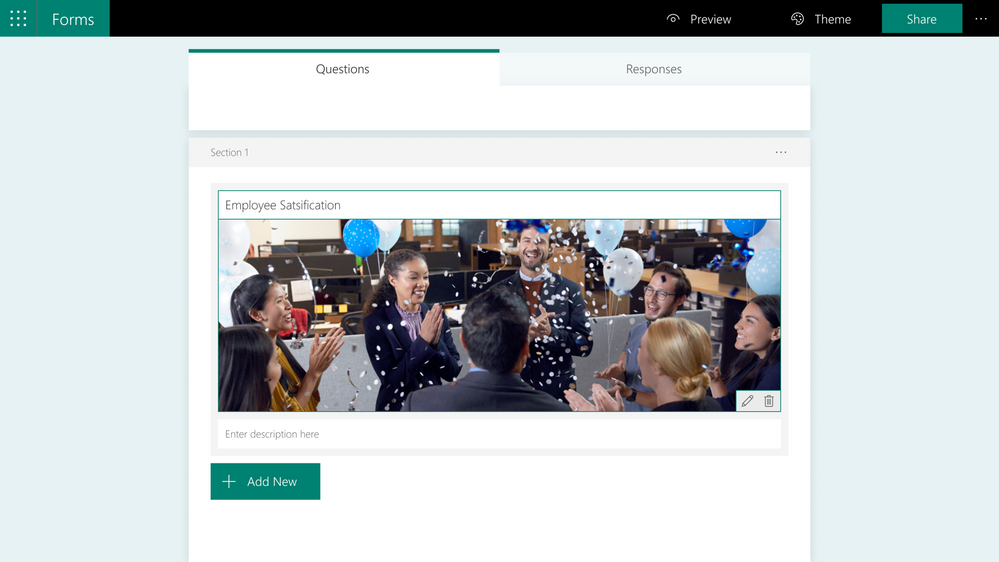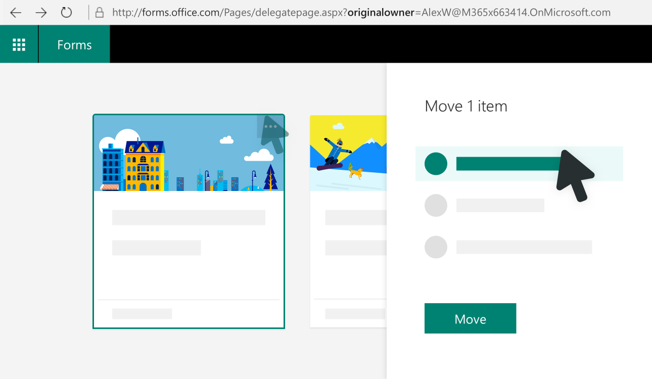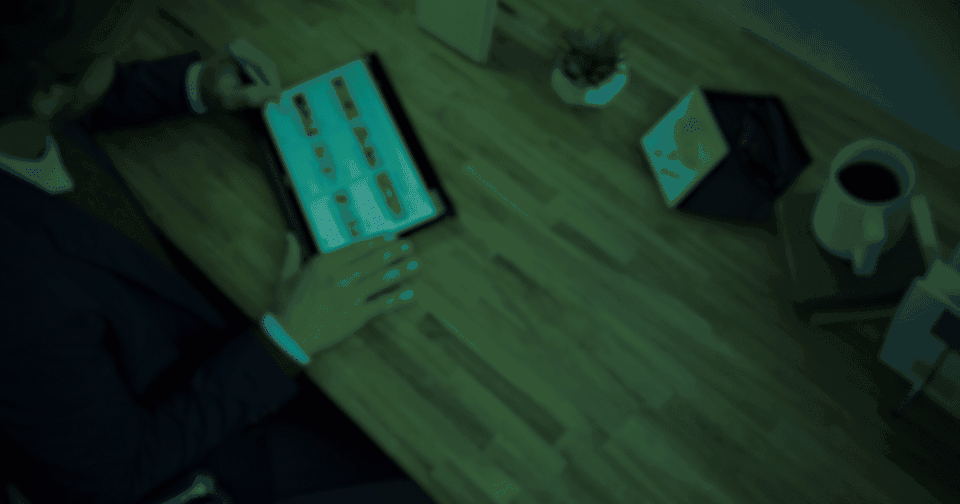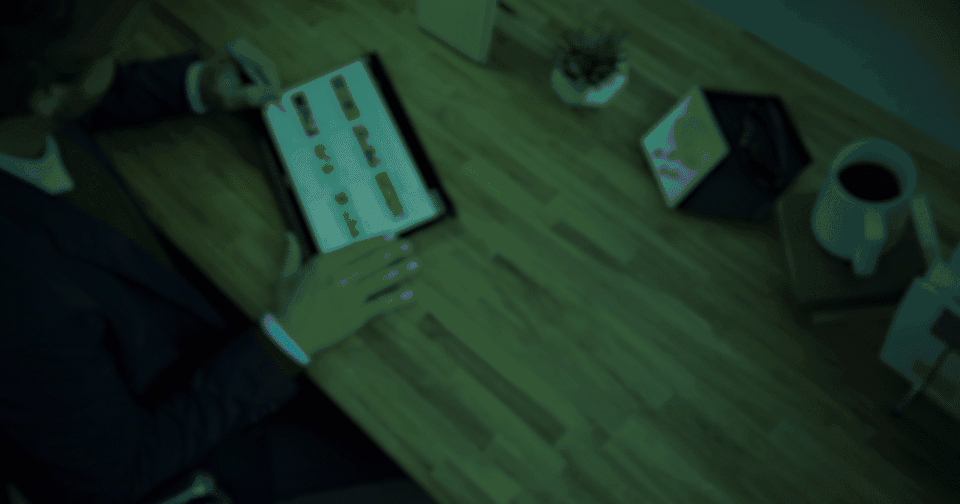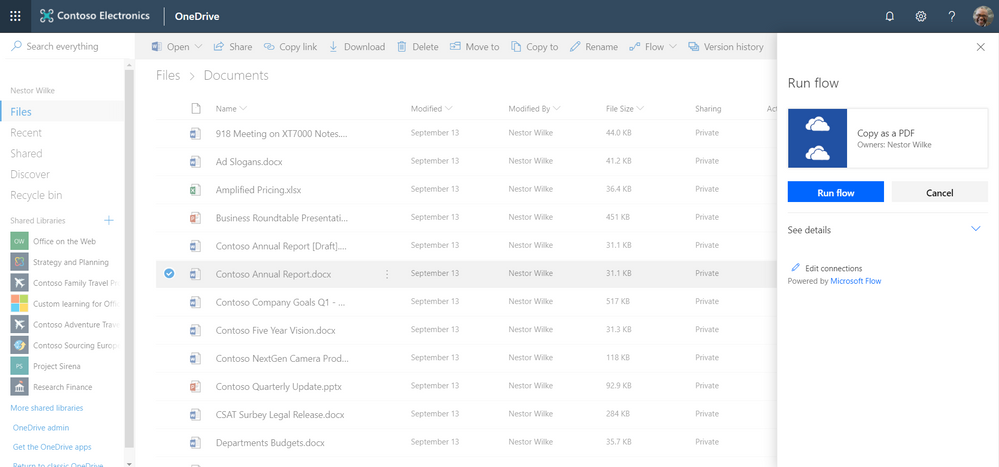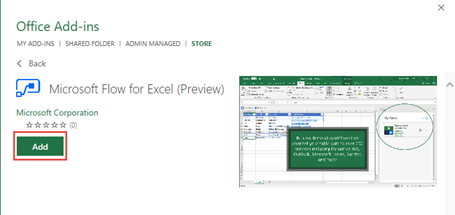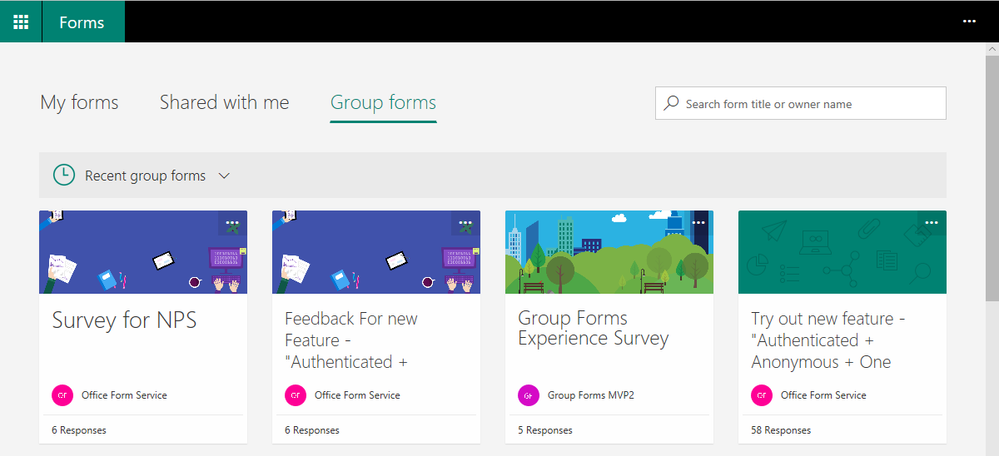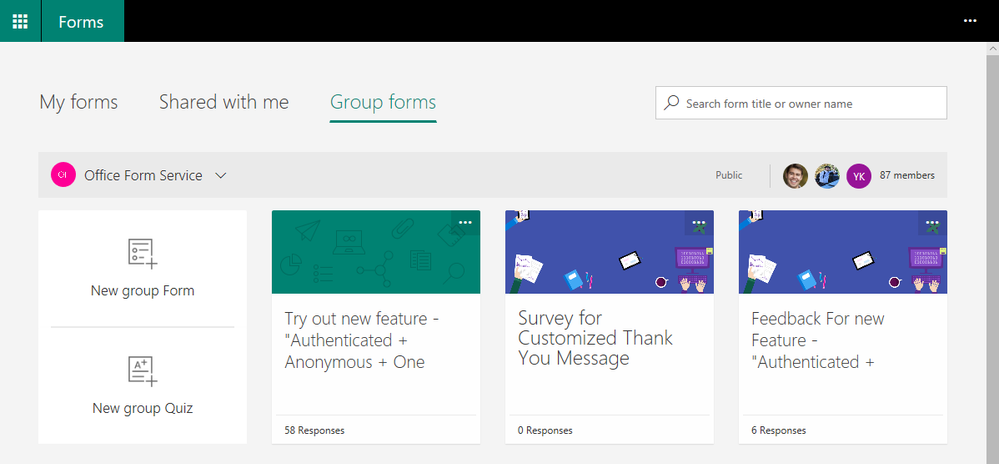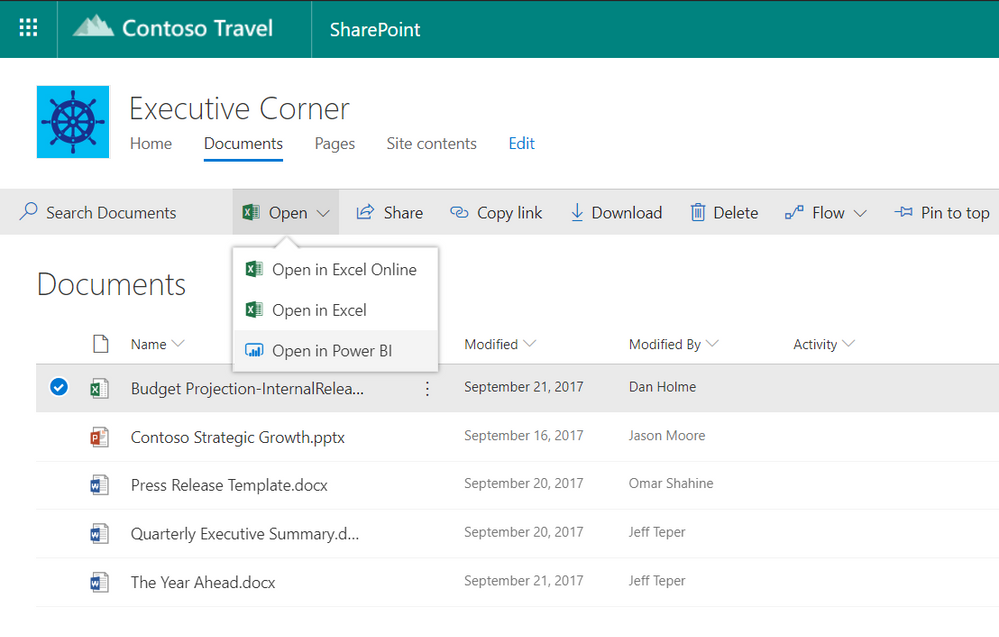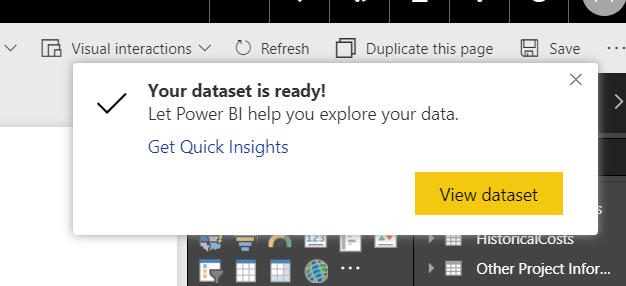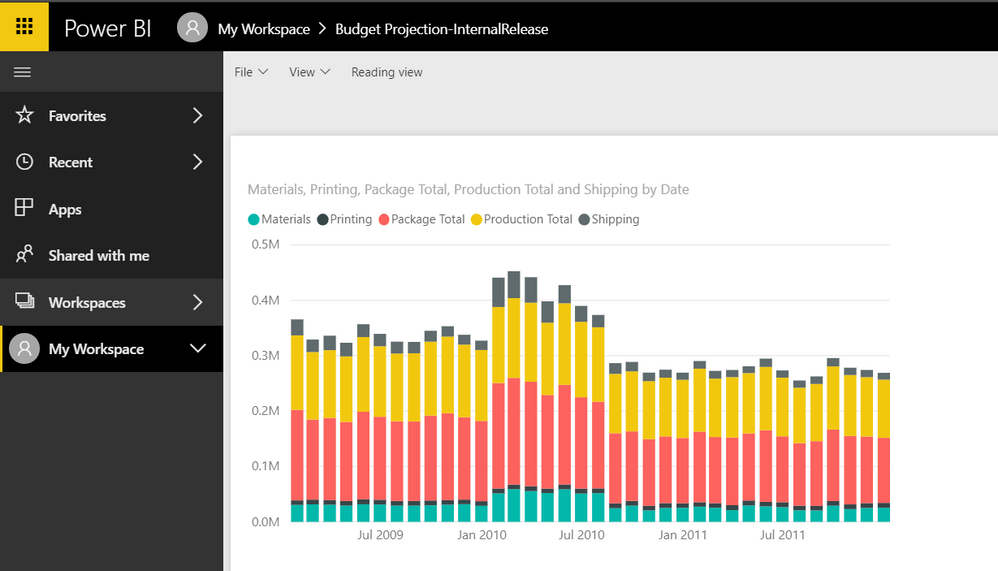Business Application Platforms Updates
Check out updated features below for:
Record a New Video on the Stream Start Page in Office Web
Jul 15, 2022 - Microsoft 365 customers can now make demos, explainer videos, and async communication videos directly in Microsoft 365 with the new Stream camera.
Users will now be able to use the new Stream camera to record their webcam, record their screen, add edits (think ink, text, backgrounds, and filters) and upload to their OneDrive. Future iterations of the camera will include more features, such as adding music clips.
We plan to begin rolling out in early August and complete rollout by late August.
Users can create a new video by navigating to the Stream Start page (stream.office.com) and select the New Recording button.
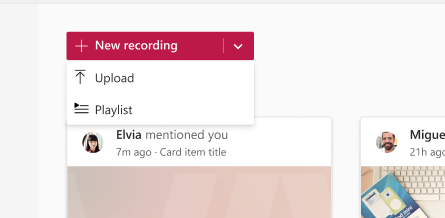
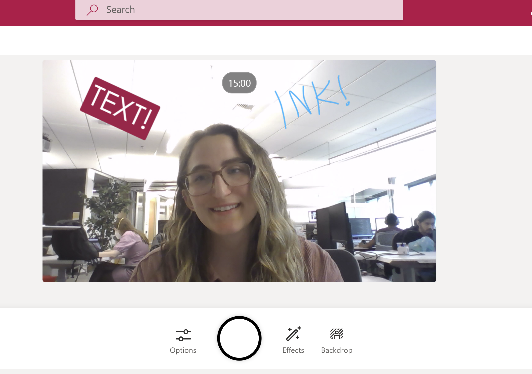
Since this feature will be automatically available, there is nothing you need to do to prepare for this change. In order to try out this new experience, please visit stream.office.com. Visit this page if you have any issues with camera or microphone access.
Please click here for additional support.
Microsoft Forms new App "Polls" in Teams
Sept 10, 2021 - Microsoft Forms has always focused on providing the best polling experience to our customers. However, according to customer feedback and telemetry, we have determined that many people don't know the "Forms" App provides polling capability in Teams. To provide a better experience we are delivering a new Teams app specifically for polling capabilities. This new app will be discoverable in Teams meetings/chats as "Polls."
We will begin rolling this out starting in Teams meetings and then moving to Teams chat in mid-October and expect to complete by the end of November.
The original "Forms" app will be retired from Teams meetings in mid-November, and then will be retired from Teams chat in at the end of December. Once retired from meetings/chat the "Forms" app will only be available in the Teams channel tab to provide Survey capabilities.
Once this rollout is complete:
-
The new Microsoft Forms App "Polls" will have the same functionality, same service, and there will be no need for data migration.
-
For the previous polls that were created in the original App "Forms", these polls will not be lost. Poll owners can still view them in the new App "Polls" portal in Teams OR view it in the Forms web portal page (http://forms.office.com/)
-
The original App "Forms" polling capability will be retired in Teams meeting and Teams chat. Original App "Forms" survey capability in Teams channel Tab is not impacted.
(Updated) Power Apps can now display images from Microsoft Lists
June 3, 2021 - We have updated the rollout timeline below. Thank you for your patience.
Power Apps image controls can now display images that are stored in image columns in Microsoft Lists. Images can be displayed in four sizes: small, medium, large, or full.
- Targeted release will begin rolling out in mid-June (previously early June) and will be complete by the end of June (previously mid-June).
- Standard release to all other cloud environments will begin at the end of June (previously mid-June) and be complete by early July (end of June).
New apps that use the SharePoint connector to add a list as a data source may display images from the list if they are present in the list. Existing apps can also be updated to show images.
More Information:
(Updated) New sharing feature in Power BI
Apr 29, 2021 - We have updated the rollout timeline below.
This feature update will introduce a new sharing capability in Power BI that will allow users to share reports with people within their organization through shareable links.
Timing: Rollout will begin and be complete between April 30 - May 5, 2021 (previously April 29 - May 3).
The feature will allow users to generate shareable links for:
- People in your organization (excludes guest users)
- People with existing access
- Specific people
Additionally, we're adding a tenant admin setting so that you can disable or enable sharing links to People in your organization for:
- The entire organization (default setting)
- Specific security groups
- Except specific security groups
Old Share Experience compared to New Share Experience.
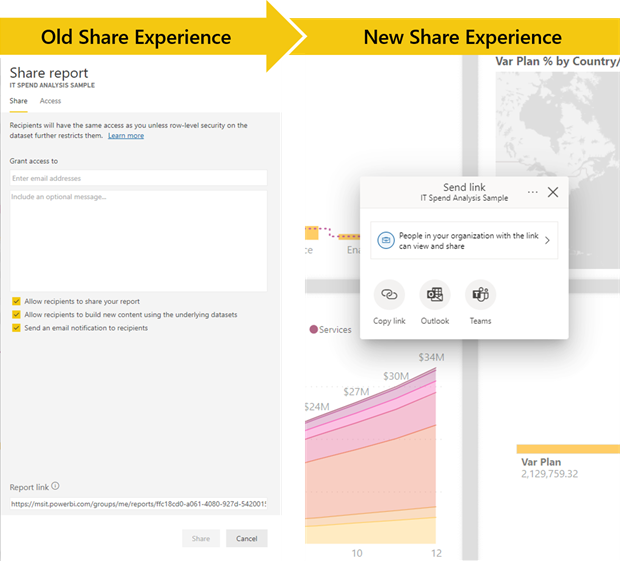
(Updated) Microsoft Forms: Correct Answer choice in Teams Meeting Forms Polls
Apr 16, 2021 - We have updated the rollout timeline below. Thank you for your patience.
This new feature introduces Correct Answer choices to Polls within Teams meetings and will roll out across Microsoft Teams Desktop, Mobile and Web. The new update will make poll creation fluid, as frictionless as possible and gives presenters control of their meeting experience. Rollout will begin in early May (previously mid-April) and complete by end of May (previously late April).
Presenters will be able to mark a correct answer for their multiple-choice polls in Teams meetings when performing a quick knowledge check or engaging colleagues during a training session and the correct answer choice will be shown after voting in the Results card.
This feature exists for Teams Meeting polls and will pop up as a window on the screen.
- Correct answer choices can be selected on multiple choice questions only.
- Correct answer can be a single option, or multiple if "multiple answers" is enabled.
Choosing multiple choice poll from three available options
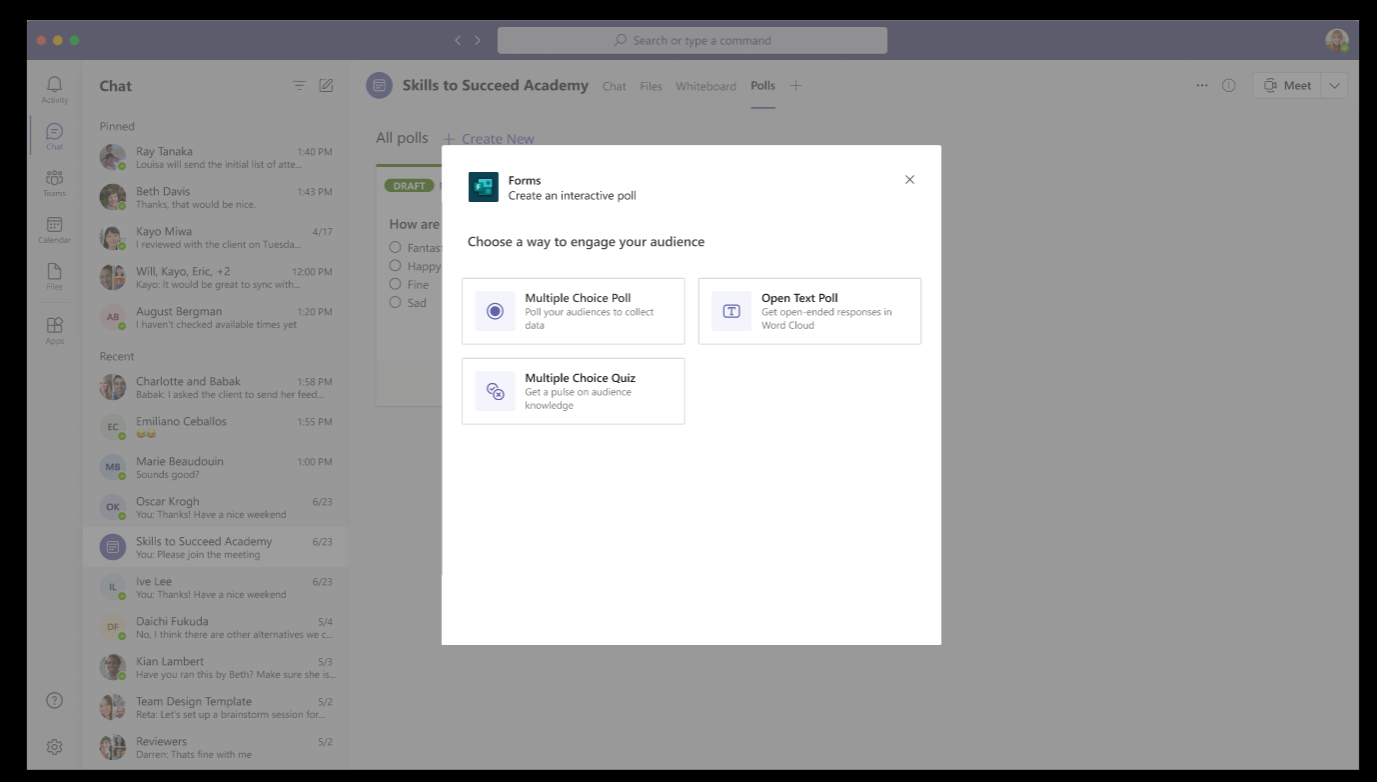
Creating question and possible multiple choice answers + setting which is correct answer choice
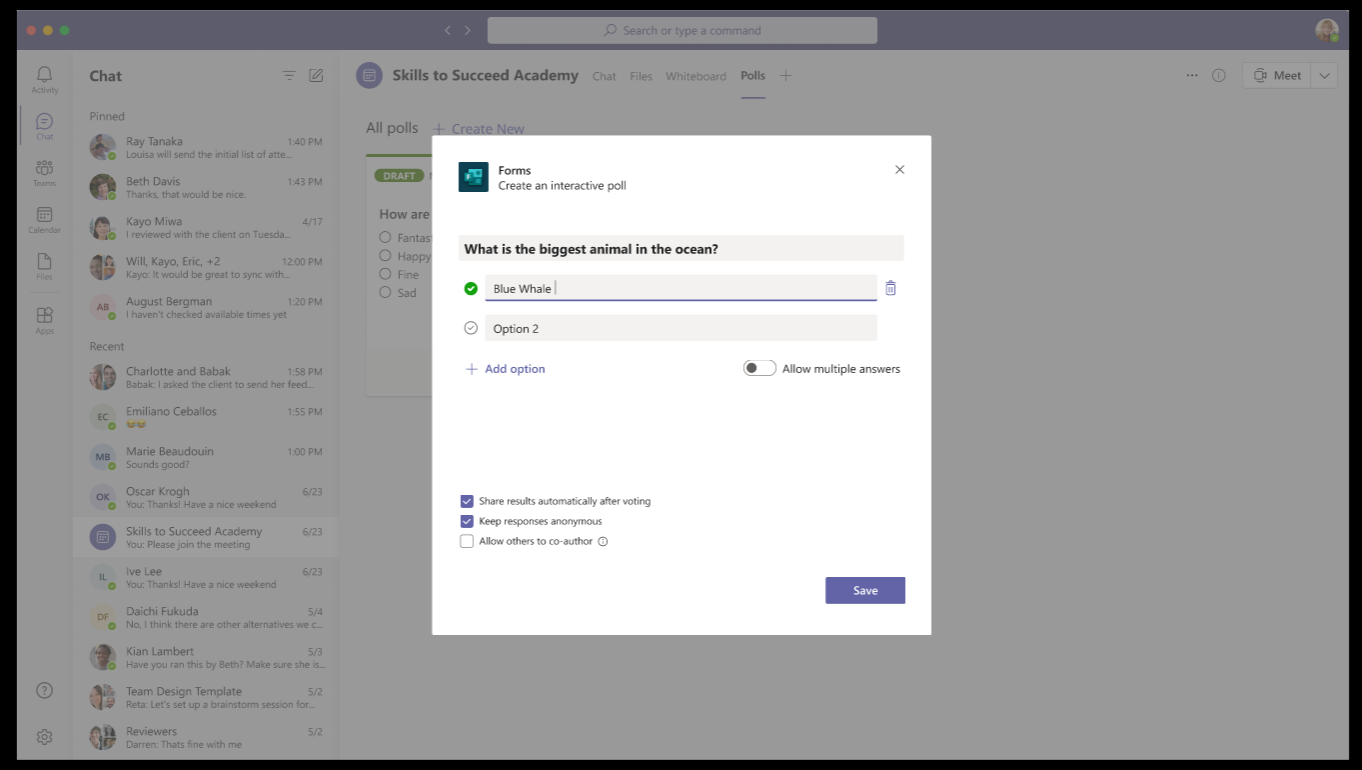
After selecting answer, correct answer and poll results are shown.
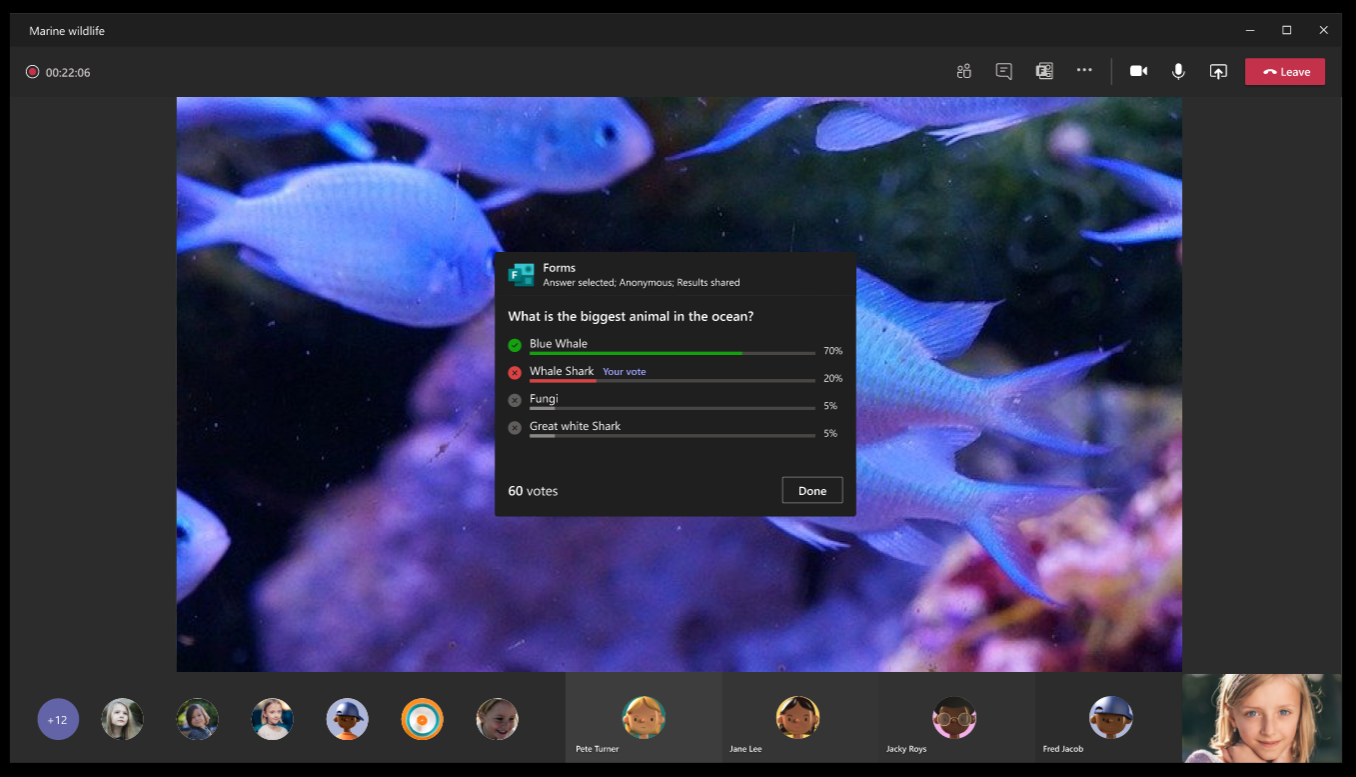
Microsoft Forms data insights: Word Cloud for open text question
Apr 14, 2021 - We are introducing a new AI based data insight type Word Cloud for open text question in Forms. The key phrases from the open text responses will be extracted and be visualized with word cloud. This can help users to get a quick view on the top text phrases people answered with.
We will begin rolling this out at the end of April and expect to complete in mid May. The forms end user will be able get a quick view on the top text phrases people answered for the open text questions.
Note: Users may not have word cloud generated for their open text question. In such case, it’s because the service has not found any meaningful results to show at this point, especially when the total number of responses is small. Additional results should generate word cloud.
(Updated) Forms: Specific User Sharing For Response Collection
Updated November 23, 2020 - With this update, Microsoft Forms owners will be able to easily collect survey responses from specific users or security groups.
When this will happen
- We'll be gradually rolling this out starting in early December (was end of October)
- The rollout will be completed by the end of December 2020 (was end of November).
Form owners will see a new response collection option when navigating to Share > Send and collect responses.
When a Form owner selects Specific people in my organization can respond, they can then specify one or more individuals or user groups by using their email address.
Forms on the desktop
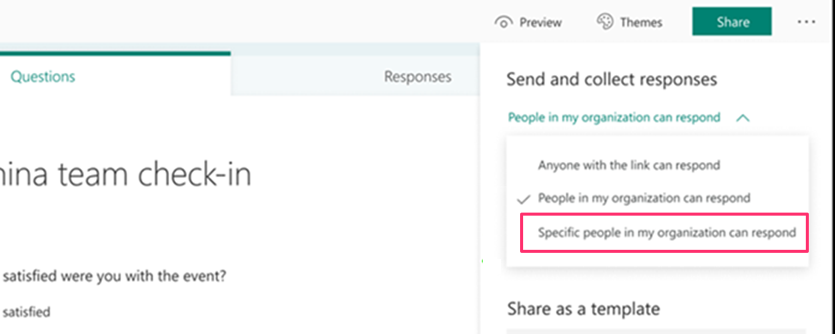
Forms on mobile
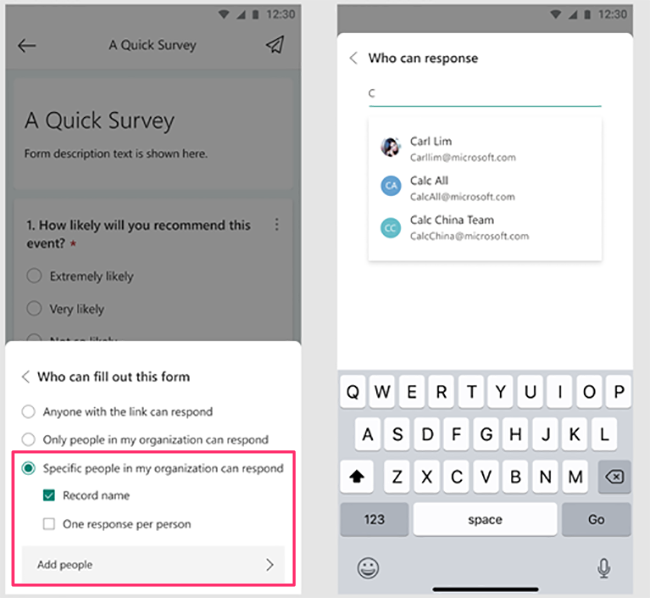
The specified people or groups can then view and submit a response to the form/quiz. Other users will be prevented from seeing the form. This allows a form owner to manage the response collection more precisely than using the current anyone or organization wide options. Because of its more restrictive permissions, this setting is optimal for forms with more sensitive content or in cases where the responses are meant to be more controlled.
The new option is accessible to owners when the feature is available in your tenant but is not active until an owner selects it. This option will exist on old forms/quizzes as well as new ones.
Please click here for additional information.
New Feature: Noise Suppression in Microsoft Stream
June 5, 2020 - Noise suppression for recorded videos in Microsoft Stream will reach generally availability later this month.Noise suppression will begin rolling out to customers in mid-June and will complete by the end of July.
Noise suppression can be turned on by a video owner, and allows viewers an option to isolate speech from other sounds and music during playback. Noise suppression can be switched on or off for each newly-uploaded video.
Please click here to learn additional information.
New Feature: Access Power BI Data Within Excel
May 22, 2020 - Excel is introducing two new ways to access Power BI data from within Excel — Excel data types and through PivotTables connected to Power BI. With the click of a button users can now discover Power BI datasets all without having to leave Excel. By using Power BI certified and promoted dataset capabilities, organizations enable more users to find and use relevant and refreshable data to make better decisions.
We will begin roll-out at the end of June and expect to be complete by the end of August.
Please click here to learn additional information.
Updated Feature: Microsoft Forms Collaboration Permissions and Co-Authors
April 25, 2020 - With this update, Microsoft Forms co-authors who try to modify collaboration permissions settings for a form will be blocked from making changes. In addition, a form owner will now be able to collaborate with specific users or security groups.
We'll be gradually rolling this out the end of May 2020. The roll-out will be completed by early June 2020.
A Microsoft Forms co-author is created when the owner chooses to share a form to collaborate using Share > Share to Collaborate.
(1) Co-authors can currently modify the permissions level of collaboration, such as changing it from "Only users in my organization" to "Users with an office 365 account". With this change, co-authors will not be able to modify collaboration permissions; that option will be greyed out.
This change applies to existing forms as well as new forms. Both existing co-authors as well as any newly created co-authors will be unable to modify this setting.
(2) Form owners will see a new collaboration option when navigating to Share > Share to Collaborate.
When a form owner selects Specific people in my organization can view and edit, the owner can then specify one or more co-authors (individuals or user groups) by using those email addresses.
The specified co-authors can then help design the form as well as view/analyze response data. This allows a form owner to manage the collaboration more precisely than using the current collaboration options which are organization-wide. Because of its more restrictive permissions , this setting is optimal for forms with more sensitive content.
Feature Update: Get Files and Items from Folders and Subfolders
April 13, 2020 - Users can create flows that run on folders and target specific files in the folder using the “Get Files (property only)” action in Power Automate.
Similarly, users can create flows that run on folders and target specific list items in the folder using the “Get items” action in Power Automate.
Power Automate users will see the “Get items” and “Get files (properties only)” actions be updated to include two new fields: “Limit Entries to Folder” and “Include Nested Items”. If a folder is specified, then the action will only return the entries located inside of that folder. If “Include Nested Items” is set to true, entries located inside of subfolders will also be returned; otherwise, they will be excluded.
By leveraging this new functionality, users can create instant flows and run them on items nested within folders in lists and libraries. When users select a folder, they will see their instant flows appear under the Automate command bar button.
Existing flows that include “Get items” or “Get files (properties only)” will continue to work like before if the two new fields are left unchanged.
Updated Feature: Power Apps can read context from Microsoft Teams
Feb 19, 2020 - We are enabling Power Apps to take advantage of Teams content (extensibility points) so that an app can create a custom dynamic experience based on the Teams channel to which the app has been added. We plan to launch this change at the end of February.
After a Power Apps maker has incorporated the capability to access Teams data, then the app may exhibit custom experiences based on the app design. Developers could already access these extensibility points, but now they can use them with Power Apps.
Teams users will not see any changes in an app until a Power Apps maker chooses to create or update apps that can read data from Teams.
Learn more:
Updated Feature: Enhanced Power BI Tab for Teams
Feb 13, 2020 - Currently, the Power BI tab in Teams displays a single report.
The new Power BI collaborative workspace lets users bundle a collection of dashboards, reports, and paginated reports into an app, which they can then share. With this update, Teams can display this new app in the Power BI tab. Consequently, the tab also supports paginated reports.
Learn more:
Updated Feature: PowerApps Custom Forms Integration with SharePoint Libraries
Jan 9, 2020 - We’re updating PowerApps custom forms integration with SharePoint libraries. We will begin rolling this out to all customers in early January 2020. The roll out will be complete by the end of January 2020.
PowerApps custom forms is already integrated into SharePoint lists, which provides the ability to create an app for a list directly from the SharePoint list experience.
We are now enabling this same sort of capability in SharePoint libraries.
Learn more:
Microsoft Flow is Becoming Microsoft Power Automate
Dec 11, 2019 - Microsoft Flow is being renamed to Microsoft Power Automate to better align with the Microsoft Power Platform.
You will start to see Microsoft Flow be replaced by Microsoft Power Automate throughout the service. These changes will start to become visible in Microsoft documentation, Admin center, etc. in the near future.
Please click Additional Information to learn more.
New Feature: Introducing File Upload for Forms
Dec 5, 2019 - We are introducing File Upload for Microsoft Forms. We'll be gradually rolling this out in early December 2019. The rollout will be completed by the end of December 2019.
This new feature allows form designers to choose a new question type, File Upload, which enables respondents to attach files as part of their response.
- Files can be accessed in either SharePoint or OneDrive for Business, depending on the form type. Group forms are stored in SharePoint, while personal forms are stored in OneDrive for Business.
- Form creators can limit the number and size of files as well as specify file types.
Please click Additional information to see an animation of the feature.
Use Power BI Along with Excel to Increase Productivity
November 23, 2019 - Users may see a yellow message bar notification in Excel to encourage them to increase their productivity by using both Excel and Power BI together. We will be gradually rolling this out in early December. The rollout will be completed by early January.
This message will only be seen by users who are currently enabled to use Power BI.
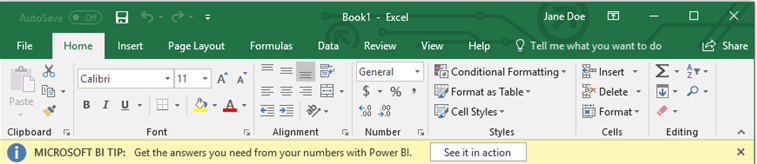
Please click Additional Information to learn more.
Coming Soon: Microsoft Stream – 30 Day Recycle Bin for Deleted Videos
July 29, 2019 - The 30 day recycle bin for deleted videos is a new Microsoft Stream feature. We'll begin rolling this out soon.
New Feature: Replace and Trim videos without breaking existing links
July 17, 2019 - Replace and Trim videos without breaking existing links is a new Microsoft Stream feature. We'll begin rolling this feature out soon.
Owners and admins will be able to replace existing uploaded videos or live events with a new video file maintaining the URLs, embed links, title, description, view counts and likes. Additionally, a new flow for trimming an uploaded video or live event will be available directly in Stream.
We'll be gradually rolling this out in mid-August, 2019, and the roll out will be completed by the end of November 2019.
Please click Additional Information to learn more.
What’s New in May in Microsoft Forms
May 30, 2019 - We continue making it easier to work with Microsoft Forms, the simple way to create surveys, quizzes, and polls. Recent updates give you more control over working with questions, let you bring forms into Stream, and improve security measures for recently disactivated users.
Section: Section, released earlier this month, lets you segment your survey, quiz, or poll questions into individual pages. Each page can include a description and multimedia content to give respondents more context. You might decide the first page of your survey—let’s assume you’re getting input on the new office—should have just one question and a short video explaining the relocation. The remaining questions are then organized into separate pages based on question types (e.g., potential locations, volunteers, layout ideas, etc.) with two sentences at the top of each page describing the purpose of those questions. Learn more about Section in this article.
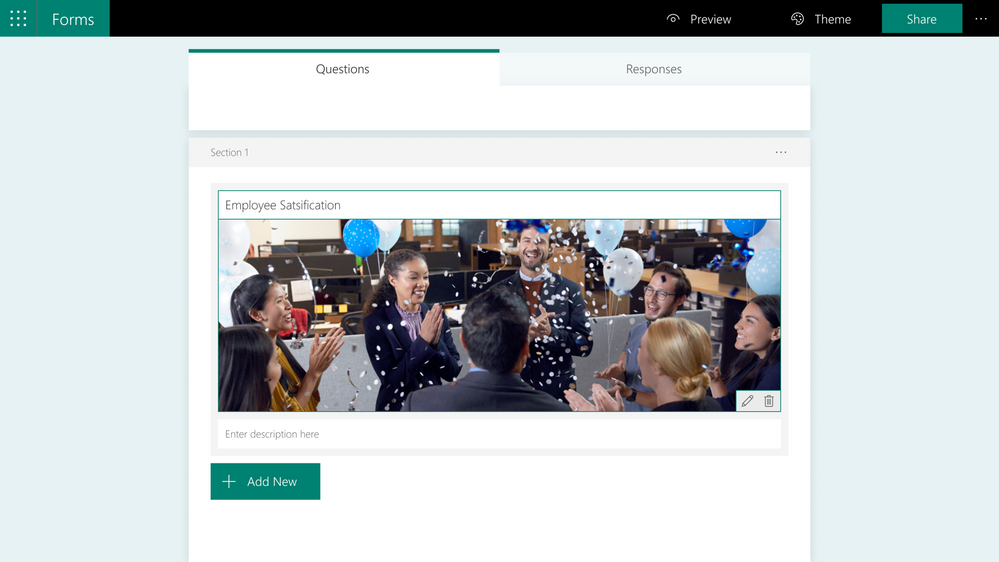
Stream integration: You can now easily add surveys, quizzes, and polls into your Stream videos. Your form appears as a separate, clickable element in the Stream video’s scrubber so it doesn’t interrupt your media. At the end of the form, which opens apart from the video but still in the video frame, a “Continue video” button appears that brings viewers back to their current spot in the video. Learn more about Stream integration in this article.
Admin ownership transfer: If your company has been using Microsoft Forms for a while, you probably have some old, unused forms created by former employees that, until recently, you couldn’t access. With admin ownership transfer you can transfer form ownership of a disabled account to an active one, helping prevent data leaks while improving visibility into all existing forms. Learn how to transfer ownership of a form on our support page.
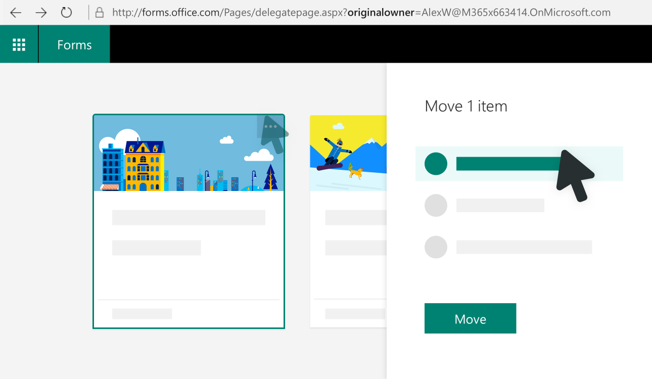
Please click Additional Information to learn more.
Feature Update: Enabling the Flow App within Teams
March 28, 2019 - We are enabling the Flow app within Teams to allow the creation of a flow with the resulting action of “messaging someone in my tenant with Teams”.
We will begin rolling this out at the beginning of April and expect to be complete by the end of April.
Please click Additional Information to learn more.
General Availability of Live Events in Microsoft 365
March 28, 2019 - Live events in Microsoft 365 is a new capability that has been in preview and will become generally available in the next few weeks. Live events enable users to broadcast video from Microsoft Stream, Teams and Yammer, and can be used for a wide range of scenarios, from screensharing and webcams, to studio-quality broadcasting that supports the use of third-party encoders.
Events can be created by Teams users that have meeting capabilities enabled, Yammer users that own or manage a group, and all Stream users that have licenses which include video upload capabilities.
We will begin rolling this out mid-March and expect to be complete by the end of the month.
Learn more about Live events in Teams
Learn more about Live events in Yammer
Learn more about Live events in Stream
Microsoft Forms Pro Available in Public Preview
March 27, 2019 - Microsoft Forms, a simple, lightweight tool to create surveys, quizzes, and polls, is used by millions of education, commercial, and consumer customers. We are constantly adding new functionalities into Forms based on customer feedback. Microsoft Forms Pro Public Preview is now available to better serve the needs of advanced survey users.
Powered by both Office 365 and Dynamics 365 platforms, Microsoft Forms Pro will help experts create professional surveys that represent corporate branding and complete critical business flows.
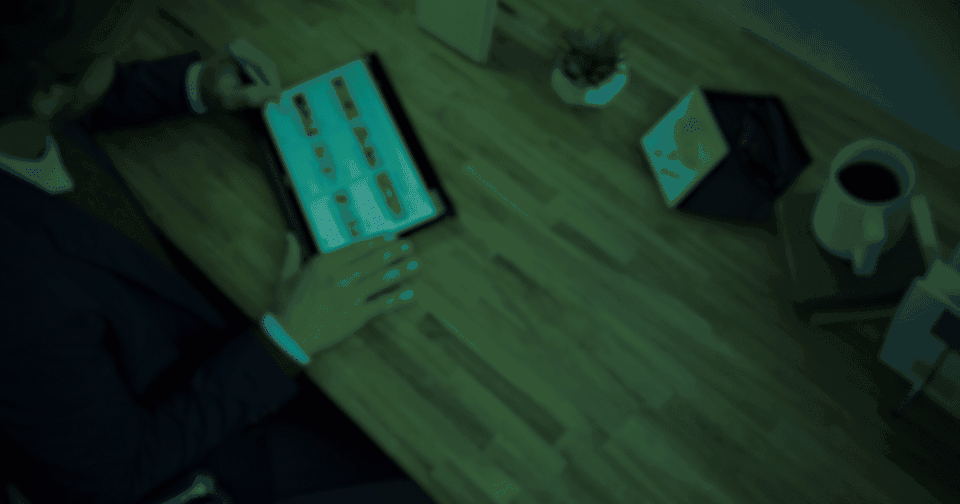
With Forms Pro, enterprise business owners can design a flow to automatically send out surveys to customers, follow up with customer inquiries (connection or escalation). Response data is available in real time and can be viewed in PowerBI for further analysis.
Forms Pro supports additional functions, such as advanced branching, theme customization, individual tracking links, data connection with Dynamic 365 workflow automation with Microsoft Flow, PowerBI integration, and more.
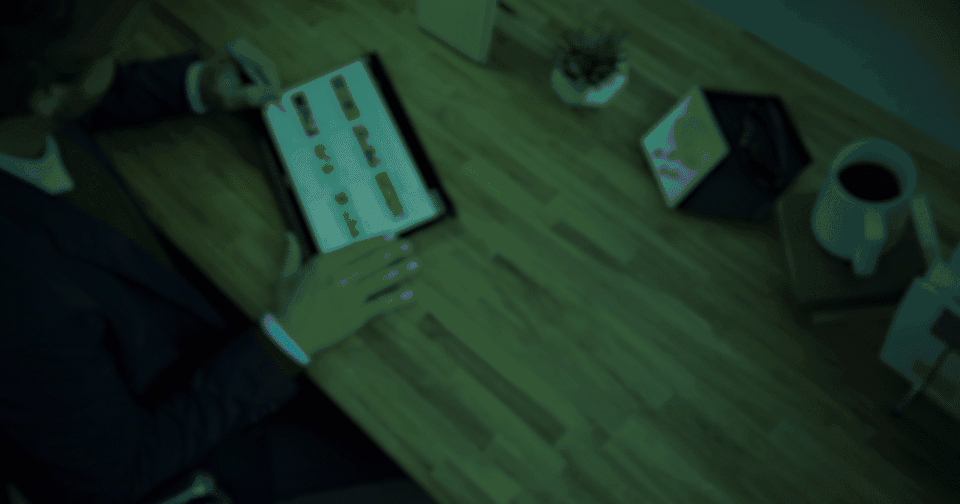
While all of you can continue use Microsoft Forms as always, If you have additional needs to design advanced corporate branded surveys, connect forms data with Dynamic dataset, define the workflow around the form or response data, or view data in PowerBI, please start try Forms Pro Preview today by signing up at www.formspro.microsoft.com.
Please click Additional Information to learn more.
New Integration with Microsoft Flow
January 24, 2019 - Easily create and run out of box Flow templates directly from OneDrive. Just select a document and click on the Flow button in the command bar. You'll automatically have the options for the Copy as a PDF and Request sign-off Flow templates. Run the Flow and with one click you can create a copy of any document for a PDF or send off an approval.
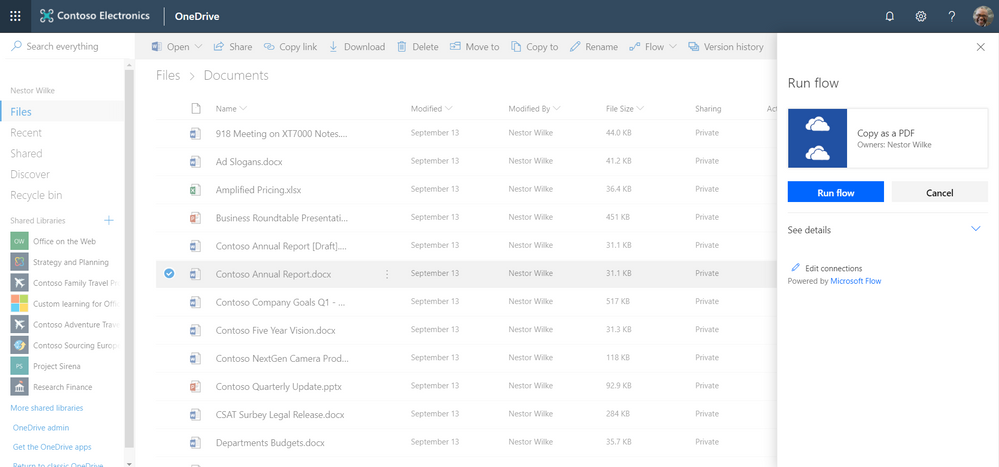 Microsoft Flow Integration in OneDrive
Microsoft Flow Integration in OneDrive
Microsoft Stream Intelligence Capabilities Available in Additional Office 365 Plans
November 2, 2018 - As part of Microsoft’s commitment to empower people and organizations with AI solutions, we are expanding the availability of intelligence capabilities in Stream to additional Office 365 plans.
The following Stream features will be automatically applied to new videos:
- Speaker timelines that use face detection to indicate every place that a person appears within a video so viewers can easily navigate to each speaker in the video
- Speech-to-text and closed captions that capture spoken dialog in a readable form and make content more accessible for everyone
- Transcript search and timecodes that let viewers quickly search and find moments that matter in a video
- Additionally, speech-to-text transcription that enables closed captions and deep search will be applied to existing videos in Stream.
Please click Additional Information to learn more.
Add Visio Visuals to Power BI Reports
September 13, 2018 - Visio Professional 2016 Visio Standard 2016 Visio 2013 Visio 20th Visio, you can create illustrative diagrams, such as interconnected workflows and real-world layouts, to drive operational intelligence. With Power BI, you can build intuitive dashboards from various visualizations, like charts and maps, to understand complex datasets, KPI measures, and tracked goals—all to achieve business intelligence.
By using Visio Online and Power BI together, you can illustrate and compare data as both diagrams and visualizations in one place to get the big picture and drive operational and business intelligence.
Want to try out various samples? See these sample Visio Power BI Visuals and then click the various Visio shapes or Power BI data charts to see the interaction.
Important: If your enterprise has configured an Azure Active Directory (AAD) conditional access settings policy to Power BI Desktop app, you may be prompted to install a browser extension when using Visio Visual to sign in and load the Visio file. Visio Visual doesn’t support this scenario.
Introducing Microsoft Flow Integration in Excel
August 14, 2018 - Microsoft is pleased to announce that Microsoft Flow is now integrated into Excel. With this integration that uses the For a selected row trigger and the Flow launch panel, you can create and trigger on-demand flows for selected rows in any Excel table on spreadsheets hosted in SharePoint or OneDrive for Business. The Microsoft Flow for Excel add-in enables you to connect your data to a wide range of services such as SharePoint, Outlook 365, Dynamics 365, Teams, Visual Studio Online, Twitter, Approvals, etc.
Install the Flow Add-in:
To get started, in Excel, go to the Insert tab in the ribbon and select Store. Then, in the dialog, search for Microsoft Flow. Then, click Add.
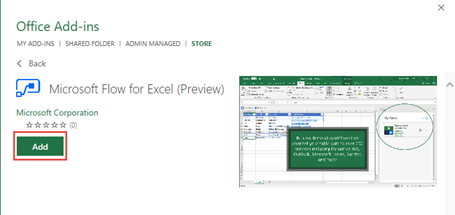
To learn more – including how to create, run, and share a flow – please click here for additional information.
Office 365 Group in Microsoft Forms
August 14, 2018 - We received a lot of feedback from people who want to work with their colleagues on forms that can be accessed and managed by all team members. Now, you can easily create Office 365 group forms directly in the Forms portal (forms.office.com)!
Quickly Access Group Forms
On the Forms portal page, in the "Group forms" tab, you’ll see all the forms you’ve recently accessed.
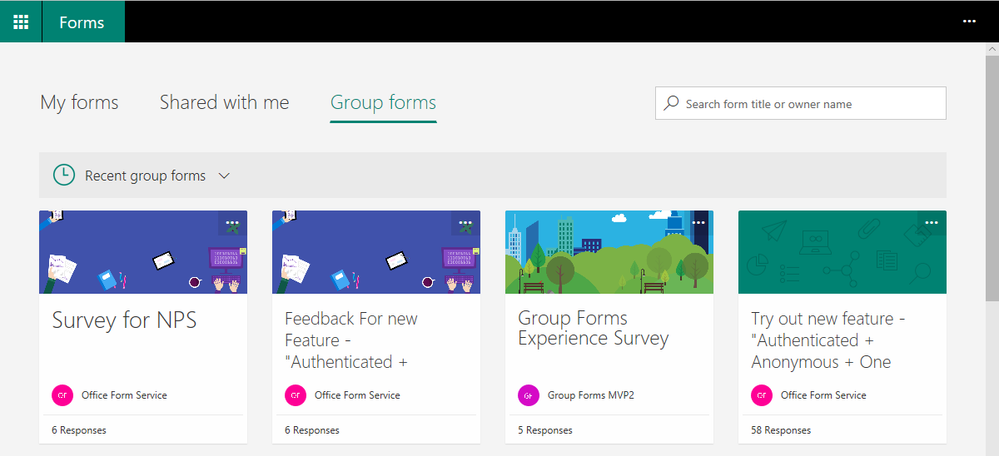
Create a New Form in Your Group
Click the arrow next to "Recent group forms" and pick the group in which you want to create a new form. Any team member in this group will have full control (view, edit, and manage) over any group forms.
Click on the "…" in the upper right corner of any form card to see copy or delete a form options.
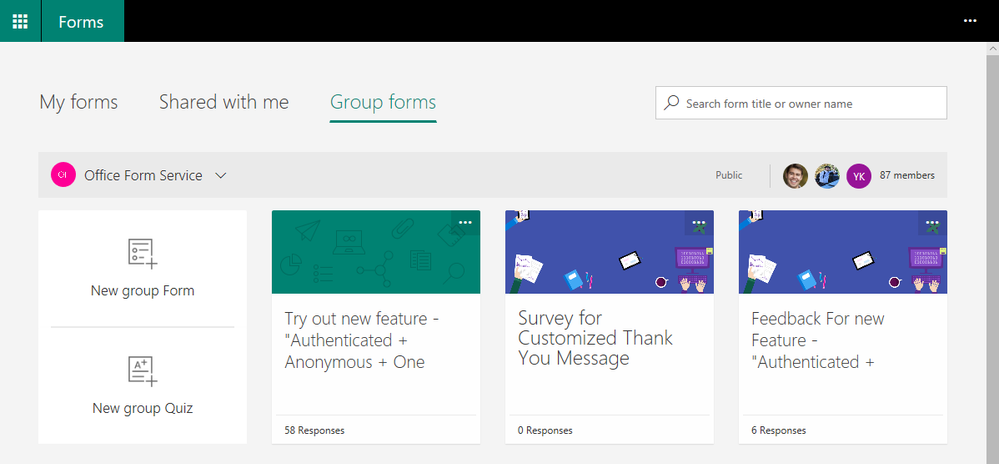
What is an Office 365 Group?
It’s a place in which you can collaborate with your colleagues and share resources. For more details, see learn about Office 365 Groups.
What is an Office 365 Group Form?
It’s a form that belongs to a specific Office 365 group in which all team members of that group can view and edit it. You can create Office 365 group forms in the Forms portal (forms.office.com), SharePoint modern team sites, and Microsoft Teams.
Does Forms have External Guest Support for Office 365 Group?
Not at this time, but we do have this item on our list of future feature improvements.
How Many Office 365 Group Forms can I Create?
You and your team can create up to 200 forms (cumulative) for each Office 365 group.
New Feature: Live Events in Microsoft 365
July 30, 2018 - Live events in Microsoft 365 is a new feature that enables you and your users to broadcast video from Microsoft Teams, Stream, and Yammer. We will initially be launching this feature in preview. Additionally, Microsoft Teams Yammer and Stream now support third-party encoders that enable studio-quality broadcasting.
How Does this Affect Me?
Live events in Microsoft 365 enables you and authorized users to communicate broadly across your organization with interactive experiences that include conversations, video, and content delivery.
You can create a live event in Microsoft Stream, Microsoft Teams, or Yammer — wherever your audience, team, or community resides. The event can be as simple or as sophisticated as you’d like.
With Quick Start in Microsoft Teams, you can create casual presentations and panels, using webcams, content and screen sharing. This uses the built-in encoding in Teams so you don't need additional software for presenters.
For more formal events, you can use a third-party encoder to enable the use of high-end cameras and other inputs to broadcast a studio-quality production in Teams, Stream, or Yammer.
We will begin gradually rolling these updates out over the month of August, and we anticipate rollout completion by the end of September.
What Do I Need to Do to Prepare for this Change?
Live events in Stream and Yammer will be on-by-default, however, as an Office 365 administrator, you will need to assign permissions for end users to access this feature.
Scheduling a "Quick Start" event or enabling a third-party encoder in Microsoft Teams is also on-by-default, but only available to users in your organization that have Teams meeting capabilities enabled.
New Feature: Create Power BI Reports from Tables in Excel Files and CSV Files
June 19, 2018 - Microsoft is very excited to announce a new feature that will make it very easy to start visualizing data in Excel tables and CSV files using Power BI. When you go to your OneDrive for Business, or any SharePoint document library, you will be able to select an Excel file that contains tables, or a CSV file, and click on "Open in Power BI" in the command bar.
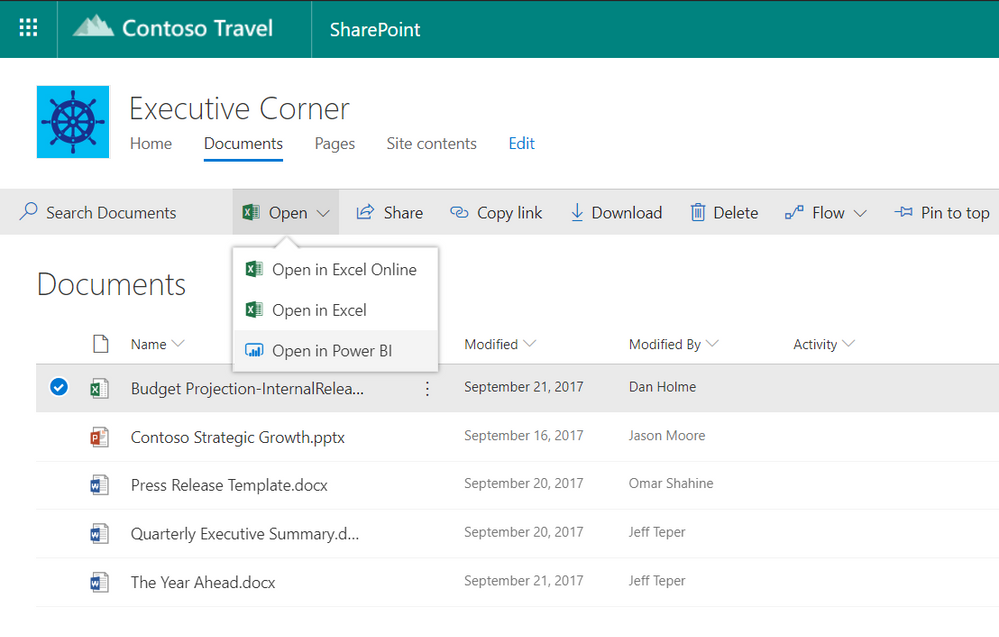 Clicking this command will open a new tab in your browser and take you to Power BI. A Power BI dataset will be automatically created based on your Excel or CSV file and you can start creating a report to visualize your data. Note that this requires that your data is formatted as tables in Excel.
Clicking this command will open a new tab in your browser and take you to Power BI. A Power BI dataset will be automatically created based on your Excel or CSV file and you can start creating a report to visualize your data. Note that this requires that your data is formatted as tables in Excel.
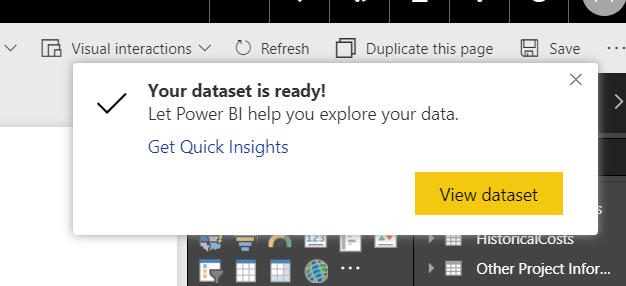
The dataset created in Power BI will be automatically refreshed when you make changes to the original Excel or CSV file. This means you can continue to make changes to the file in OneDrive or SharePoint, and any associated dataset, reports and dashboards will be automatically updated with the latest data. Refresh happens every hour, but if you want to see changes right away you can start a refresh in Power BI by clicking the ellipses beside the dataset, then clicking the refresh now icon.
The dataset will be added to your group's workspace if the SharePoint site you started from has a group association (like a modern team site). Otherwise, it will be added to your personal workspace. Any user can create a report based on an Excel or CSV file in Power BI for free, but to share the report with others you will need a Power BI Pro license. If the user creating the dataset already has a Power BI Pro license, they will be able to take full advantage of it.
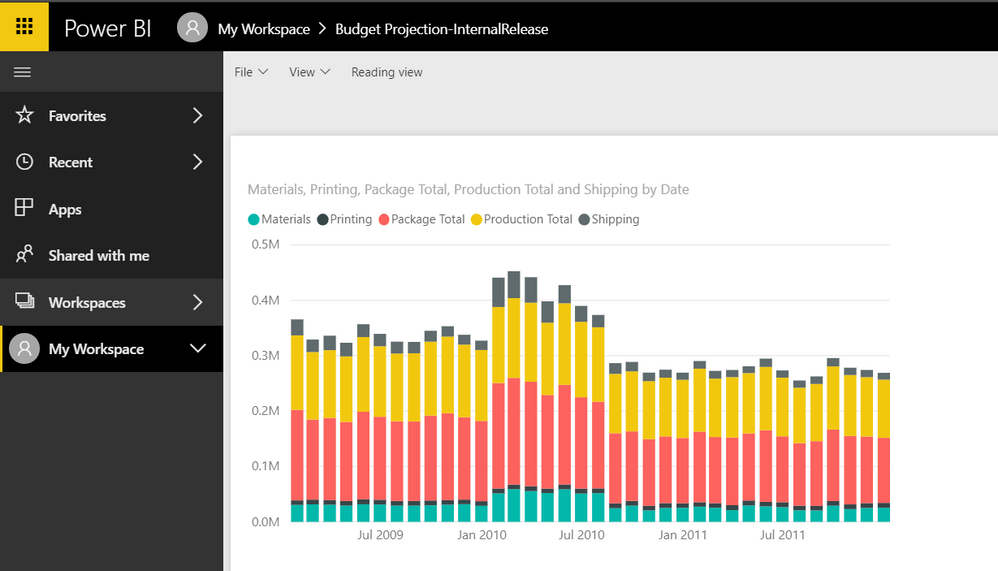
If you are a first time Power BI user, you may find this page helpful for an introduction.
New Feature: Microsoft Dynamics 365 Business Central
March 15, 2018 - Microsoft Dynamics 365 Business Central is a new service designed to work with Office 365. Microsoft Dynamics 365 Business Central offers organizations a single, end-to-end solution for managing finances, operations, sales, and customer service. It offers great value because it integrates with other Microsoft cloud services, including Office 365, and can be customized or extended for specific industry needs with PowerApps, Microsoft Flow and Power BI.
Dynamics 365 Business Central will be generally available on April 2, 2018 in 14 countries – United States, Canada, United Kingdom, Denmark, Netherlands, Germany, Spain, Italy, France, Austria, Switzerland, Belgium, Sweden, and Finland.