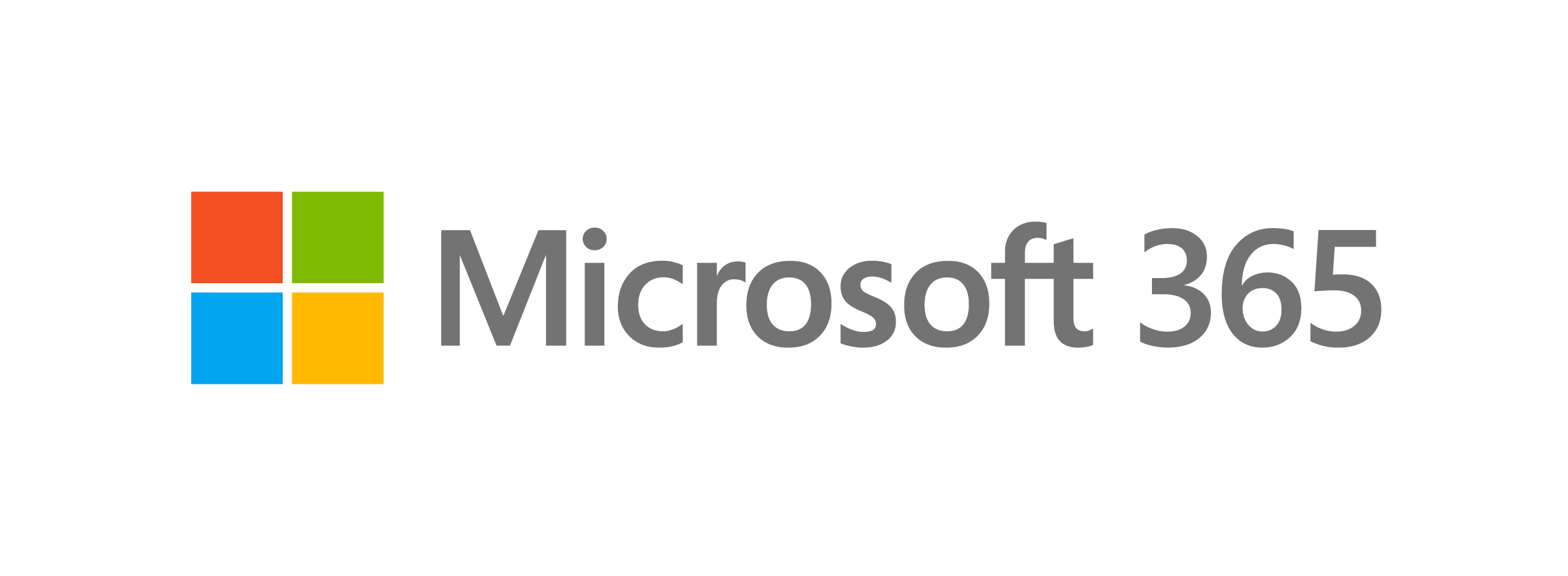
O365 General Updates
Check out updated features below for:
Voicemail: Automatic Activation of Out-of-Office (OOF) Greetings based on OOF Calendar Events to be Retired
March 8, 2024 – In early June 2024, Microsoft is retiring the voicemail feature that automatically activates an out-of-office (OOF) greeting based on an out-of-office event in the user's Outlook calendar.
Today, users have three options for voicemail OOF greetings activation:
- (1) All the time;
- (2) When I have an Outlook auto reply; or,
- (3) When I have an out-of-office calendar event (to be retired).
Microsoft will be rolling out this change beginning in early June 2024 and expect to complete the change by early August 2024.
Going forward, users can continue to manage their OOF greetings with two available options: navigate to Settings > Calls > Configure Voicemail within the Microsoft Teams client:
- (1) All the time; or,
- (2) When I have an Outlook auto reply.
May 18, 2023 - Starting August 1, 2023, you will no longer be able to manage or join distribution groups from the Distribution Groups settings page of the Outlook web app.
This update only impacts customers who interact with distribution groups through the Outlook web app. Non-administrators who want to manage or join distribution groups can do so by navigating to this portal.
For more details on managing distribution groups, please refer to this article.
Collaborative Meeting Notes
April 11, 2023 - Teams across Microsoft are coming together to provide tools that help make meetings more effective. More specifically, we’re improving how you track what you want to discuss (Agenda), what you discussed/decided (Notes) and what you need to follow up on (Follow-up Tasks). These capabilities are now integrated into the end-to-end meeting experience in Teams, Loop, Planner, To Do, Office.com and OneDrive for Business.
When this will happen?
- Preview Release: We will begin rolling out late April and expect to complete by mid-May.
- Standard Release: We will begin rolling out late May and expect to complete by late June.
How this will affect your organization?
Users will see a Notes button during meetings that invokes these new capabilities. The meeting notes will be shown on the right pane of the meeting window with the ability to open them in the browser for more room or on a second monitor. Participants can collaborate in real time, create an agenda, take notes and add tasks. When participants are assigned a task in the meeting, they will also receive an email notification and it will be synced with the Planner and To Do apps.
Meeting organizers will also see an ability to add Collaborative notes before meetings, to prepare by adding agendas or other materials in one place.
After the meeting, Collaborative notes will remain accessible for all participants on the Teams calendar meeting details page. The experience is a Loop component, so they can be copied easily out of the meeting and into chats, group chats, emails and other documents. This makes prepping and follow-up even more seamless.
What you need to do to prepare:?
Nothing is required to prepare. This capability will be enabled by default when it rolls out.
Note: the new Collaborative notes file will generate a Company Shareable Link (CSL) by default.
Custom Templates Available for Whiteboard
March 8, 2023 - Saving and sharing templates in Microsoft Whiteboard allows you to create and save customized layouts and content that can be used to create new whiteboards quickly and efficiently.
When this will happen?
Rollout will begin in early March, and will be completed by late March.
How this will affect your organization?
This feature is helpful if users frequently use the same type of whiteboard or have a specific layout in mind. These templates can be shared with other individual users or distribution lists.
What you need to do to prepare?
There is no action required.
Help and Support
'Forms' app polling features for Teams meeting will be replaced by 'Polls' app
February 28, 2023 - Originally communicated in September 2021, Microsoft will be retiring the polling feature in the 'Forms' app in Microsoft Teams, however the timeline has been extended from the originally stated date. Instead, we recommend utilization of the 'Polls' app, which is where Microsoft will continue to invest development resources.
When this will happen?
Microsoft will retire this feature by late September 2023.
How this will affect your organization?
Users will no longer be able to add the polling feature in the 'Forms' app to their meeting for polling experiences when this change is implemented.
What you need to do to prepare?
Your polls and response data in Forms app will be automatically synced to Polls app. All you have to do is add the Polls app to your existing or upcoming meetings/chats, and you're ready to go.
Please click Additional Information to learn more.
February 17, 2023 - Microsoft Visio Viewer app on iOS will be retired and removed from the App Store on August 14th, 2023, and will no longer work on iPhones and iPads.
When this will happen?
August 14, 2023
How this affects you?
Users in our organization who are on iOS 13 and MacOS 10.14 and below will no longer be able to use the To Do app without upgrading to higher versions (14 and above for iOS and 10.15 and above for Mac).
What you need to do to prepare?
Once the Visio Viewer iOS app is discontinued, you will no longer be able to download the app from the iOS app store.
As a substitute, you can view your drawing in Visio for the web. Just save a file in OneDrive or SharePoint to be able to open it in the web app.
Transitioning from the Visio Viewer app on iOS to Visio for the web is easy. To learn more about which browsers work with Visio for the web, or how to view and comment on diagrams created with a Visio Plan 1 or Visio Plan 2 subscription, visit Visio for the web FAQ.
November 1, 2022 - As previously announced, the Internet Explorer 11 (IE11) desktop app was retired on June 15, 2022. IE11 retirement is occurring in two phases: (1) a redirection phase, currently in progress with devices progressively redirected from IE11 to Microsoft Edge, and (2) an upcoming Windows Update phase that includes IE11 being permanently disabled. The Windows security update “B” release that will permanently disable IE11 is scheduled to begin availability on February 14, 2023.
When will this happen?
The Windows update containing the permanent disablement of IE11 is scheduled to be available in the following releases:
- January non-security preview release, also known as 1C, scheduled for January 17, 2023
- February security release, also known as 2B, scheduled for February 14, 2023
The permanent disablement of IE11 will be included in all subsequent Windows updates after the January non-security preview release and February security release.
How this will affect our organization?
At this time, IE11 has been retired. Microsoft Edge brings you a faster, more secure, and more modern web experience than Internet Explorer, and is the only browser with built-in compatibility for legacy IE-based sites and apps with IE mode.
All IE11 activity, including shortcuts using IE11 and invoking iexplore.exe will be redirected to Microsoft Edge. Opening shortcuts or file associations that use IE11 will be redirected to open the same file/URL in Microsoft Edge. The IE11 icons on the Start Menu and the taskbar will be removed
November 1, 2022 - Microsoft will be retiring support for iOS 13 and MacOS 10.14 on the To Do iOS and Mac apps respectively. Microsoft recommends upgrading to version 14 and above for iOS and 10.15 and above for MacOS to continue using the To Do application on your device.
If automatic upgrades are not set up on your device, then instructions to upgrade can be found here for iOS and here for MacOS.
When this will happen?
This change will go into effect mid-November.
How this will affect our organization?
Users in our organization who are on iOS 13 and MacOS 10.14 and below will no longer be able to use the To Do app without upgrading to higher versions (14 and above for iOS and 10.15 and above for Mac).
What you need to do to prepare?
Please ensure you are on To Do compatible versions on both iOS and MacOS so you can continue using To Do for all your task management needs.
Please visit this page for system requirements for To Do apps.
Microsoft Office to Begin Blocking VBA Macros in Files from the Internet – Starting April 2022
February 7, 2022 – To enhance security measures, Microsoft Office applications will now block Visual Basic for Applications (VBA) macros in files downloaded from the internet starting April 2022. VBA macros are a common way for malicious actors to gain system access and deploy malware and ransomware.
Once implemented, if you open an attachment or download an untrusted Office file containing VBA macros from the internet, a Security Risk message bar will notify you that the file contains VBA macros obtained from the internet with a Learn More button.

The Learn More button links to an article containing information about the security risk of bad actors using VBA macros, safe practices to prevent phishing and malware, and instructions on how to enable these macros (if absolutely necessary).
This change only affects Microsoft Office on devices running Windows and the following applications: Access, Excel, PowerPoint, Visio, and Word. Microsoft plans to implement this change for Office LTSC, Office 2021, Office 2019, Office 2016, and Office 2013 at a later date. Learn more in this blog post.
To learn more about how to get ready for this change and recommendations for managing VBA macros in Office files, click here.
Office Apps for Android will No Longer be Supported on Chromebooks
October 6, 2021 - Microsoft 365 announced on August 23, 2021, through in-app messaging, for Office apps for Android (Word, Excel, PowerPoint, Union, OneNote and Outlook) on Chromebooks that the apps will no longer be available in the Google Play store. Users will be able to access Microsoft 365 from the web.
For Chromebook devices using Microsoft Intune's app protection policies (APP, also known as mobile application management (MAM)), app protection policies will no longer apply for Android Microsoft 365 apps once they are removed from the Google Play Store and can no longer receive updates.
Note: This change does not affect Android devices, Office apps for Android mobile remain supported.
If users have Office apps for Android on Chromebooks, these apps will no longer receive updates beginning November 1, 2021. Additionally, users will not be able to download Office apps for Android on Chromebooks once they have been removed from the Google Play store.
Note: Existing Office apps for Android installations will continue to function but will not receive updates or security fixes.
You may consider utilizing Office Web apps instead. Learn more at How to access Microsoft Office on a Chromebook.
(Updated) Refreshed Microsoft Whiteboard Client Experience Coming Soon
August 20, 2021 - Microsoft Whiteboard is being updated to provide a new, unified experience across all devices, whether you're on a large screen or a mobile phone. We've already shipped new, highly requested features to our web app, Android app and Teams clients, and there's more on the way. As part of this new experience, we will also be updating our native applications on Windows 10, Surface Hub and iOS to provide a uniform experience across all devices
New features have begun rolling out to our web and Teams clients, more will continue to roll out between now and late September. The native clients will be upgraded starting in late September and will be complete by late October.
The below features are available on web and Teams:
- Sticky note colors: 10 colorful sticky note shades to choose from.
- Note grids: Insert a grid of sticky notes in one of 12 available colors to help in workshops and ideation sessions.
- View objects created in native apps: Objects such as lists and templates inserted on native apps can be viewed on web and Teams as well.
- Ink pen colors: 15 new ink pen color options with a range of thicknesses to help visualize your content and bring your text to life.
- Highlighter colors: 15 new highlighter color options enable users to emphasize content on the board.
- Ink shape recognition: Draw shapes with ink and then watch them straighten automatically.
- Improved mouse inking: Create smoother ink lines, making your strokes easier and cleaner when drawing with a mouse or trackpad.
- Read only mode for education accounts: As a meeting facilitator or an educator, determine when and how students participate and collaborate by enabling or disabling their editing capabilities.
The features below are in progress and will be rolling out soon.
Modern look and feel:
- Streamlined user experience: An unobtrusive app UI maximizes your canvas space.
- Creation gallery: A highly discoverable, simple way of finding and using objects and features in the application.
Collaboration features:
- Collaboration roster: See who is on the board and collaborating with you.
- Collaborative cursors: See where other people are on the canvas and what they are editing.
- Laser pointer: Get other people's attention as you share your best ideas.
- Improved performance: Quickly open boards, pan and zoom, create content, and collaborate in real time with numerous editors at once during large working sessions.
Interactive content features:
- More than 30 customizable templates: Get started quickly and collaborate, brainstorm, and ideate with brand new templates.
- Stickers: Provide lightweight, contextual feedback with a set of fun stickers.
- Images: Add images from your local drive to the canvas and annotate them to build visual interest on your boards.
Facilitation features:
- Copy/paste: Copy and paste content and text within the same whiteboard.
- Object alignment: Use alignment lines and object snapping to precisely organize content spatially.
- Format background: Personalize your whiteboard by changing the background color and pattern.
Inking features:
- Ink arrows: Smoothly draw single and double-sided arrows using ink to better facilitate diagramming.
- Ink effect pens: Express yourself in a creative way using rainbow and galaxy ink.
The below features will change as part of the native app update:
- Ruler: For straight lines, users can now insert lines from the shapes menu or hold down shift when inking.
- Erase entire ink strokes: For faster erasing, users can now erase the entire ink stroke instead of a portion of it.
- Lock image: The ability to lock images and other canvas content will be available shortly after the update.
- Insert document: The ability to insert documents from local storage along with OneDrive and SharePoint will be available shortly after update.
- Like/unlike sticky notes: Users can use stickers instead as a workaround for lightweight voting and liking. We will be releasing more enhanced voting capabilities in a future update.
- Sorting: The ability to organize and sort lists and note grids are being rebuilt and will be included in a future update.
- Export template to CSV and email summary: These features are being rebuilt and will be included in a future update, including different ways to export content from the board.
- Ink grab, Ink to table, and Ink to text: These features are being rebuilt and will be included in a future update.
- Accessibility checker and alt text: These features are being rebuilt and will be included in a future update.
- Bing image search: Users can download and insert images onto the canvas with the insert image feature.
- Easy share on Surface Hub: This feature is being rebuilt and will be included in a future update.
What you need to do to prepare:
- Microsoft Whiteboard web and Teams clients: The new features in web and Teams will be automatically rolled out to all customers.
- Microsoft Whiteboard native apps on Windows 10, Surface Hub, and iOS: The new features in our native clients will be automatically rolled out to customers.
- Review Meet the new Microsoft Whiteboard designed for Hybrid Work.
Microsoft 365 Apps and Services Support for IE11 has Ended
August 17, 2021 - As of August 17, 2021, Microsoft 365 apps and services no longer support Internet Explorer 11 (IE11) and users may have a degraded experience, or be unable to connect to, those apps and services from IE11. These apps and services will phase out over weeks and months to help ensure a smooth end of support, with each app and service phasing out on independent schedules. We'll be gradually rolling this out to customers beginning in early June as part of the monthly release of PowerPoint.
For a full list of Microsoft apps and services that have ended (or will end) support for IE11, please review Microsoft apps and services to end support for Internet Explorer 11.
Note: While Microsoft 365 apps and services no longer support IE11, the IE11 desktop application remains a supported browser by Microsoft until June 15, 2022. On June 15, 2022, the IE11 desktop application will be retired and go out of support on certain versions of Windows 10.
Important: Support is now unavailable for Microsoft 365 apps and services on IE11. Additionally, you should expect no new features and that the daily usage experience for users could get progressively worse over time until the apps and services are disconnected. Banners will be used to communicate and to alert users to upcoming changes in experiences, such as app or service disconnection and/or redirection.
Initial degraded experiences beginning today, August 17, 2021, include:
- Outlook Web App: Users logging in with AAD accounts will have the full experience but will not receive new features moving forward. Users logging in with Microsoft Accounts (MSA) will be redirected to the Outlook Web App Light experience.
SharePoint’s Open with Explorer and View in File Explorer in IE11 features:
- These features only exist in IE11 and while some customers may continue to use them, they will remain in maintenance mode and will not receive further development. We recommend transitioning to Microsoft Edge and OneDrive Sync for a better user experience and will soon bring the View in File Explorer feature in the Modern SPO Document Library to Microsoft Edge as well (more details to come). Please read this article for more information.
To learn about the IE11 desktop application retirement on June 15, 2022, please read this retirement announcement blog.
Removing the Option to Use 'Office Presentation Service' from the Windows Version of PowerPoint
June 4, 2021 - We will be retiring the feature 'Office Presentation Service' from the Windows version of PowerPoint (starting with build 16.0.14122.100000). We will be removing the 'Office Presentation Service' option/button from the "Present Online" menu under SlideShow ribbon in PowerPoint for Windows. Instead we recommend the utilization of "Present Live" in PowerPoint for the Web which is where we will continue to invest.
We'll be gradually rolling this out to customers in Current Channel beginning in early June as part of the monthly release of PowerPoint.
Once this change is implemented users will no longer be able to broadcast their presentation from the PowerPoint Windows application (build 16.0.14122.100000)
Using "Present Live" in PowerPoint for the Web (aka Live Presentations) will allow users to:
- Presenters to broadcast a presentation to an in-room audience.
- Presenter to limit control to just people in your organization.
- Audience members can see a presentation on their devices.
- Audience members can read live subtitles in their preferred language while you speak (Subtitles in 60+ languages)
- Audience can use "pinch to zoom" to see the slides more clearly on mobile devices.
- Audience can send live reactions to the presenter, and navigate back to review previous slides
Instead of using 'Office Presentation Service' in PowerPoint we recommend using 'Present Live' in PowerPoint for the Web. Additionally, you may consider updating your training and documentation as appropriate.
Find more information about "Live Presentations" here: Present Live: Engage your audience with Live Presentations
Teams Meeting Invite Recipients Limit from Outlook
June 4, 2021 - We're making some changes to limit the number of individual recipients allowed for scheduling a Teams meeting from Outlook (WIn32 client only at this time). We will apply this limit for meetings created with more than 750 recipients in the invite. This limit does not apply to the content of Distribution Lists and therefore we encourage users to use Distribution Lists when inviting a large number of attendees to a Teams meeting.
We will roll-out this change beginning in late June and expect to complete by late August.
Users using Outlook (Win32) will see an error message dialog when trying to schedule or reschedule a meeting with a number of attendees larger than the new 750 recipient limit and will be required to reduce the number of recipients or user Distribution Lists to send the meeting invite.
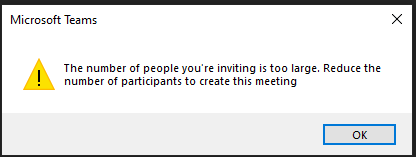
(Updated) PowerPoint Live: Present to Teams from PowerPoint for Mac
June 1, 2021 - We have updated the rollout timeline below. Thank you for your patience.
This new feature release will bring the PowerPoint Live in Teams entry point into PowerPoint for Mac. Clicking the "Present in Teams" button in PowerPoint will be the only step you need to take to present the deck in your Teams meeting.
We will begin rolling this out in late June (previously early June) and expect to complete the roll-out mid-July (previously late June).
Users can click the Present in Teams button in PowerPoint for Mac to present their slides into an ongoing Teams meeting in the PowerPoint Live mode.
There are two entry points users can choose from, one in the top right corner and the other under the Slide Show tab.
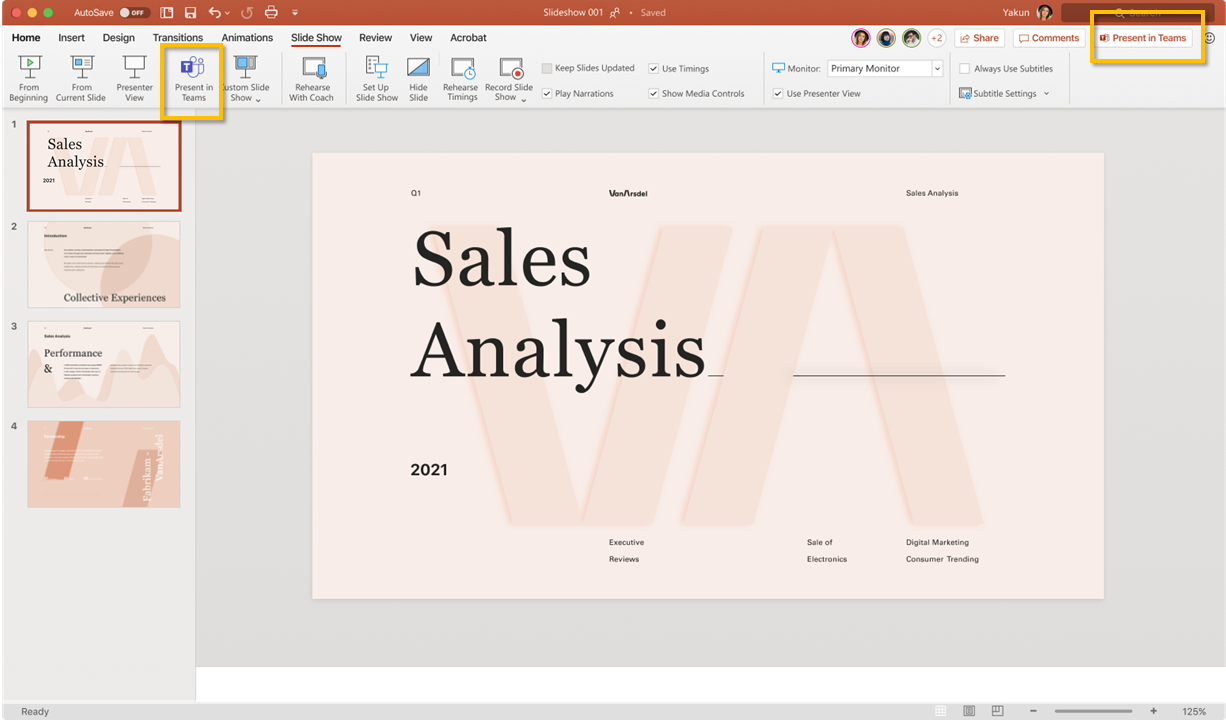
Requirements:
- Have the latest Teams desktop app installed.
- Have the latest PowerPoint for Mac installed
- Store the presentation on OneDrive for Business or SharePoint.
- Join a Teams meeting before clicking the Present in Teams button in PowerPoint for Mac.
- Be using an Office 365 E3/A3, Office 365 E5/A5, or Microsoft 365 for Government license.
Please click here for more information
Recommended Files in Office: Excel for Microsoft 365, Word for Microsoft 365, PowerPoint for Microsoft 365
May 7, 2021 - Microsoft Office displays a list of recommended files on the File tab, or start page, of Word, Excel, or PowerPoint on Windows. This list allows you to keep track of work around you and quickly access files with activity you value most such as edits, mentions, comments by people you interact with.
This feature uses machine learning to predict which files you're most likely to want to work on next and presents those as a set of cards you can choose from. Only files that you have access to in OneDrive or SharePoint are suggested.
Recommended files in Office has been available on Office.com and Office for Mac and is now coming to Office on Windows.
Note: This feature is currently available on Windows to Office Insiders
Recommended for you allows you to keep track of work around you and choose files with activity that matters most to you. On the home page in PowerPoint, Excel and Word you will see files recommended for you.
Each card shows the name of the file and who made changes or shared it and why it was recommended like @mentions, recent edits or comments.
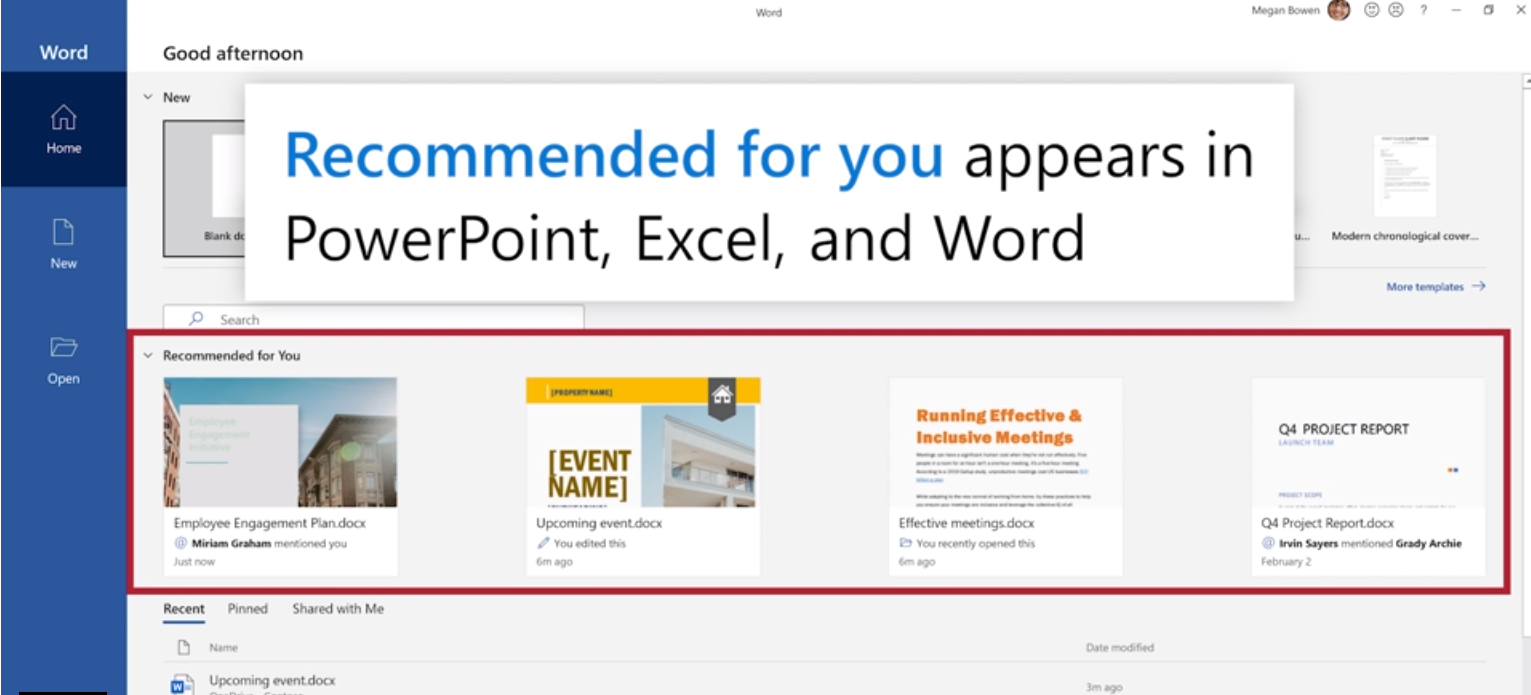
Please click here for additional information.
(Updated) Introducing Designer in Word
April 29, 2021 - We have updated the rollout timeline below. Thank you for your patience.
We're introducing Designer in Word for the web, a feature which offers formatting consistency and style variety for every document.
Timing:
- Targeted release: Complete
- Standard release: begin in late February (previously early February) and complete in mid-June (previously mid-May)
Designer helps writers create documents with a consistent look-and-feel. It provides a variety of themes to help writers create documents that better communicate ideas visually.
To access Designer, open a document in Word for the web and then select Home > Designer.

Designer also detects formatting inconsistencies. Apply formatting fixes by clicking on a button at the top of the pane or allow formatting fixes to be applied automatically when selecting a theme.
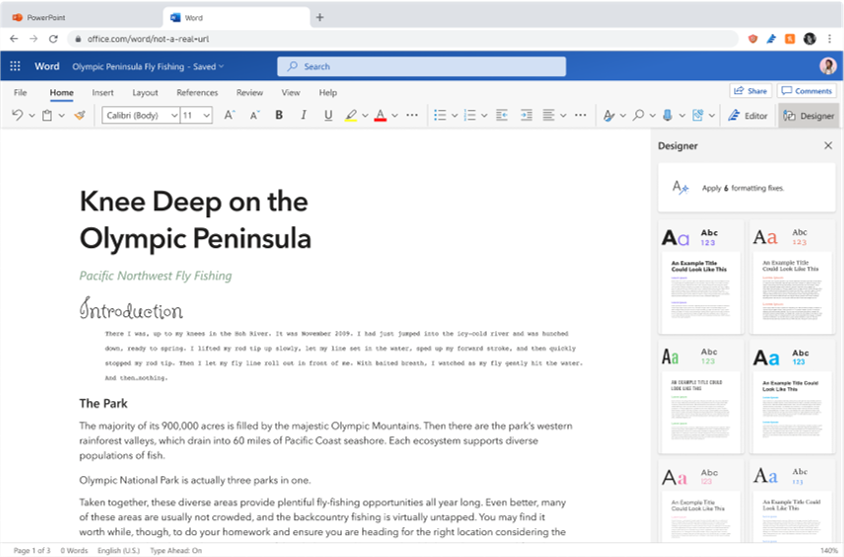
In addition, Designer will improve Word document accessibility by using semantic styles (e.g., title and headings).
Designer will eventually make additional suggestions as well.
(Updated) Feature Update: Modern Comments in Word (Windows)
April 29, 2021 - We have updated the rollout timeline below.
We're rolling out a new comments experience in Word with improved keyboard shortcuts as well as improved @mentions and notifications. This experience unifies how comments work across Word, Excel, and PPT.
When this has rolled out to your users, they will see the modern comments experience, which allows them to @mention and post comments without worrying that co-authors will see their comments before they are complete.
Modern comments provides a consistent commenting experience across Word, Excel, and PowerPoint. Users will be able to respond to comments directly from an email notification. The new design provides a focused view of comments as well as an optional all comments view via the Comments pane. With the new post model, Ctrl+Enter is a keyboard shortcut for posting comments.
The new experience shows comments to the right of the page by default. This default focused view hides all resolved comments so you can focus on active comments. The Comments button in the upper right corner of your Word window lets you switch to the Comments pane. This shows all comments in the document including resolved comments.
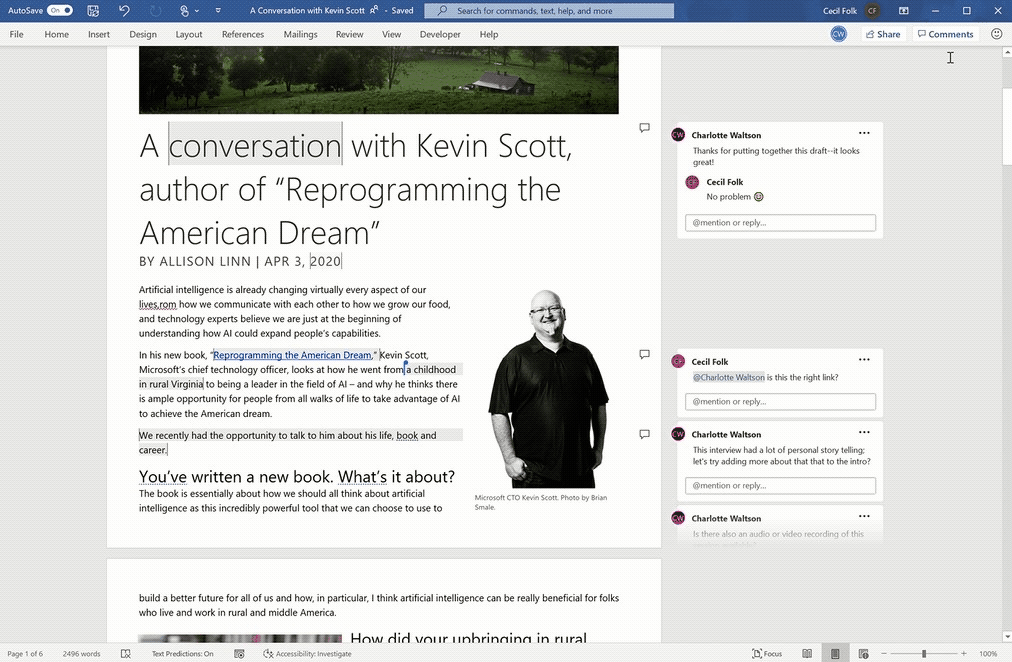
(Updated) Teams Live Event Producers will See a Separate Window Experience for Managing Events
April 2, 2021 - Currently, a Microsoft Teams live event producer manages the a live event within the primary Teams window. With this update, producers will manage a live event in a separate Teams window. This is scheduled to roll out early May and be completed mid-May.
All feature and functionalities available in the in-window user experience will be available in the new, separate window experience.
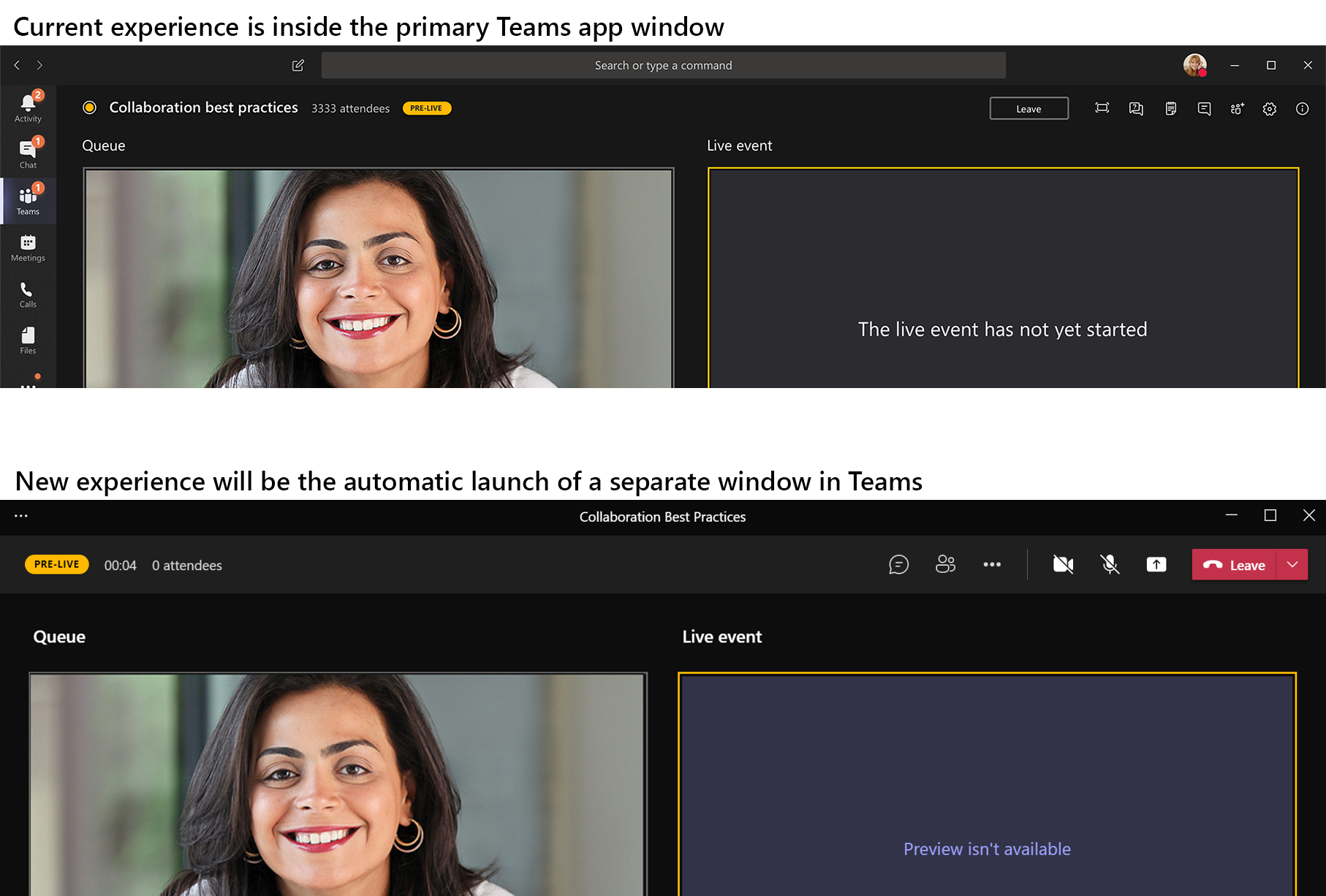
When this update is complete, the live event producer will always manage a live event in a new external window.
Learn more
(Updated) Microsoft Teams: Presenter View in Teams Meetings
March 9, 2021 - The presenter, in control, can now see a presenter view during Teams Presentation Sharing in a meeting.
This update started rolling out in mid-January and should be completed by early April (previously mid-February).
Once the presenter selects a PowerPoint file from the Teams Share Tray, Presenter View is opened automatically. The presenter can see the current slide, the slide notes, and a thumbnail strip of all the slides in the deck for easy ad-hoc slide navigation.
This view is private to the presenter in control. If another presenter clicks "Take Control," presenter view will be opened for the second presenter, while the previous presenter will be switched to the audience view without any access to the slide notes and the thumbnail strip.

Change to the Minimum iOS System Requirements for Outlook for iOS and watchOS
September 4, 2020 - We are changing the minimum iOS system requirements for Outlook for iOS and watchOS. Outlook for iOS is supported on the two most recent versions of iOS. With iOS 14 currently in beta, Outlook for iOS is preparing to remove support for iOS 12. In addition, once iOS 14 is released to GA, the system requirements for Outlook for iOS will be updated to reflect support for iOS 14. Microsoft will update the minimum system requirements for the Outlook for iOS app from iOS 12 to iOS 13.
Additionally, Microsoft will remove support for watchOS 4 and 5. WatchOS 6 and 7 will be the only supported versions for Apple Watch.
After iOS 14 is released, Outlook devices running iOS 12, or lower will no longer receive Office app updates. At that time, customers will be able to continue to use the older version of Outlook for iOS. Once they update their device to iOS 13 or above, they will receive the newest version of Outlook.
Over time, Outlook for iOS on iOS 12 devices will eventually stop synchronizing email and calendar data, unless they have a supported version of iOS.
This change does not affect anyone using Outlook for iOS apps on iOS 13 or above.
Please click here for additional information.
Introducing Microsoft Lists Home (Web)
July 7, 2020 - We are pleased to launch the first stage of Microsoft Lists, a Microsoft 365 app. Microsoft Lists home (web) is the central place for all the lists you access across different sites. The targeted release is set for late July; completed for all by mid-October 2020.
Lists helps you organize, collaborate and share. You can quickly start a list from scratch or get inspired by ready-made templates. View your recently accessed lists no matter where they are stored and favorite lists that need quick access.
To get to the Lists home page on the web, click the Lists icon in the Microsoft 365 app launcher.
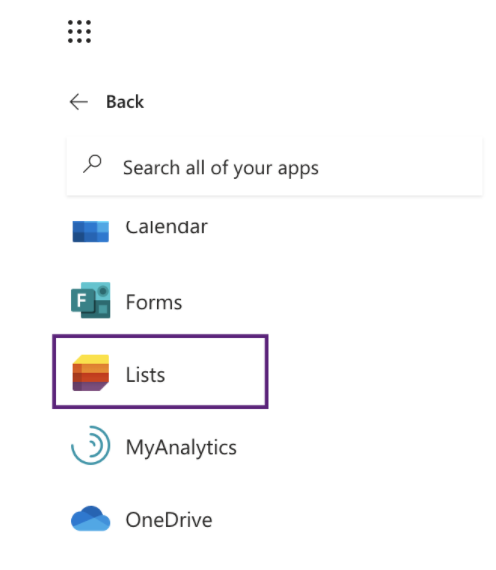
The Lists home page provides easy access to your recently visited and favorite lists.
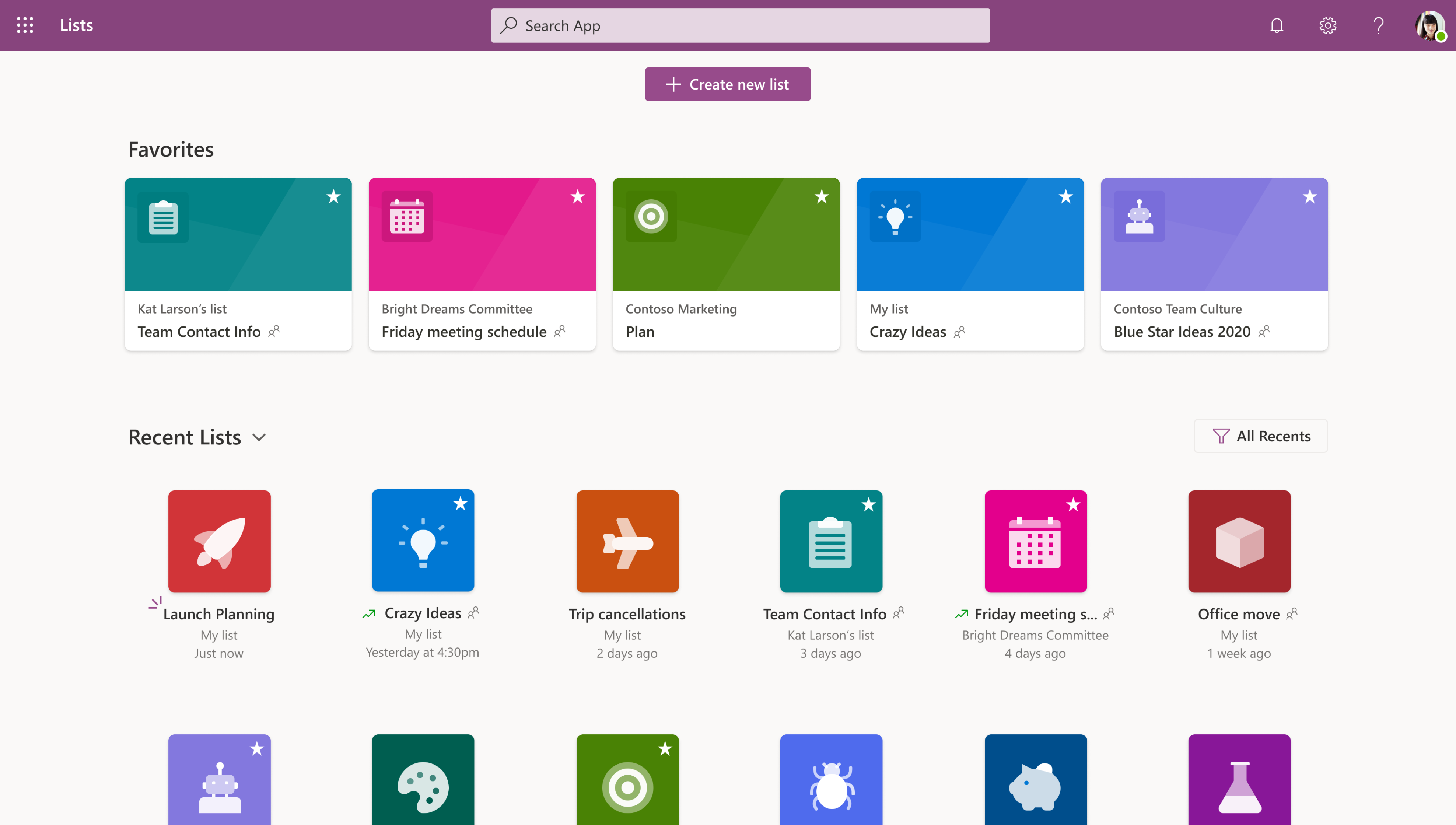
What can users do on Lists?
- View all their recently accessed lists as part of the “Recent lists” section
- View all favorite lists as part of the “Favorites” section. Any list can be favorited for quick access from Lists home or from the list on their SharePoint site.
- View all the personal lists they’ve created
- Create a new list: from scratch, from an Excel spreadsheet, from an existing list or from 8 ready-made templates
- Rename a list
- Share a list
- Search for lists
What's new in List creation?
- Full visual refresh of the experience
- Ability to create a list from 8 ready-made templates
- Ability to create a personal list, that the user owns and can share. These personal lists are stored in the user’s my site
Learn more:
Upcoming Features in Outlook for iOS and Android
July 6, 2020 - Outlook for iOS and Android will soon roll out a number of new features, including a different location for the New Message and New Event buttons, the ability to create a task from an email, suggested meeting actions in the reading pane, and new capabilities for formatting.
-
Outlook for iOS: New location for compose and create event
The button to begin composing a new email and creating a new event is moving from the top right of the screen to the bottom right and will be a floating button.
-
Outlook for iOS: Create task from an email message
By selecting this option from behind the message ellipses, a new task will be added to tasks in Microsoft 365 and sync with To Do with the email subject as the task name and the email linked back. The newly created task can also be visible in the Search homepage within Outlook for iOS. Users can manage their tasks with the To Do app.
-
Outlook for Android: Rich text options
At the beginning of July, we will roll out the option to use rich text treatments such as bold, underline, bullets, and lists to email message. These new formatting options will be available by tapping the icon on the toolbar above the keyboard.
Making It Easier to Stay Caught Up with Cortana in Microsoft 365
May 27, 2020 - With recent events leading to the world’s largest work-from-home shift, we could all use some assistance to stay caught up with work while juggling personal responsibilities. We’re featuring updates available starting today with Cortana, your personal productivity assistant in Microsoft 365, to make it easier to get time back on your busy schedule and focus on what matters.
Stay on track with Cortana in Windows 10—To help you save time finding what you need and stay focused, we’re releasing a new chat-based Cortana experience in Windows 10 focused on enhancing your productivity. With this, you can ask Cortana using natural language to quickly check your schedule, connect with people, set reminders, or add tasks in Microsoft To Do. You can also find local information, get definitions, and keep track of the latest news, weather, and finance updates with Bing as a Cortana optional connected service. Simply type or click on the microphone button and speak commands such as “Am I free at 9?”, “Find time with Nestor to talk about the budget,” “Join my meeting,” “Remind me to review expenses every Friday at 3 PM,” and more. This productivity focused experience is now generally available in English for customers in the United States with the Windows 10 May 2020 update. In the coming months, with regular app updates through the Microsoft Store, we’ll enhance this experience to support wake word invocation and enable listening when you say “Cortana,” offer more productivity capabilities such as surfacing relevant emails and documents to help you prepare for meetings, and expand supported capabilities for international users.
Stay organized and connected with Play My Emails—To help you manage your time and tasks while listening to new emails and changes to your day, we're rolling out updates to the Play My Emails experience in Outlook for iOS. You will now be able to ask Cortana to schedule a meeting in response to an email and add an email to your tasks list, making it easier to get things done while you are away from your computer. We have also introduced voice commands and touch targets for sending responses to meeting invitations as well as an option to quickly join an active online meeting or send an “I’m running late” message to the participants. These new task and time management updates are now generally available for customers in the United States with Play My Emails in Outlook for iOS. And, we are excited to confirm that Play My Emails will start to roll out in Outlook for Android in the coming weeks.
Start your day on track with the Briefing email—To help you be well prepared for upcoming meetings and stay on top of commitments, we’re introducing the new Briefing email from Cortana. This personalized brief will appear automatically in your Outlook inbox near the start of your workday, providing intelligent, actionable recommendations of documents for you to review ahead of the day’s meetings and drawing your attention to pending requests or commitments from prior emails that you may want to follow up on. This email will also make it easy for you to reserve “focus time” during your workday for uninterrupted focused work with Microsoft Teams notifications silenced. Briefing is currently rolling out in First Release for Microsoft 365 Enterprise users with Exchange Online mailboxes in English.
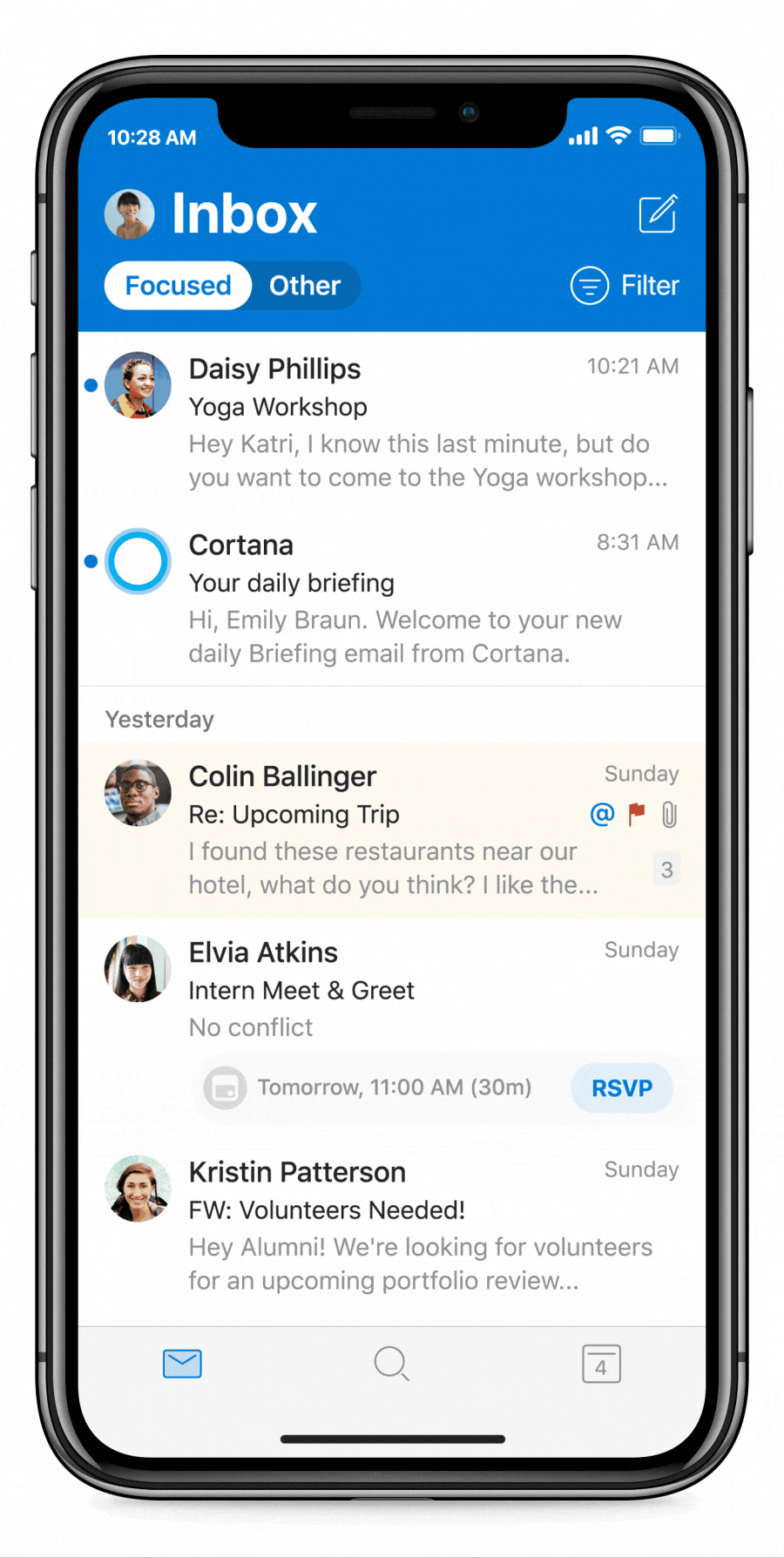
As a personal productivity assistant that is a natural part of Microsoft 365, Cortana processes data safely and securely to fulfill your requests. Protecting your data and privacy is our highest priority, and we give you control over your data. These new Cortana experiences are delivered using services that fully comply with Office 365’s enterprise-level privacy, security and compliance promises as laid out in the Online Services Terms, and are enabled by default. For a closer look at the user experience and information on admin configurations, watch this Microsoft Mechanics demo. Try these experiences for yourself today and stay tuned for more innovations coming with Cortana in Microsoft 365 to help you make the most of your time.
Office 365 ProPlus Became Microsoft 365 Apps
May 29, 2020 - Office 365 ProPlus was renamed to Microsoft 365 Apps for enterprise on April 21. New name, same great value, same price – no change to your existing subscription.
We renamed Office 365 ProPlus together with the following subscriptions to be more reflective of the current range of features and benefits in each:
- Office 365 Business Essentials becomes Microsoft 365 Business Basic
- Office 365 Business Premium becomes Microsoft 365 Business Standard
- Microsoft 365 Business becomes Microsoft 365 Business Premium
- Office 365 Business becomes Microsoft 365 Apps for business
- Office 365 ProPlus becomes Microsoft 365 Apps for enterprise
There are no price or feature changes. The same apps and services are available, only with an updated name.
Updated Feature: Spam Notifications and Alerts in Shared Mailboxes
April 30, 2020 - We are adding support for end-user spam notifications for shared mailboxes. We’ll be rolling this out in mid-May.
Before this change, any User who had access to a shared mailbox could only perform quarantine actions by logging in through the security and compliance center.
With this change, any user who has access to a shared mailbox will be able to check/release quarantined mails through email spam notification.
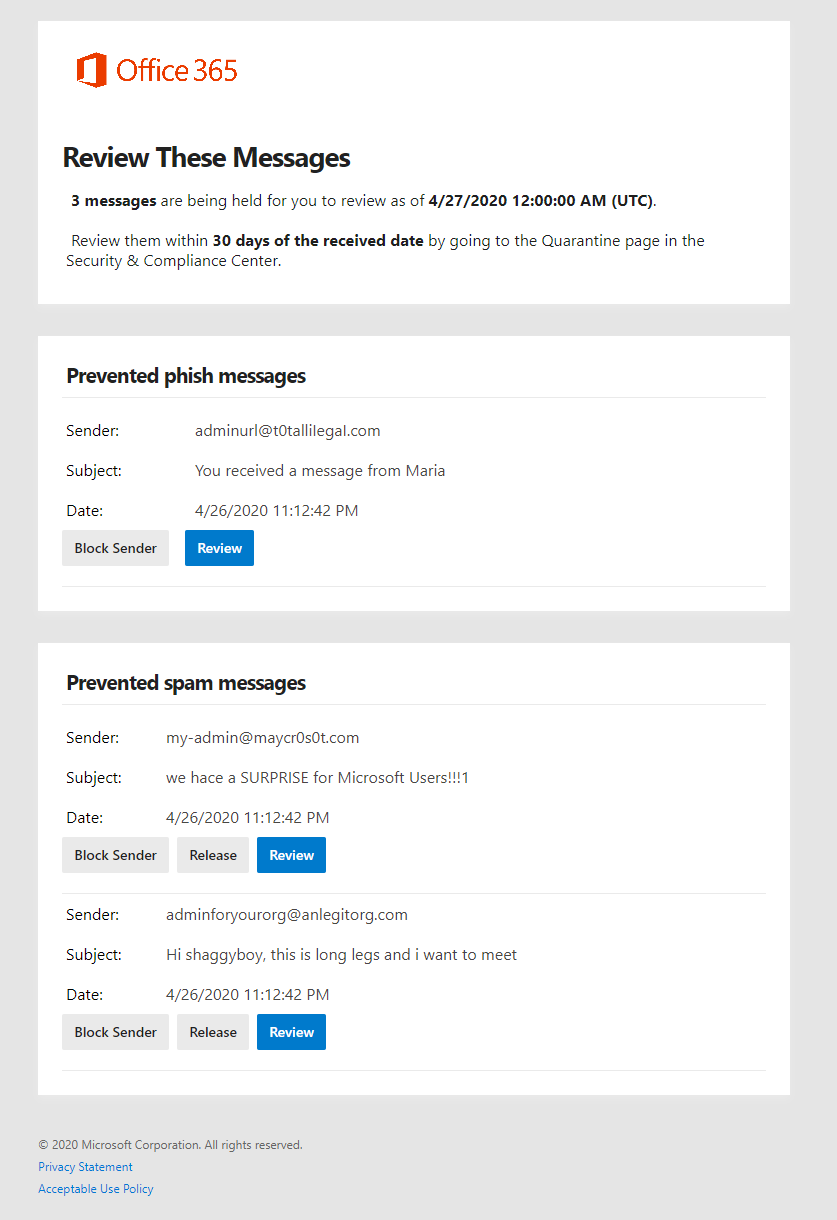
Office 365 Twitter Connector for Outlook, Yammer, and Skype Consumer Will Be Retired
March 23, 2020 - Effective March 24, 2020, the Twitter Connector feature from Outlook, Yammer and Skype Consumer will begin to be retired. Once this change has rolled out, users will no longer be able to configure new connections or receive notifications in their clients from Twitter.
Please see Additional Information for details on Office 365 connectors.
New Feature: New Features Coming to the Office 365 App Launcher and Office.com
March 2, 2020 - We are modifying how your users access Office.com apps. We'll be gradually rolling this out to in mid-January 2020. The rollout will be complete by mid April.
Currently, you can manage pinned applications by accessing the Office 365 app launcher. The most recently accessed applications will appear on the Office.com home page. The apps shown in the Office 365 app launcher and on the Office.com home page may currently not be the same.
With this change, users will see the same set of applications on Office.com that they see in the Office 365 app launcher. By default, both will display all launched apps.

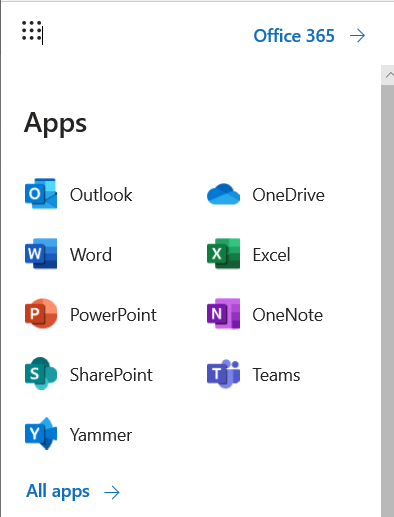
In addition, admins can now pin up to three apps to the top of the Office 365 app launcher. These apps will also appear on Office.com by default.
Initially, users may find that their list of launched apps on Office.com is temporarily out-of-sync with the list in the Office 365 app launcher due a sync lag.
Users can no longer explicitly pin an app to the Office 365 app launcher.
Users can unpin any app from Office 365 app launcher, including those pinned by admins. App tiles in the app launcher will have an unpin option from the context menu. Office.com will introduce an "x" upon hover for each app tile.
Users will need to refresh the page after making a change in the Office 365 app launcher or list of launched apps on Office.com in order for the two views to appear in sync.
We <3 OneNote for Android
February 24, 2020 - Last November, we talked about how you should be able to take your notes, your way and that’s no different for our Android users. Whether you are at your desk, lounging on the couch, or multitasking at soccer practice, you should be able to take notes how you want on your Android phone or tablet. So we’re announcing four updates to OneNote for Android rolling out now — read on for all the details!
Dark Mode
Get ready, because Dark Mode is coming to Android phones and tablets! Dark Mode allows you to toggle your background from light to dark. Whether you want to do this for better readability of just personal preference, it’s easy to do in the app settings.
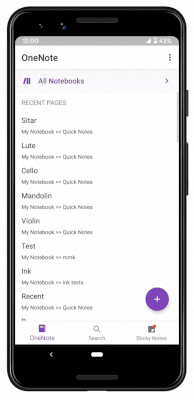
Modern Inking Experience
Depending on where you are and what you are doing, you likely want to switch how you take notes from typing to inking whenever its easiest which is why we have refreshed the Inking experience to support bright new colors. Continue leveraging the two types of pens, highlighters, and erasers. And check out the Lasso tool to resize and re-position objects on the page too.
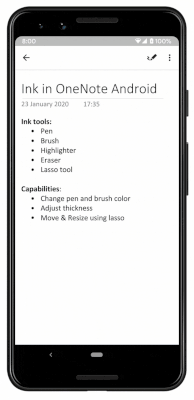
Re-order Sections and Pages
We all have different ways of organizing. OneNote allows you to organize your content in the way that makes sense to you. We previously added the ability to re-order pages and this month, we’re rolling out the ability to re-order sections as well so that you can organize your notes your way. Just tap and hold on a section or page name and drag to reposition, voilà!
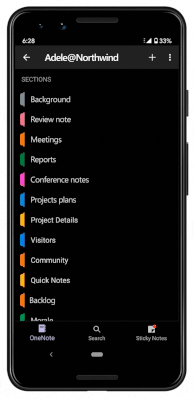
Drag to Sync
Ever want an easy refresh in life? We can’t redo your day, but we can refresh your OneNote page! We’re rolling out drag to sync so you can simply drag your finger down the page to refresh your OneNote page.
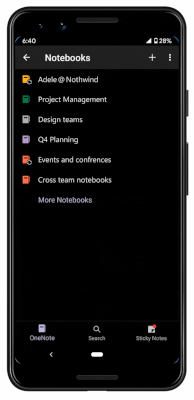
All of these updates are rolling out now, so expect to see them soon! Besides these updates, we have also been listening to your feedback and have worked hard to improve your note taking experience on OneNote for Android so you can copy/paste, undo/redo, and move objects easily and accurately as well as take advantage of the improved inking experience.
New Feature: Microsoft Office App Available for Android and iOS
February 19, 2020 - The new Microsoft Office app, which combines Word, Excel, PowerPoint and other productivity features into a single app, is now available for download for both Android and iOS.
- Download for Android phones through the Google Play Store
- Download for iPhones through the App Store
- Support for tablets will come at a later time
Anyone can download the Office app and connect to Office 365 just as they would with the existing Word, Excel, and PowerPoint mobile apps. Anyone who has already installed the public preview of the Office app or the Office Mobile app (exclusive to Samsung mobile devices) will receive an automatic update.
The new Office app has all the capabilities of the existing Word, Excel, and PowerPoint apps and requires significantly less phone storage than installing all three apps.
- It integrates Lens technology for converting images into editable Word and Excel documents and scanning whiteboards;
- It has an Actions pane for common mobile tasks such as creating and signing PDFs or transferring files between devices; and
- It adds Sticky Notes for capturing ideas on the go.
We will continue to support and invest in the standalone Word, Excel, and PowerPoint apps for customers who wish to continue to use them. Installing the Office app will not affect existing installations of Word, Excel, and PowerPoint.
New Feature: Office 365 ProPlus Changes to Browser Default Search Engine
January 22, 2020 - Microsoft will install a browser extension that makes Bing the default search engine for Google Chrome, providing the benefits of Microsoft Search in the browser to those end users.
This browser extension is scheduled to be available in February 2020 and early March 2020.
New installations of Office 365 ProPlus will include this extension. When you update your existing installation of Office 365 ProPlus, the extension is included unless Bing is already the default search engine in your tenant. The extension sets Bing as the default search engine by default; users may turn it off via the extension toggle.
As part of Microsoft 365, Microsoft Search is on by default for all Microsoft apps that support it. Microsoft Search provides contextual work-related information using data sources in Office 365, including SharePoint, Microsoft OneDrive for Business, and Exchange.
With Bing as the default search vehicle for Google Chrome, those users will be able to access Microsoft Search directly from their browser address bar when they are signed in with their work or school account. This browser access to work-related search is known as Microsoft Search in Bing.
The first time your users open Google Chrome after the extension for Microsoft Search in Bing is installed, they will see a Welcome screen:
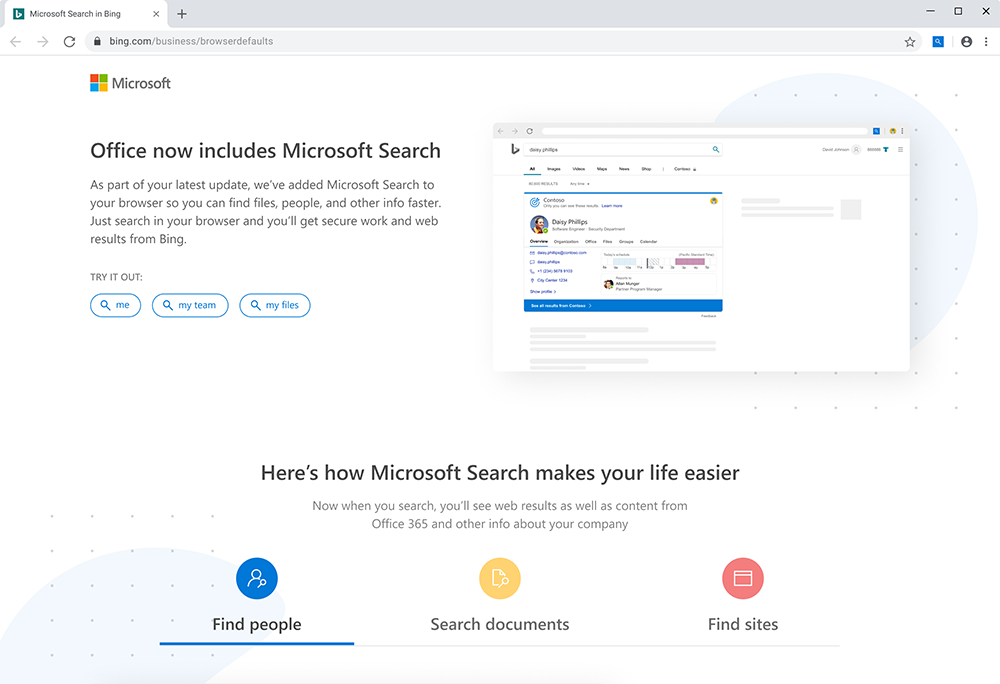
Your end users may disable the extension by
- Clicking its icon to the right of the URL bar;
- Then toggling off Use Bing as your default search engine; and
- Restarting the browser.
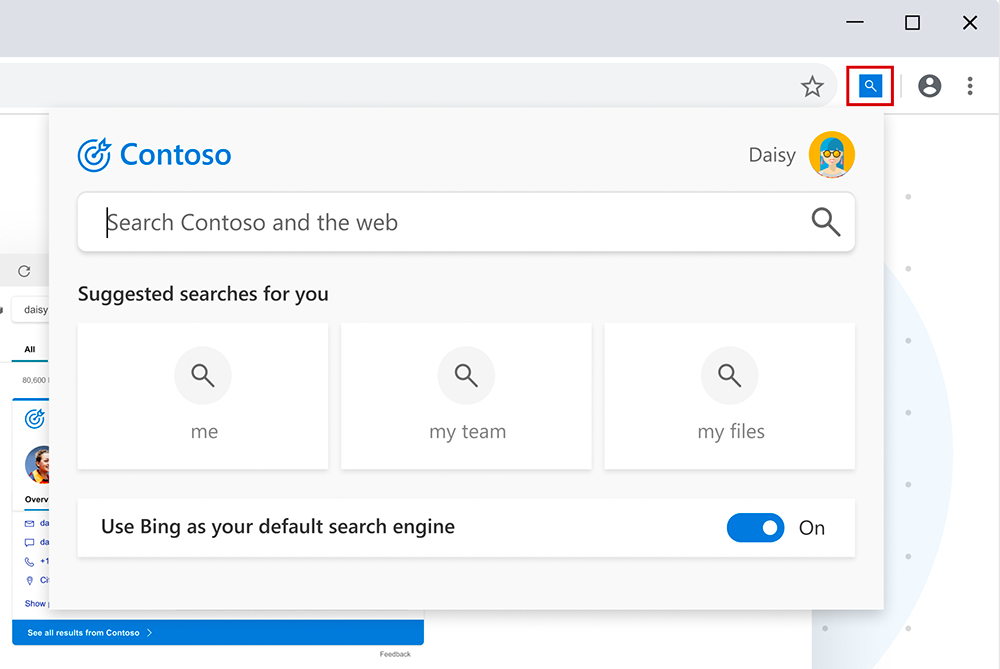
Mockup of the search toggle in Chrome browsers (subject to change).
Once this feature has rolled out, your end users can change their search engine preferences only via the toggle in the extension; they cannot modify the default search engine in browser preferences.
Although this feature is rolling out initially for Google Chrome, support for Firefox is planned. We will advise you of updates in a future Message Center post.
Microsoft Search does not use searches in your organization to improve public web results or to improve Bing, and Microsoft Search does not let advertisers target anyone within your organization.
Learn More:
Updated Feature: We're Refreshing the Microsoft Search in Bing User Experience
January 18, 2020 - As part of Microsoft 365, Microsoft Search is on by default for all Microsoft apps that support it. Microsoft Search provides contextual work-related information using data sources in Office 365, including SharePoint, Microsoft OneDrive for Business, and Exchange. Browser access to worked-related search is known as Microsoft Search in Bing.
With Microsoft Search in Bing, you see search results both from the web and from your organization, in any browser and on any device, when you are signed in to Bing with their work or school account.
The new user experience in Microsoft Search in Bing provides easy access to shared documents, workplace websites, and Teams conversations directly from the browser address bar. It also makes it easy for you to look up colleagues within the browser.
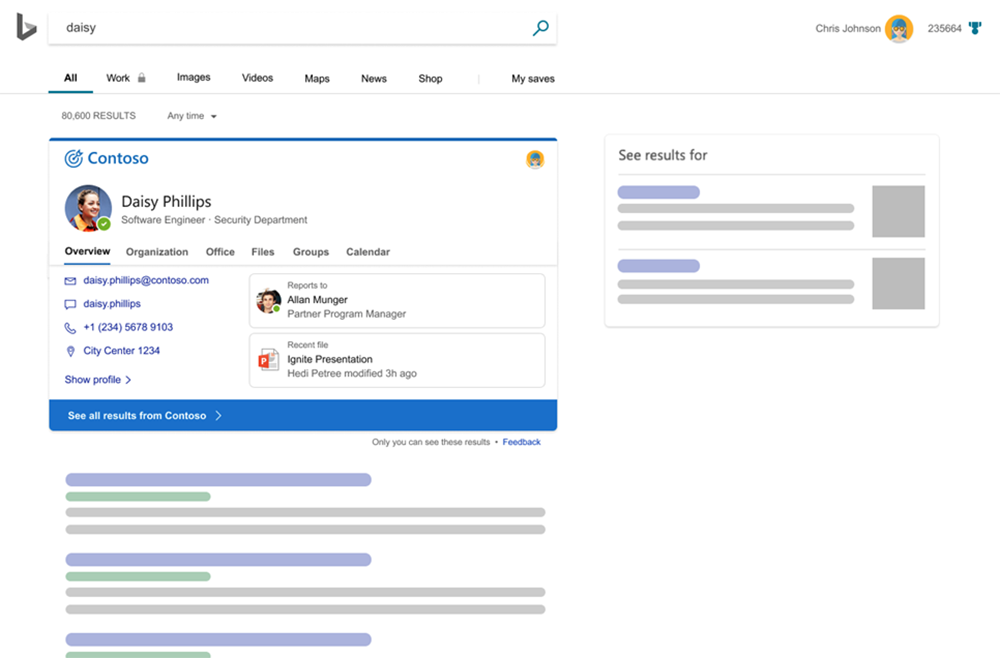
The new user experience adds a work tab, which facilitates finding work-related information.
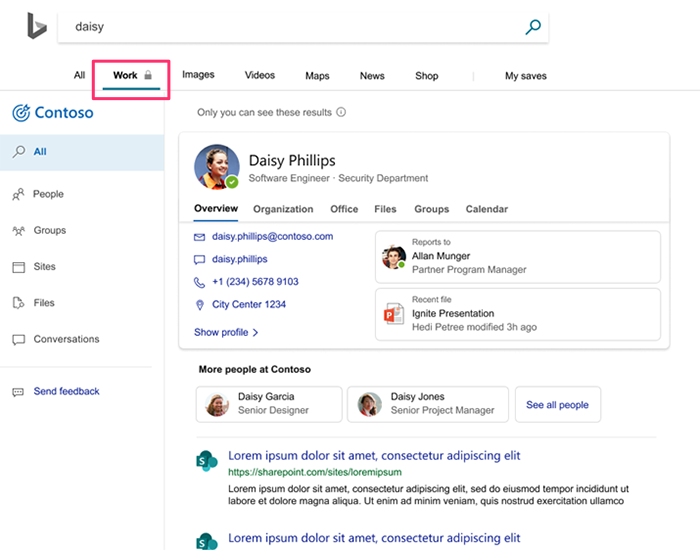
New Feature: Discover Office Files in Outlook for Android
December 24, 2019 - We are adding additional intelligent technology to the Search experience in Outlook for Android with the Discover capability, powered by Microsoft Graph.
We will roll out Discover for Outlook for Android early January 2020. Discover in Outlook for iOS is already available.
After tapping the Search icon in Outlook for Android, your users will see an area called Discover. Discover provides quick access to Office 365 documents that are popular among people close to you in your organization using machine learning .
This news feed includes documents that are stored in SharePoint and OneDrive for Business that you may or may not have already seen. Their relevance is assessed by email exchanges and document collaboration in Word, Excel, PowerPoint and other Office files. Discover lets your users quickly find documents that they already have access to; no need to search through email to try to find a file, for example.
Office 2016 for Mac End of Mainstream support
December 17, 2019 - As communicated in September 2019, mainstream support for Office 2016 for Mac will come to an end. Upgrades are recommended prior to the support end date. Find details on technical requirements here.
Although you will still be able to use Office 2016 for Mac, you will no longer receive security updates and bug fixes after October 13, 2020. Upgrade to a newer version of Office so you can stay up to date with all the latest features, patches, and security updates.
- Recommended: Upgrading to Office 365, the subscription version of Office that comes with Word, Excel, PowerPoint, and other apps, depending on the plan you choose. With Office 365, you can get apps on your computer as well as premium functionality in the web and mobile apps and receive regular feature updates.
- Upgrading to Office 2019 for Mac. Office 2019 for Mac is a one-time purchase (not a subscription) for installation on one Mac only. Office 2019 for Mac does not receive feature updates.
We encourage customers to assess the Office 365 option with the help of their Microsoft account team and/or qualified Microsoft partner. Moving to Office 365 enables customers to take advantage of the latest product innovations and ensure uninterrupted support from Microsoft.
Please click additional information for more details.
Clutter for Outlook Retirement Update
December 12, 2019 - We received feedback from our customers and in response, we are going to postpone the retirement of Clutter at this time.
Focused Inbox is where we will be focusing our development efforts moving forward and we would encourage you to transition for the best experience. Customers can continue to use Clutter, but we will not be investing in it further.
New Feature: File Hover Card - Conversations
November 6, 2019 - We are adding a new file hover card feature to show conversations that reference a file. We'll be gradually rolling this out in early December 2019. The rollout will be completed by the end of February 2020.
We are continuing to improve visibility of file activities. When you review the on-hover card, the file card conversations feature will show relevant emails, meetings, and Teams conversations. The feature augments existing file details such Inside Look and Activity.
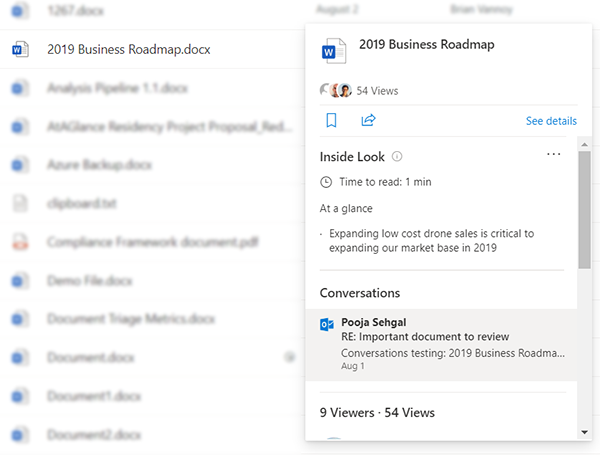
When someone sends an email, a Teams message, or a meeting invitation that references a file from SharePoint or OneDrive, that conversation will be displayed in the file card with a link to the conversation(s).
The conversations displayed on the file card will only be visible to those users who took part in them. This means that you won’t see another person’s conversations that are not related to the file in question, and they won’t see yours.
Microsoft Whiteboard Now Available for the Web and Integrated in Teams
November 4, 2019 - Today we are excited to announce the general availability of Whiteboard for the web and integration with Teams meetings, releases that continue our journey to enable people to ideate and create from any device, anywhere.
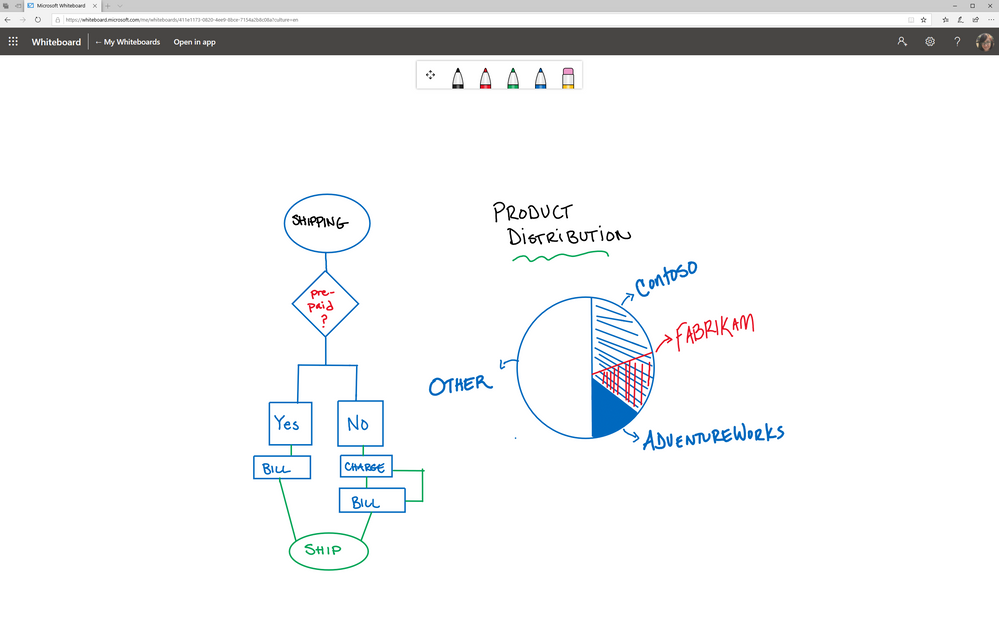
Easily collaborate with others or access your boards from any device
Today we’re making Microsoft Whiteboard for the web available for all commercial Office customers. It is available on the all apps list under office.com or directly at whiteboard.microsoft.com. We believe that the best results come when everyone participates and this release makes Whiteboard available on all your organization, school or employee devices including PCs, tablets and phones running Windows, MacOS, iOS and Android. Whiteboard for the web provides the ability to collaborate in real-time with others as well as access your existing boards. Whiteboard for the web is an important part of the Whiteboard family of clients as it makes Whiteboard available on all devices and in Teams. We are starting from an experience that is focused on real-time inking but are committed to bringing additional functionality from our native apps over time.
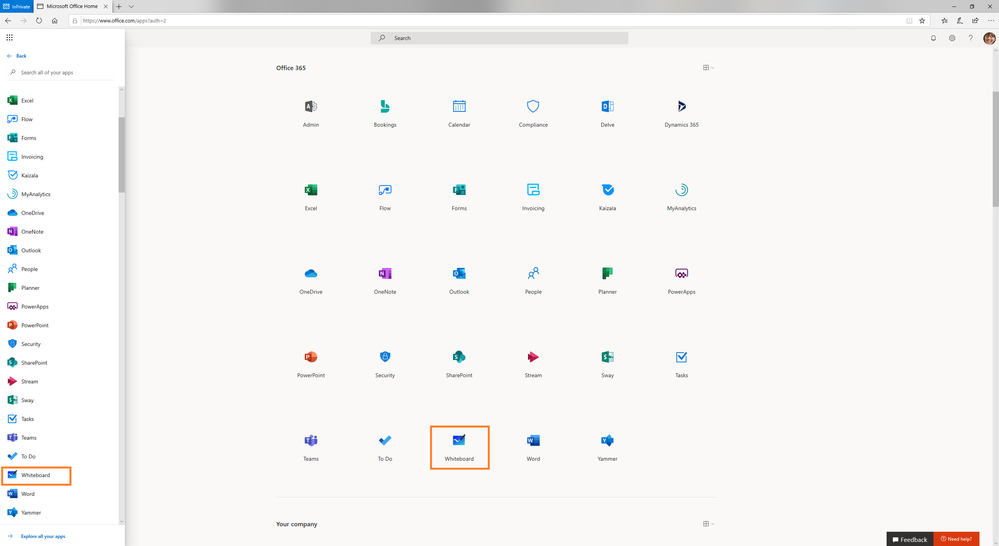
Run effective Teams meetings with Whiteboard
We are excited to bring Whiteboard to Teams meetings. Customers can now easily add a whiteboard to any Teams meeting by clicking on Whiteboard under the Share option. The newly created whiteboard will be automatically shared with all meeting participants and available for them to start collaborating without leaving the Teams experience. A new Whiteboard tab will also be added to the meeting to make is easy to access the board after the meeting.
Adding a Whiteboard to a Teams meeting is useful for a variety of scenarios such as diagramming collaboratively, expressing ideas, capturing agenda items and follow ups, remote training, and more.
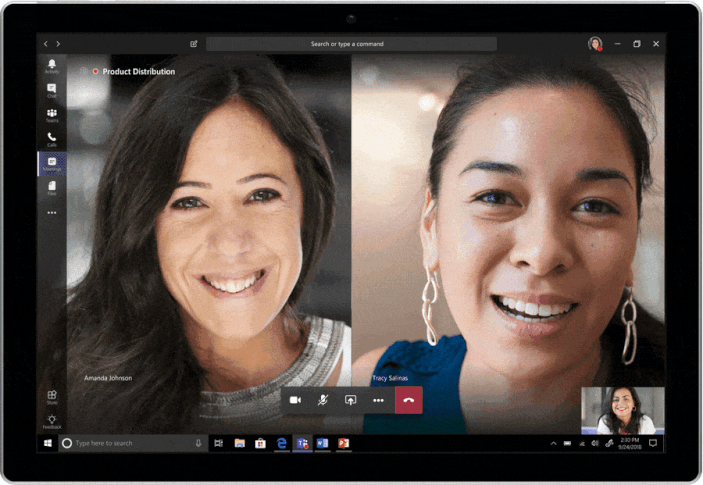
Upgrade Your macOS to Access New Office 365 for Mac Updates
September 23, 2019 - As part of the upcoming November 2019 update, existing Office 365 for Mac users on macOS 10.12 will not be offered any further updates. Upgrading the operating system to macOS 10.13.6 or later will allow Office updates to proceed. Additionally, new installs of Office 365 for Mac will also require macOS 10.13.6 or later.
Existing Office 365 users on macOS 10.10 or 10.11 will continue receiving Office security updates until October 2020 as they are using the older Office 2016 generation of apps.
Please click Additional Information to learn more.
Upload Center is Being Replaced by the In-app Files Needing Attention Experience
September 11, 2019 - Users will no longer be able to find the files that did not save successfully under the Upload Center when this change is implemented. Instead, we recommend the utilization of the Files Needing Attention experience under File > Open.
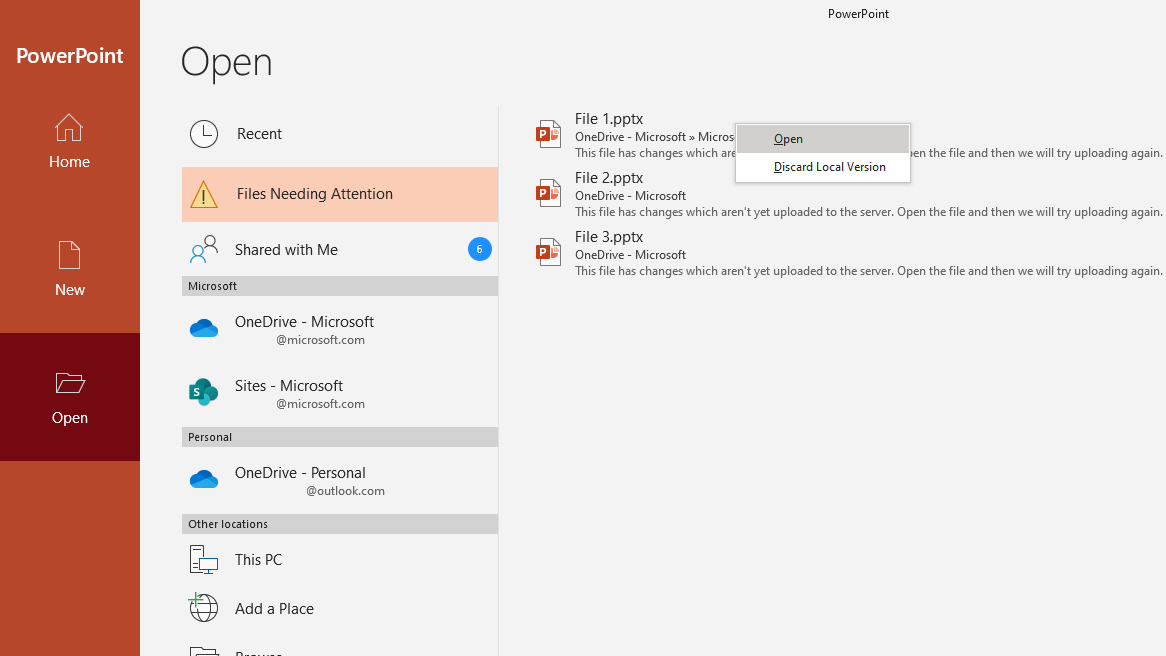
We'll be gradually rolling this out to the Insiders community in mid-October 2019, and the roll out will be completed by the end of December 2019.
Please click Additional Information to learn more.
Office 365 Connector to Facebook to be Retired
August 30, 2019 - Beginning September 4, 2019 the connector to Facebook will no longer work. After September 4 scenarios that utilize the connector will not receive an error message, however for the best experience we recommend you disable the connector.
Examples of Office 365 services that could have connected to Facebook include:
- Microsoft Teams
- SharePoint Online
- Yammer
- Office 365 Groups
- Flow/PowerApps/Logic Apps
We recommend disabling any instances of the Office 365 connector to Facebook that may be enabled.
Please visit Remove a connector from Teams or Enable or disable connectors in Office 365 Groups for more information.
New Feature: Outlook Mobile is Starting to Roll Out Dark Mode
August 28, 2019 - Microsoft is starting to roll out support for Dark Mode in Outlook for iOS and Android. Outlook allows you to choose a dark theme which may reduce eye strain and optimize for extended battery life of your iOS and Android devices. You can turn on Dark Mode under Outlook mobile Settings/Preferences. Outlook on Android can automatically switch your experience to Dark Mode if you set your device to Battery Saver mode.
When iOS and Android devices support dark themes in system settings, Outlook is planning to automatically manage Dark Mode based on user preferences. This option is anticipated in iOS 13 and Android Q.
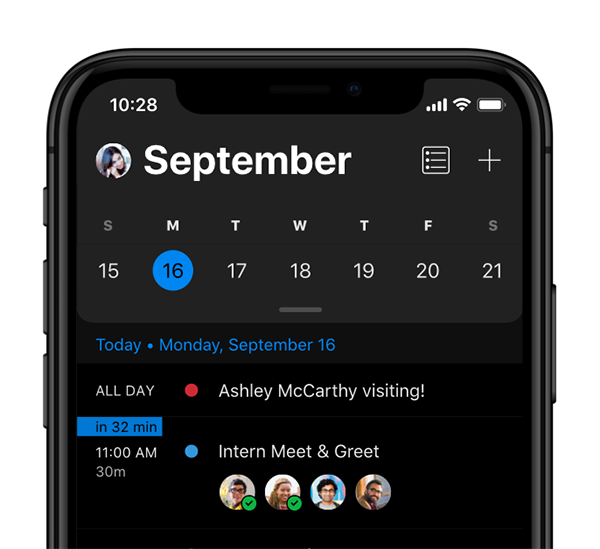
Dark Mode is rolling out off by default. It will take several weeks for the app to update worldwide in the Apple App store and Google Play store.
The rollout begins August 28 and should be complete by the end of September.
For details about the experience in Outlook for iOS and Android as well as Microsoft 365, see:
New Feature: Outlook for Android Updates for the Samsung Ecosystem and Beyond
August 7, 2019 - Microsoft announced its growing partnership with Samsung which includes deeper integration of Outlook for Android across the Samsung ecosystem. The result of these enhancements brings changes to both customers using Samsung devices as well as broadly to all Outlook for Android customers.
As part of the Samsung and Microsoft announcement, Outlook for Android will be pre-installed on the Samsung Galaxy Note10 devices. Starting to roll out today, Outlook will support the S Pen which is available on Samsung Note devices and allows you to hover over and preview emails as well as take action such tap to call, email or text contacts and Accept, accept Tentatively or Decline invitations. All Outlook for Android customers will benefit from the following capabilities:
- Reduce the size of video files when attaching them to messages for faster throughput
- Add POP3 accounts to Outlook for Android
- Support for Samsung DeX Station, for PC, so Outlook for Android can be displayed in separate windows on a larger screen. You can interact with Outlook for Android with your mouse and keyboard.
Coming soon:
- Connect your Galaxy Samsung wearable to your phone so you can stay on top of email even when your phone is not in hand.
- See Search results in Outlook in 2 panes on an Android tablet device to optimize for the larger screen size.
Rolling out exclusively on Samsung Note devices will be the support for S Pen which allows you to hover over and preview emails as well as take action such as tap to call, email or text and Accept, accept Tentatively or Decline invitations.
Please click Additional Information to learn more.
New Feature: Save for Later on Files
July 25, 2019 - Save for later allows users to keep documents that are interesting to them in an easily accessible list across Office 365. The Save for later command is accessible on files within Personal and Shared Libraries. Documents Saved for later are accessible from the Saved tab in OneDrive on Web.
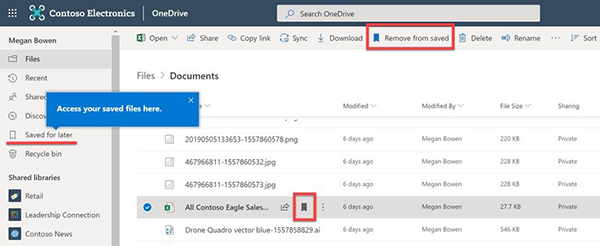
We'll be gradually rolling this out to customers in early August. The roll out will be completed by the end of September.
Please click Additional Information to learn more.
Updated Feature: Safe Links in Office 365 Files
July 18, 2019 - Safe Links protection has now been applied to hyperlinks within Office 365 files. When you receive a Word, Excel, PowerPoint or Visio file the contains a hyperlink, Office 365 checks whether the links are related to phishing scams or are likely to download viruses or malware onto your computer.
- If the link takes you to a website that the University has blocked, then a warning page opens. If the link takes you to a website where it's seen as malicious, then a warning page opens.
- If the link takes you to a downloadable file and the University's policy is to scan downloadable content, then the file will be checked.
- If the link is seen as safe, then the website will open.
Please click Additional Information to learn more.
New Feature: Password Protected Anyone Links
June 3, 2019 - When users share documents via links that work for Anyone, they can now require recipients to enter a custom password as well. Users who don't have the password will be unable to use the sharing link to access content. Note that for maximum security, the password should be communicated separately from the sharing link itself.
We'll be gradually rolling this out to all customers in June, and the roll out will be completed worldwide by mid-August.
Please click Additional Information to learn more.
Office Apps for Android - Retiring Support for Android 4.x (KitKat) and 5.x (Lollipop)
May 30, 2019 - The Office mobile apps for Android, will be ending support for Android 4.x (KitKat) and 5.x (Lollipop) on June 30, 2019. Starting on this date, users with devices running on KitKat, Lollipop or older versions of Android will stop receiving app updates. We recommend that your users upgrade to a newer version of Android.
Note: Outlook for Android will continue to support Android KitKat 5.x (Lollipop) until December 31, 2019. After this date, if you are using a device running an older version of Android, you can access your email and calendar by using the mobile web version of Outlook.
Please click Additional Information to learn more.
New Insertable Icons in Office
April 24, 2019 - When we first added Icons to Office, we got tons of great feedback that people loved them! You used them to add visual flare to your documents and presentations, to replace boring bullet points, to draw attention to key parts of your slides. But we also heard you loud and clear: you wanted more! And you noticed some key areas where we just didn’t have anything that fit the bill.
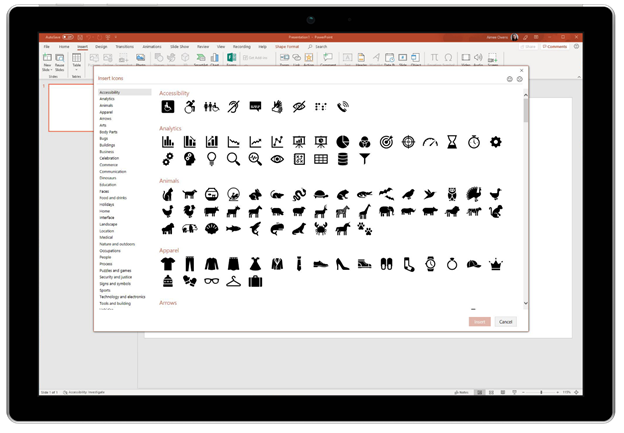
So, we got to work. And the result? 350 brand new icons that add to some old categories and create some entirely new ones! We added:
- More animals, including a tiger, panda, unicorn, and livestock
- Holiday icons
- A whole accessibility category
- A recycling bin!
- More Technology, more Business, and more Social Media
- More Sports
- More Arts
And that’s just some of it! Find all of the new icons by going to the Insert Ribbon and clicking on Icons in PowerPoint, Word, and Excel on Mac, Windows, and iOS; in Outlook on Windows; and in PowerPoint Online on the web.
Let us know what you think about the new Icons by using the Send-a-Smile (😊) and Send-a-Frown (🙁) buttons in any Office app.
Please click Additional Information to learn more.
Updated Feature: New Look for the Office 365 NavBar in OneDrive for Business and SharePoint Online
February 14, 2019 - Microsoft is updating the Office 365 NavBar in OneDrive for Business, SharePoint Online, and their respective admin centers, to align the looks of the NavBar across Office.com and Outlook.com. Full roll out of this feature will be completed worldwide by early March 2019.
How does this affect me?
- The Office 365 NavBar provides shared features and capabilities that bring together OneDrive for Business, SharePoint Online, and Outlook, and simplifies your interaction with the NavBar.
- If you've done work to brand OneDrive for Business and SharePoint Online, your settings will remain unchanged. If you haven’t re-branded the NavBar, you'll notice that the default color for the apps has changed to blue.
- The following are some of the changes you'll see in the new NavBar:
- In SharePoint Online, the Gear icon now opens a pane to show the same settings options that you're familiar with. There’s also a new section under settings that takes you to all Microsoft 365 settings.
- In OneDrive for Business "Settings" and "Restore my OneDrive" are now the top selections in the settings pane.
- The help pane in both OneDrive for Business and SharePoint Online also have a new look.
You'll find the same custom links that you've set up, but it's good to review that the links are working as they may get more attention in the new pane from your users.
Please click Additional Information to learn more.
Office.com is Becoming the Default Start Page for All Office 365 Users
January 30, 2019 - Currently in Office 365, there is a setting that allows users to personalize what page they land on when they log into Office 365. Office.com has evolved to pull a user's most relevant apps, documents and places where they are working — all in one place — and consequently will be the default page a user lands on when signing into Office 365 at Office.com.
How does this impact me?
- Microsoft initially designed the start page setting to bring users to a preferred app faster. Now that Office.com has evolved to provide quick access not only to default and recently used apps but also recent and recommended files and places, Microsoft is retiring the setting for users to select a different default start page.
- Of course, users can continue to leverage browser bookmarks and direct URL navigation to apps like Outlook to get straight to the app of their choice.
- In March 2019, users who have set a start page other than Office.com will be directed to Office.com when they log-in.
Please click Additional Information to learn more.
Coming Soon: Office 365 Report Message Add-In
January 7, 2019 - Starting on January 17, UMIT will be enabling the Report Message add-in for Outlook and Outlook on the Web. This new feature will enable people to easily report misclassified email, whether safe or malicious, to Microsoft and its affiliates for analysis. Microsoft uses these submissions to improve the effectiveness of email protection technologies. In addition, the Report Message add-in provides IT's security team with useful information they can use to review and update security policies.
For example, suppose that people are reporting a lot of messages as phishing. This information surfaces in the Security Dashboard and other reports. Your organization's security team can use this information as an indication that anti-phishing policies might need to be updated. Or, if people are reporting a lot of messages that were flagged as junk mail as Not Junk by using the Report Message add-in, your organization's security team might need to adjust anti-spam policies.
Anytime After January 17, Get the Report Message Add-In for Yourself:
-
In Microsoft AppSource, search for the Report Message add-in.
-
Choose GET IT NOW.
-
Review the terms of use and privacy policy. Then choose Continue.
-
Sign in to your Office 365 email using your work or school account (for business use) or your Microsoft account (for personal use).
As a next step, learn how to Use the Report Message add-in.
New Feature: Sharing Links that Block Download
December 1, 2018 - Microsoft rolled out the Block Download feature for sharing links. With this feature, users will now be able to share a link to Office documents that can block recipients from the file, making copies of the file, copying text into other applications or printing. Even with these settings enabled, the user is still able to view the document in Office Online. Users can create links that block download by using the common sharing experience that exists across Office 365. By going into Link Settings they'll be able to toggle the "block download" option for view-only links. This feature will begin rolling out in late November.
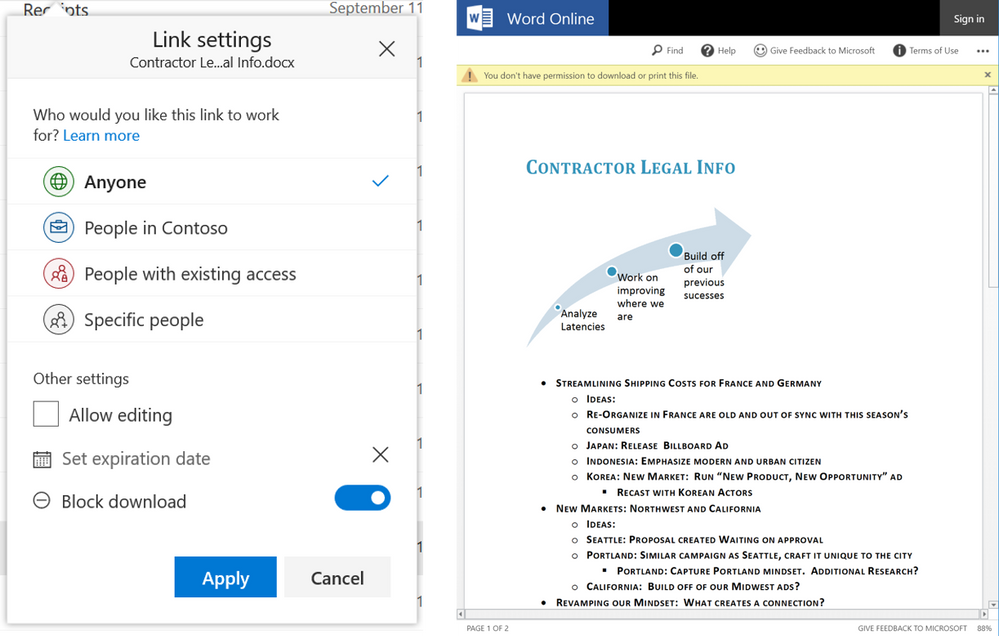
Please click additional information to learn more.
Updated Feature: The Help and Support Pane is Now Available from the Office 365 Navbar
October 19, 2018 - Microsoft is excited to announce that your Office 365 navbar will now include a help and support pane. They will begin rolling this feature out soon.
How does this affect me?
The new and improved help and support pane provides contextual help on top issues, access to the latest support information, and the ability for admins to customize the pane with their company's helpdesk information. The same services that power help and support in Office desktop clients, are now extended to the web. You can see this today in the new Outlook in the web that is available to Targeted Release organizations. It will be coming to more Office 365 web apps over the next six months, starting with Office.com.
Please click Additional Information to learn more.
Microsoft is Updating the Look of Office 365 Desktop Apps
October 2, 2018 - Microsoft updating the look of the top line ribbon and the icons for Office's desktop applications.
Users will see new colors and scalable icons in the topline ribbon for Desktop (Windows) versions of the apps. These updates will show new modern icons that are simpler and more accessible, and a ribbon experience that highlights the rich collaboration features available in the Office apps.
This update will roll out to all Office 365 organizations over the course of the next few months, and we anticipate rollout completion by the end of the year.
Please click additional information to learn more about this update to the Office experience.

Email Security Update: IMAP, SMTP, and POP3 No Longer Enabled
October 9, 2018 - In an effort to maximize security across University email, only certain protocols are being enabled by default. These protocols allow users to access email using most email tools like the Outlook desktop client, Outlook mobile app (on Android and iPhone), and native mail clients. Other protocols – i.e. IMAP, SMTP, and POP3 – are not enabled for new users as they are commonly used for security attacks.
How does this affect me?
If you have not used one of the flagged protocols (IMAP, POP3, SMTP) within the past six months, access to these protocols will be removed from your account. Should you have a business need to use one of these protocols, please contact the IT Service Desk at: 305-284-6565 or help@miami.edu.
Will I be able to access email?
Email will always be available via the Outlook Web Application at outlook.miami.edu. You can also set up your email on the Outlook desktop client or Outlook mobile application, in addition to most mobile native mail clients (i.e. Mail for iPhone, etc.). For more information and instructions to set up mail on your devices please visit the Office 365 Email service page.
New Feature: Autosave will Now be Enabled by Default
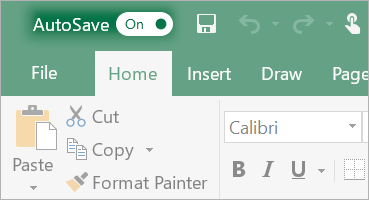 September 25, 2018 - AutoSave will be enabled by default in the upcoming semi-annual release of Office. This change means that for documents stored in OneDrive for Business or SharePoint Online, users will not have to worry about losing their changes.
September 25, 2018 - AutoSave will be enabled by default in the upcoming semi-annual release of Office. This change means that for documents stored in OneDrive for Business or SharePoint Online, users will not have to worry about losing their changes.
Changes will be stored in the cloud automatically, and users will no longer have to explicitly press Ctrl + S or the Save button. However, they will have to understand this change in behavior so that they do not make accidental changes to documents when they are working with template documents, performing hypothetical changes to spreadsheets, or reading a finalized document.
To learn more about AutoSave, please click here.
Changes to the Office 365 Group Creation Process
August 1, 2018 - Microsoft is simplifying the group creation workflow for Office 365 groups. We’ll begin rolling this change out soon.
How does this affect me?
After this change takes place, you will no longer have the option to change the welcome email language when creating groups. Additionally, options to send copies of group conversations and events to group members’ inboxes and to let people outside the organization email the group will only be adjustable after a group is created. Microsoft anticipates worldwide rollout completion by the end of August 2018.
What do I need to do to prepare for this change?
You do not need to do anything to prepare for this change. To learn more about Office 365 Groups, please click Additional Information.
New Feature: Live Events in Microsoft 365
July 30, 2018 - Live events in Microsoft 365 is a new feature that enables you and your users to broadcast video from Microsoft Teams, Stream, and Yammer. We will initially be launching this feature in preview. Additionally, Microsoft Teams Yammer and Stream now support third-party encoders that enable studio-quality broadcasting.
How does this affect me?
Live events in Microsoft 365 enables you and authorized users to communicate broadly across your organization with interactive experiences that include conversations, video, and content delivery.
You can create a live event in Microsoft Stream, Microsoft Teams, or Yammer—wherever your audience, team, or community resides. The event can be as simple or as sophisticated as you’d like.
With Quick Start in Microsoft Teams, you can create casual presentations and panels, using webcams, content and screen sharing. This uses the built-in encoding in Teams so you don't need additional software for presenters.
For more formal events, you can use a third-party encoder to enable the use of high-end cameras and other inputs to broadcast a studio-quality production in Teams, Stream, or Yammer.
We will begin gradually rolling these updates out over the month of August, and we anticipate rollout completion by the end of September.
What do I need to do to prepare for this change?
Live events in Stream and Yammer will be on-by-default, however, as an Office 365 administrator, you will need to assign permissions for end users to access this feature.
Scheduling a "Quick Start" event or enabling a third-party encoder in Microsoft Teams is also on-by-default, but only available to users in your organization that have Teams meeting capabilities enabled.
Exchange Mailbox Auditing will be enabled by default
July 12, 2018 - After listening to customer feedback and suggestions, Exchange Online is making some key changes to the mailbox auditing feature for Office 365 commercial users.
- Mailbox audits will be stored for all user mailboxes within the commercial service by default.
- The default audit configuration will change and include more audit events.
Why is this change happening?
These enhancements and modifications are a part of Microsoft's commitments to improve the security tooling available to our customers and to ensure that our customers have access to critical audit data to investigate security incidents in their environment when required.
Enabling mailbox auditing by default addresses a specific pain-point with mailbox audit administration today, as Exchange administrators must configure the AuditEnabled setting on each mailbox to be audited after it is provisioned. In support of Microsoft's commitment to providing our customers with an easy-to-use set of security features, Customers will no longer be required to configure mailbox auditing on a per-mailbox basis, and instead will be able rely on a tenant-wide configuration to enable or disable mailbox audit event collection. Mailbox events will be stored on the all user mailboxes automatically without required action.
In addition, we plan to expand the default set of audit actions to include more of the currently available Owner and Delegate events. If your mailbox configurations rely on the default settings for AuditOwner, AuditDelegate and AuditAdmin actions, your mailboxes will begin to audit according to the updated defaults. If your Exchange administrator has in the past configured mailboxes with a different set of distinct events, those mailboxes will still follow the configuration that was elected and will not be overridden. We are frequently adding to the available mailbox audit actions, and as we continue to add audit capabilities, these audit actions will be added to the default as well. A recent example was the introduction of the audit action for the creation of new Inbox Rules and Calendar delegation settings. We believe that auditing these actions can help our customers trace activity on the mailboxes within their service to a more complete degree.
When will this happen, and what do I need to do?
Over the next several months, we will enable the default-auditing configuration on all tenants with a steady ramp-up with all commercial customers to be covered by the end of the calendar year. At that time, there is nothing you need to do for the service to begin storing your user's audit events. And if you have already enabled mailbox auditing in Exchange on your user's mailboxes and are doing so for all new mailboxes - great! Mailboxes that are configured to audit today will continue to do so.
If the Exchange mailbox audit feature is new to you, please take some time to familiarize yourself with the options for mailbox auditing and learn how to leverage these events for your security investigation scenarios. Mailboxes generating audit records can be found in the Security & Compliance Center's Audit Log interface, or in the mailbox audit log through the Search-MailboxAuditLog cmdlet. Additionally, explore the options available to you for audit actions including the newly-available ones. If you do not intend on relying on the default configuration, consider adding the new audit actions to your configured set.
How can I opt-out of default mailbox auditing?
As we begin rolling out the default-on configuration to tenants worldwide, a tenant administrator has the capability to pre-emptively override and disable all mailbox audits within their tenancy with the Set-OrganizationConfig cmdlet. You may choose to proactively prevent your tenancy's mailboxes from being audited as part of this feature introduction with this setting. If the tenant-wide AuditDisabled setting is true, all settings for mailbox audit will be overridden to ignore audits. We don't recommend you use this - but is available should your business require it.
What actions are recordable with Mailbox Auditing?
Mailbox auditing for Owner actions includes high-value scenarios to investigating a business email compromise, such as:
- MailboxLogin events – these events are recorded with client access to user mailboxes including protocol access with POP and IMAP
- Mail actions to Create, Update (edit) a message in any folder, delete actions to include moving a message to the Deleted Items folder or permanently removing messages, and the Copy or Move of a message.
- Actions commonly used in attack scenarios: creation of a mailbox’s Inbox Rule, adding Delegates, or delegating Calendar access to another user.
These Owner events will be added to the service’s default mailbox configuration for auditing. Additional events auditable for the mailbox’s Delegation capabilities include further valuable scenarios that will also be added as default:
- Mails sent on behalf of an individual, in addition to the SendAs action that is currently default
- A Delegate’s action to delete messages in a user’s mailbox or move them around folders.
More Information:
Advisory: Deprecating Office 365 Message Encryption Viewer App
July 3, 2018 - On August 15, 2018, we will be removing the Office 365 Message Encryption (OME) Viewer mobile app from Android and Apple stores. The Office 365 Message Encryption Viewer mobile app was required to read email messages and attachments that were encrypted with the previous version of OME on Apple and Android phones. Apart from removing the OME Viewer app, we are not making any other changes to the previous version of OME.
Changes Beginning August 2018:
As announced last September, we have released a new version of Office 365 Message Encryption so that users can send encrypted and protected messages to anyone inside or outside the organization without the requirement of the mobile app. Since then, we've added additional capabilities:
With this change, users will no longer be able to download the Office 365 Message Encryption Viewer mobile app beginning August 1. As a result, mail recipients may not be able to read messages encrypted with the previous version of OME on some Android and Apple mobile devices. However, they will still be able to read these messages on personal computers (via desktop browsers). Users who have already downloaded the app will continue to be able to use it.
Why This Change Was Made:
The new version of OME no longer requires a mobile app to read protected email messages and attachments. Office 365 customers using the new OME capabilities can view the protected message in Outlook mobile and non-Office 365 customers can view protected messages in a browser.
Requiring users to download a mobile app is another hurdle for customers to view protected messages. The new Office 365 Message Encryption capabilities provide a better mobile experience.
Can I Still Use the Previous Version of Office 365 Message Encryption?:
The previous version of Office 365 Message Encryption will not be deprecated at this time, however, we have made significant enhancements to the new version of Office 365 Message Encryption, which make it easier to encrypt and rights protect sensitive data to anyone and on any device - including the ability for Office 365 users to read protected messages directly in Outlook (desktop, mobile, and web).
What Do I Need to Do to Prepare for This Change?:
If your organization currently sends encrypted attachments to recipients that require the OME Viewer app, you should update your documentation and training resources.
We recommend updating existing Exchange mail flow rules to use the current version of OME so that your organization can take advantage of the new and improved capabilities. Once you have set up the new OME capabilities, recipients won’t need the OME Viewer app to read encrypted messages on mobile devices.
Microsoft recommends that you make a plan to move to the new OME capabilities as soon as it is reasonable for your organization. For instructions, see Set up new Office 365 Message Encryption capabilities. If you want to find out more about how the new capabilities work first, see Office 365 Message Encryption.
Updates to Secure External Sharing Experience for Files and Folders
June 27, 2018 - Microsoft is updating their one-time passcode secure external sharing experience for files and folders in OneDrive and SharePoint Online. With this change, external recipients who also use Office 365 in their organization will be asked to sign in to their Office 365 account. This process will create a Guest account in your organization's directory and can be managed by you in the same way that all other Guest accounts can be managed today. This update will also allow external recipients that also use Office 365 in their organization to open Office documents using the Office desktop apps.



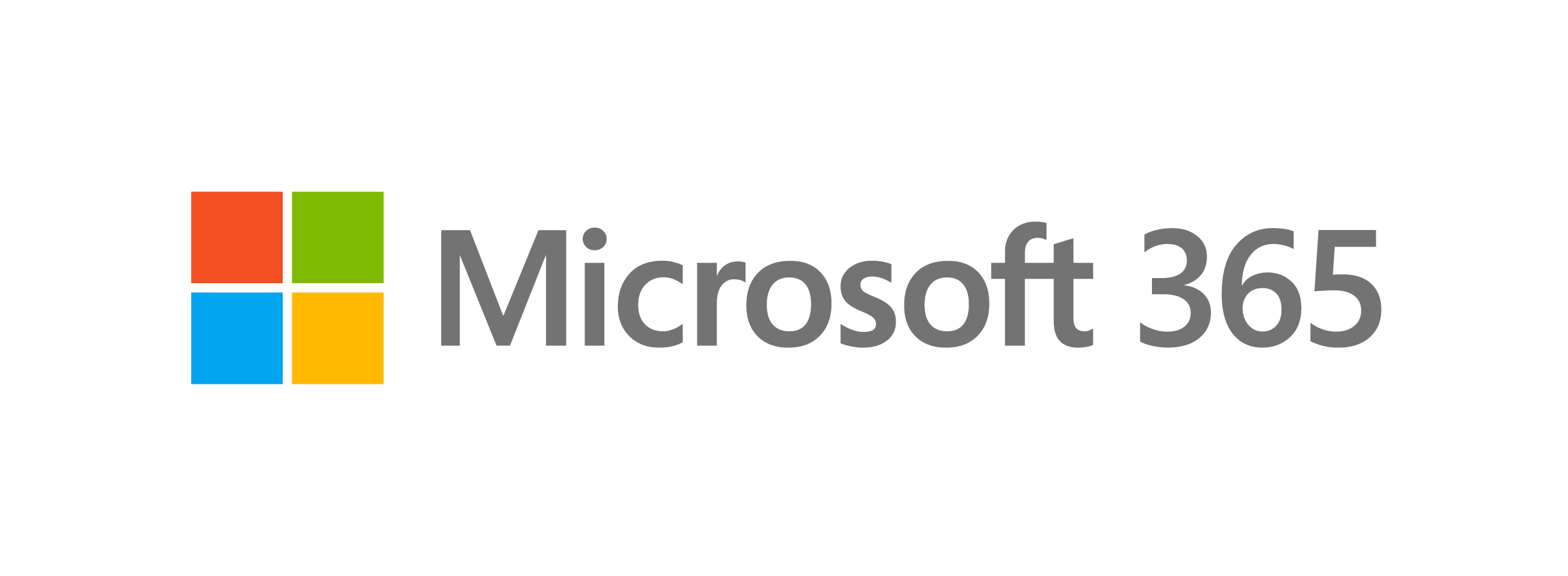
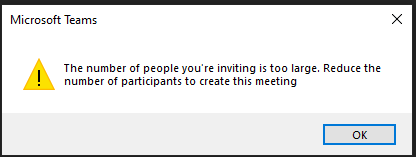
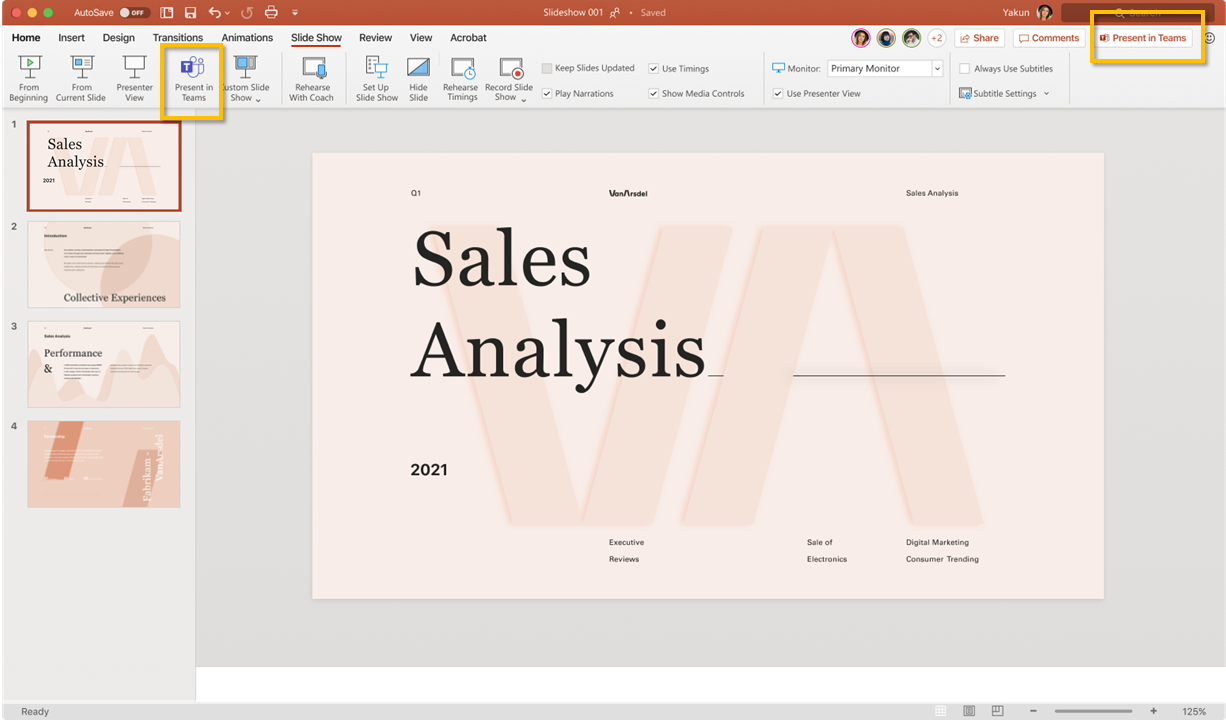
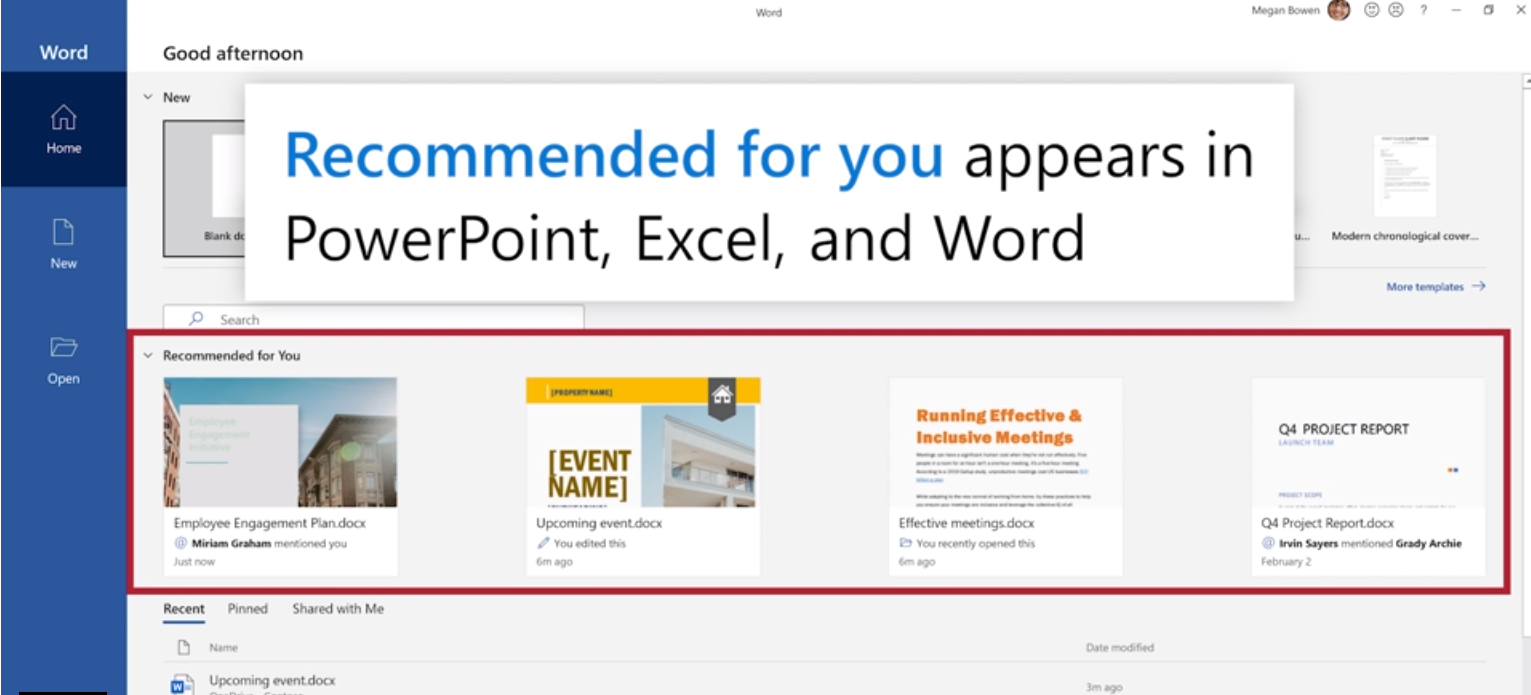

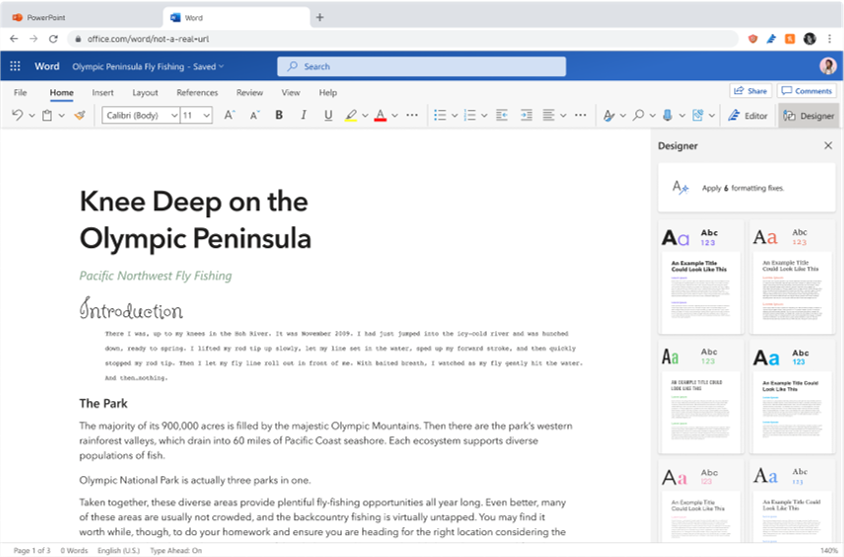
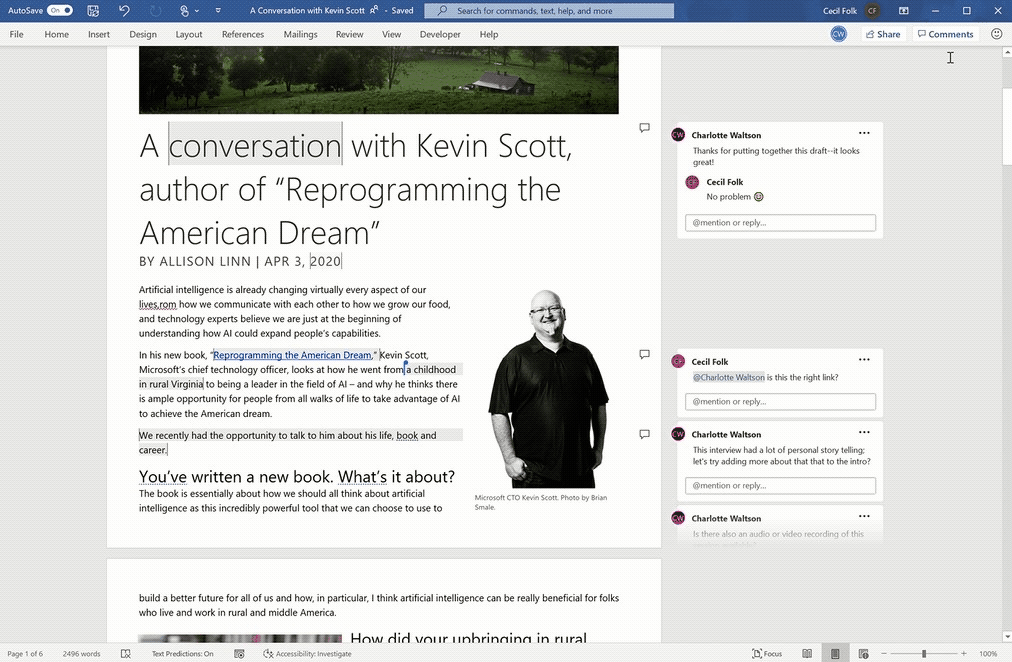
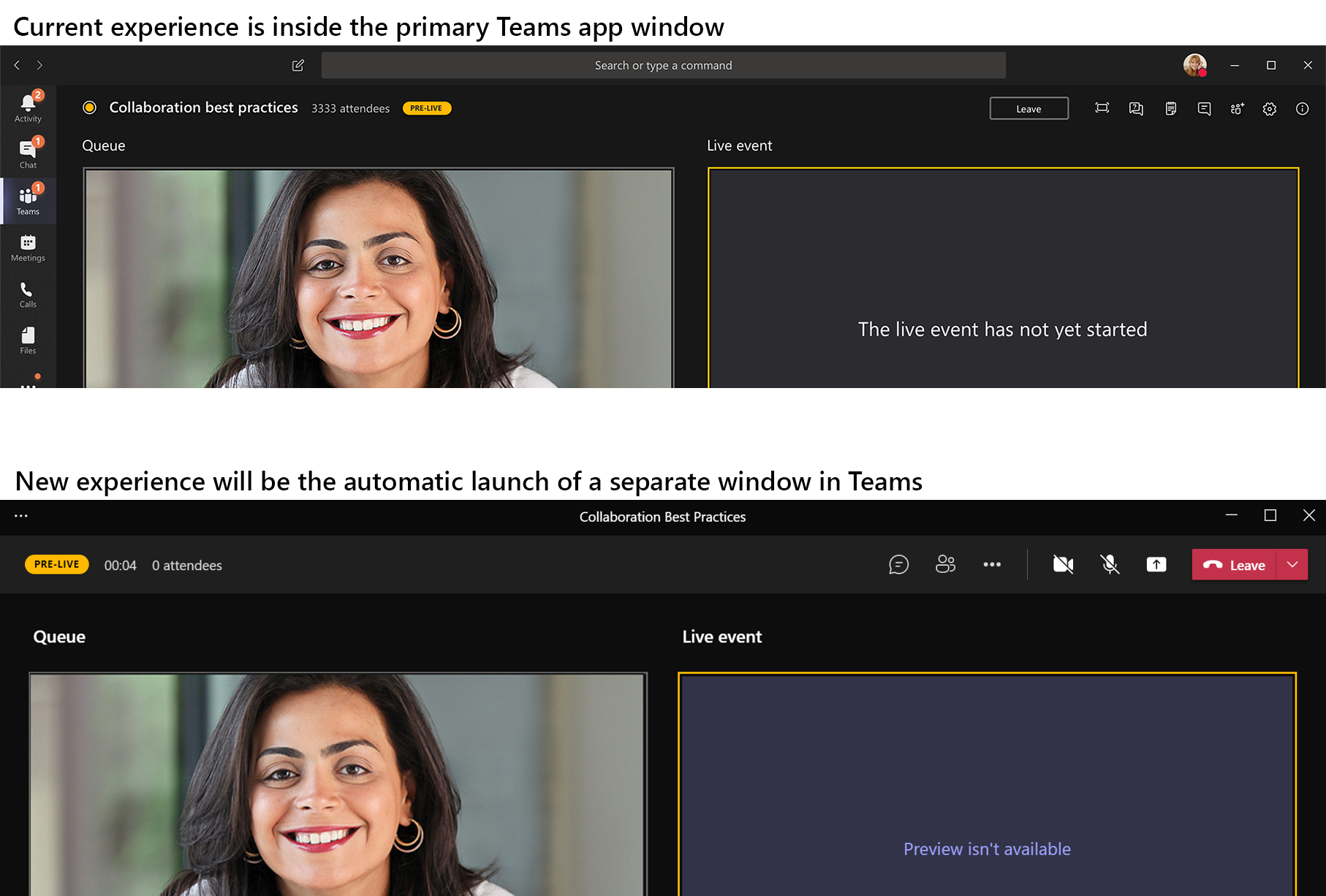

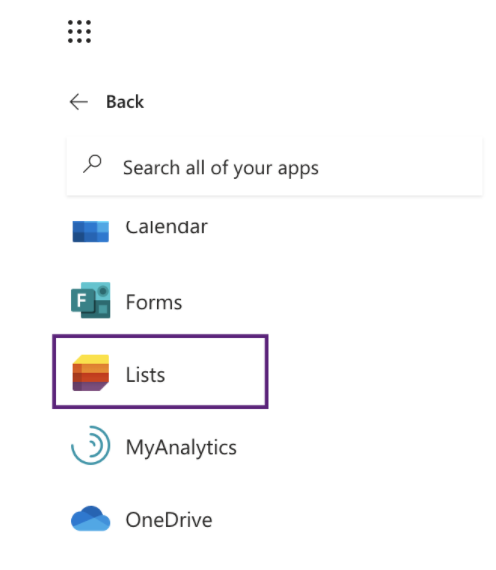
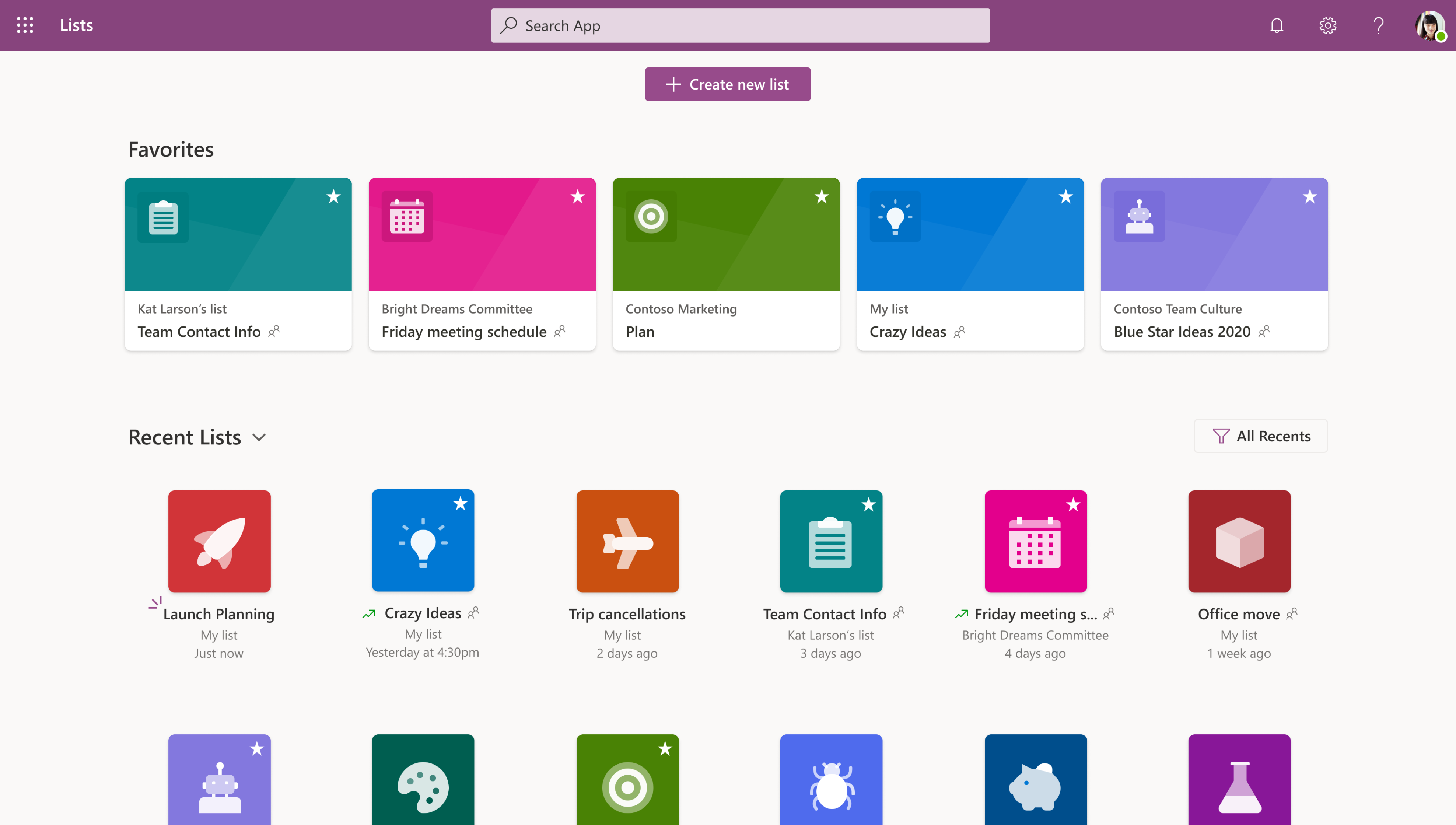
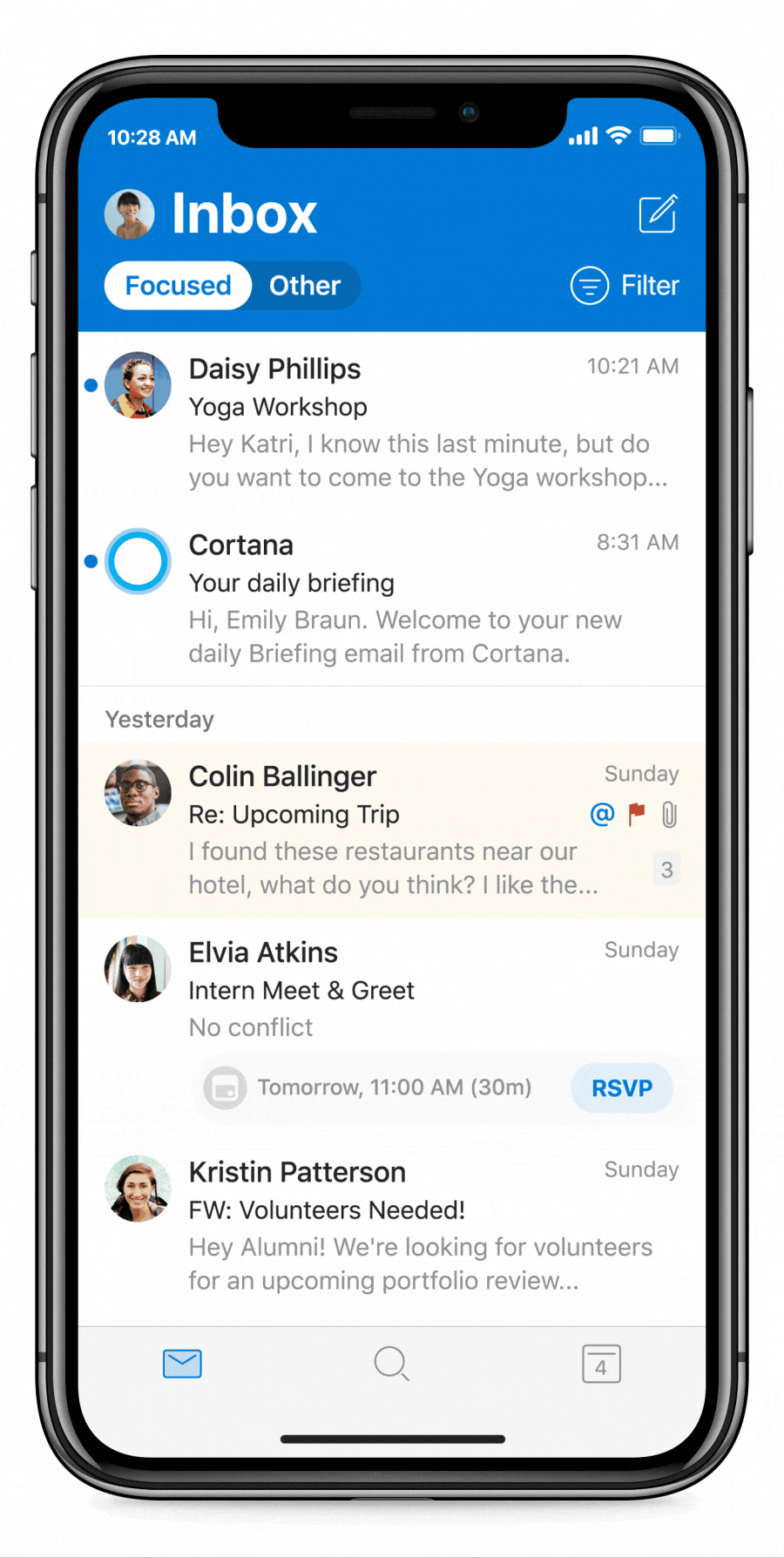
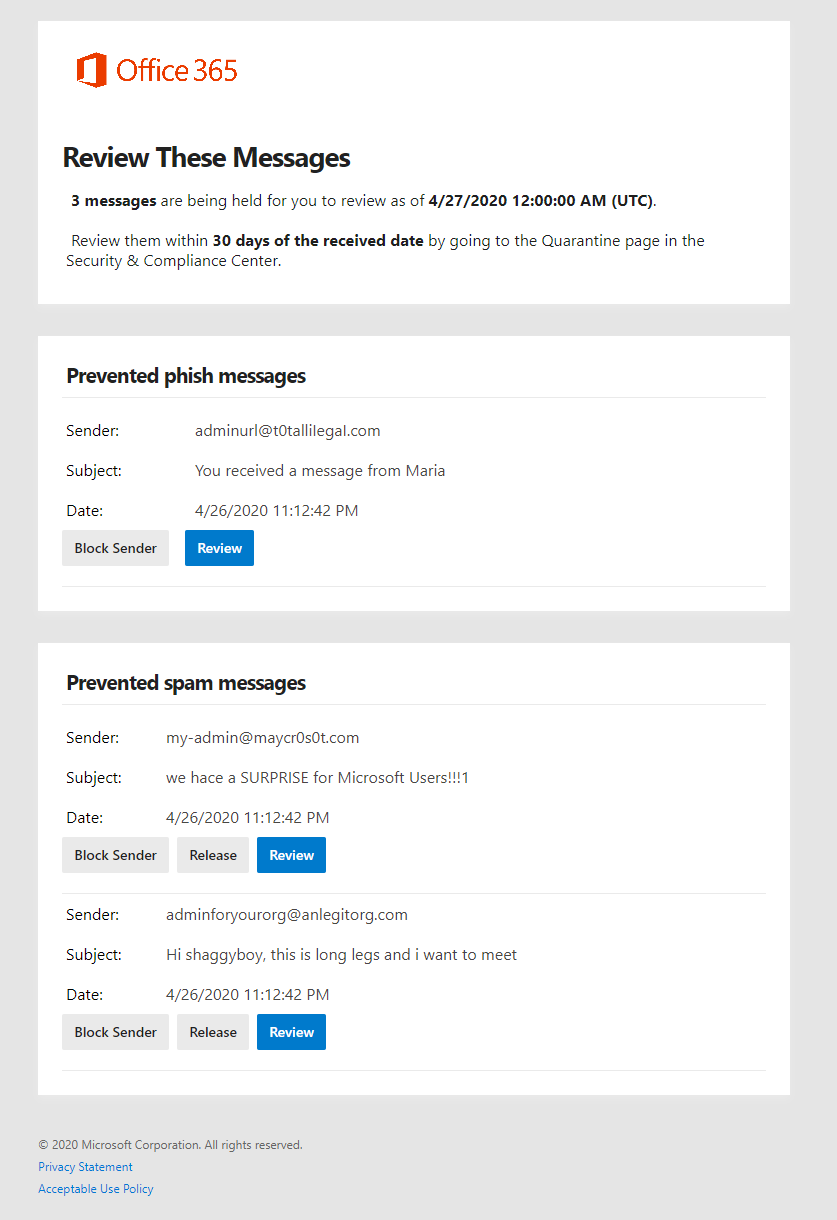

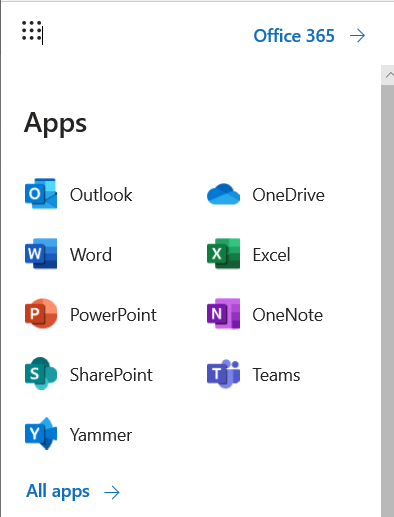
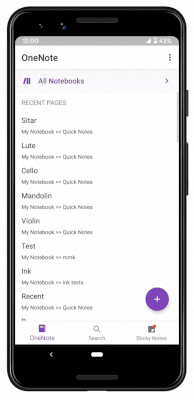
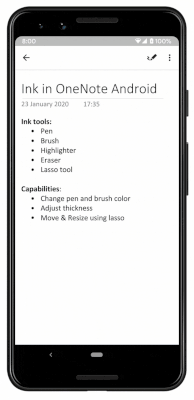
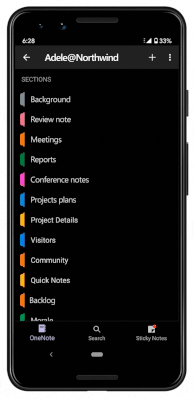
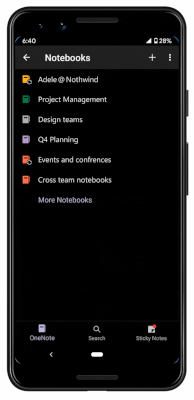
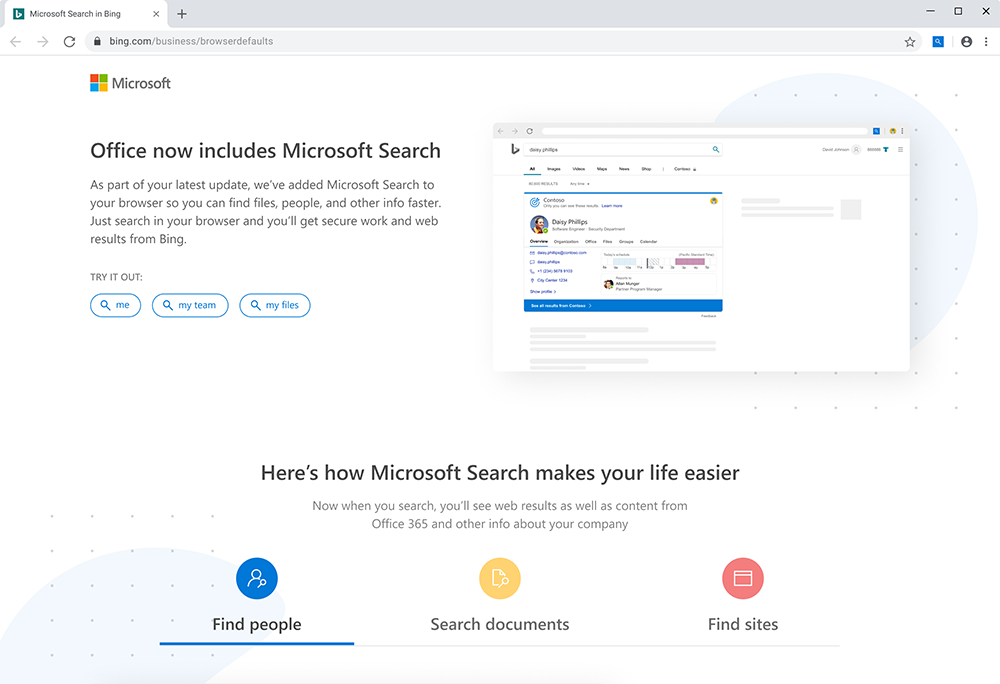
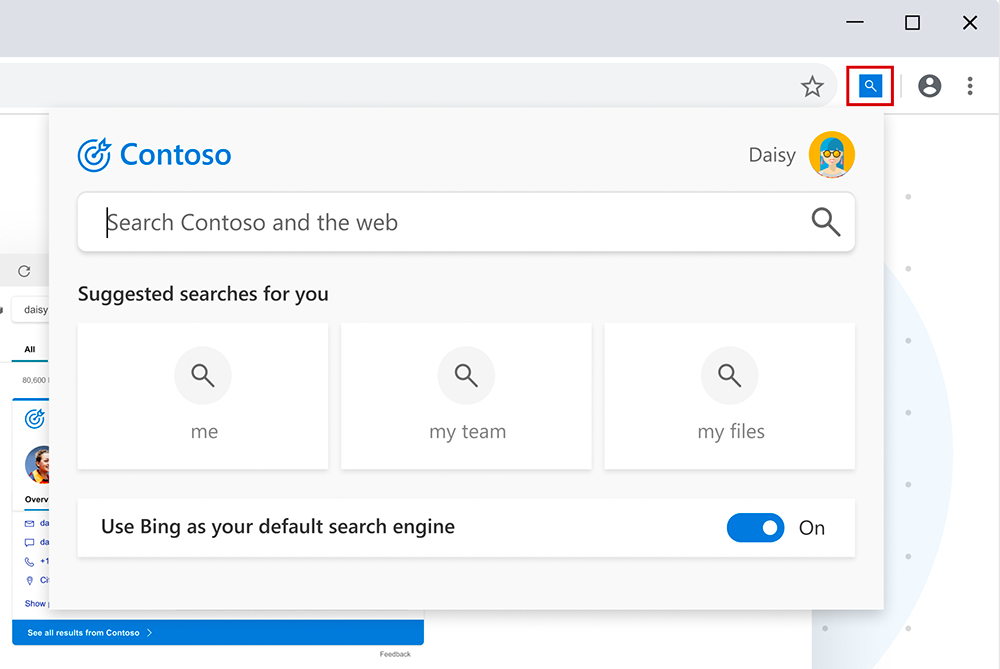
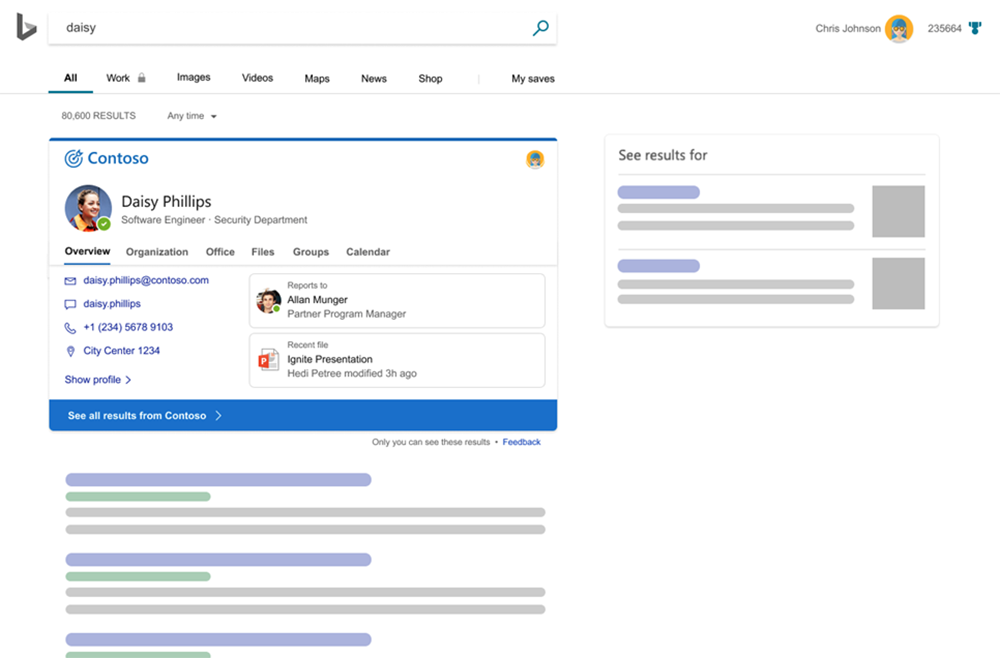
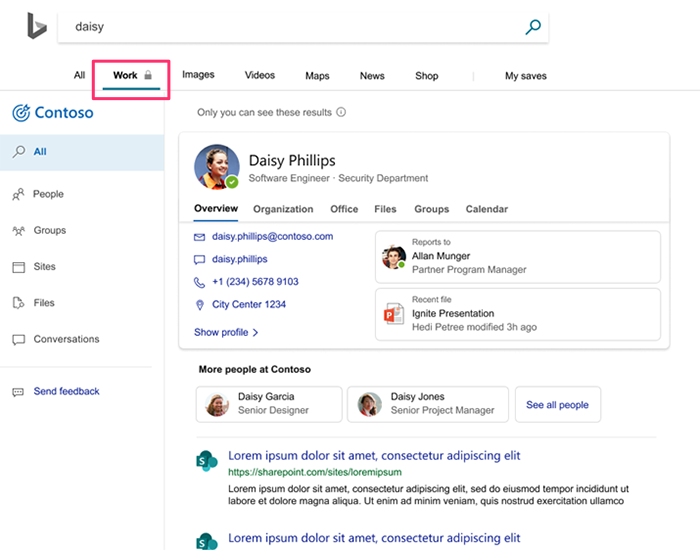
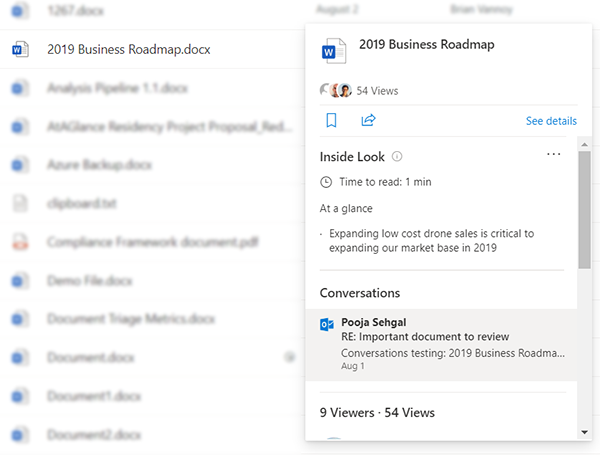
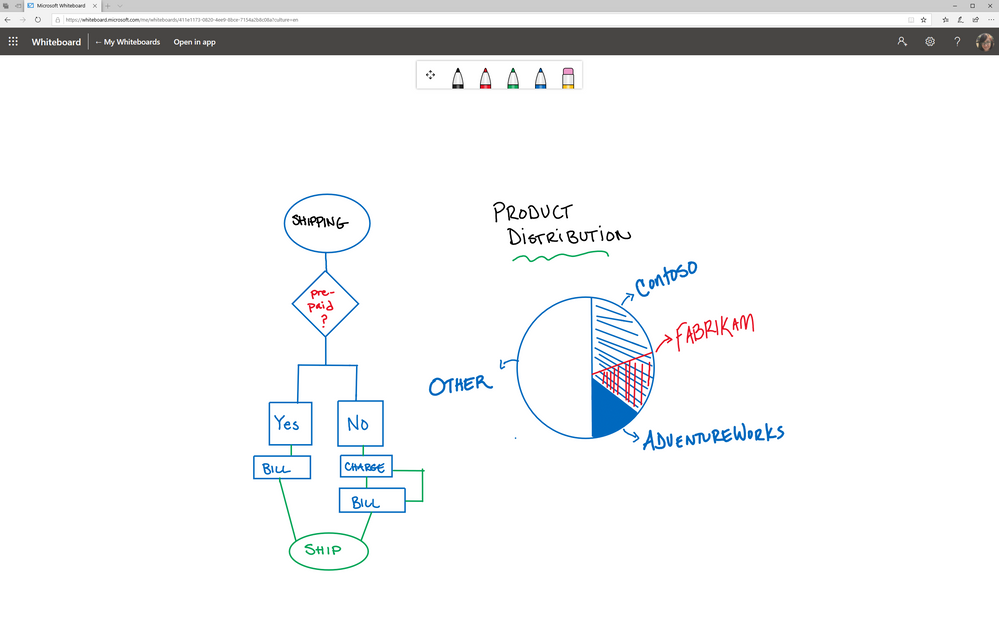
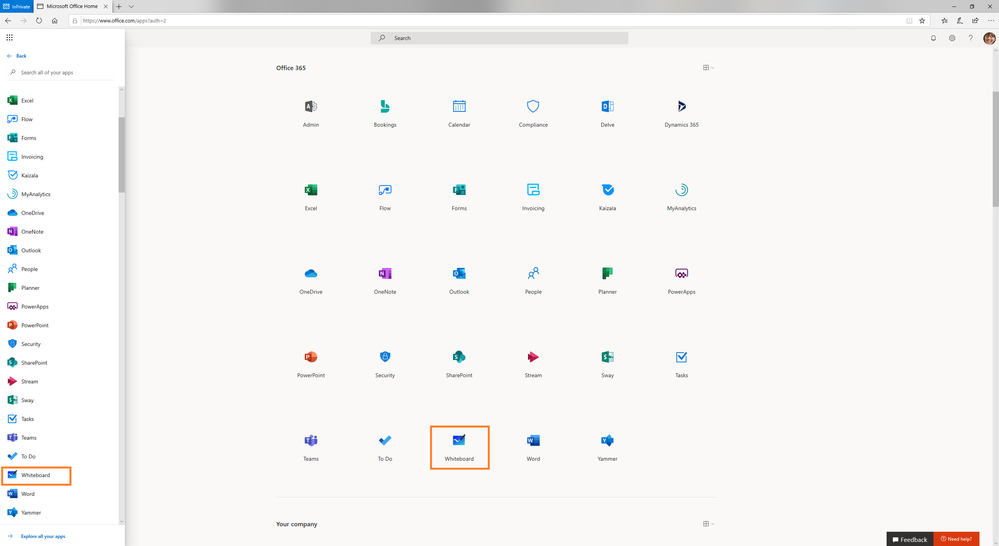
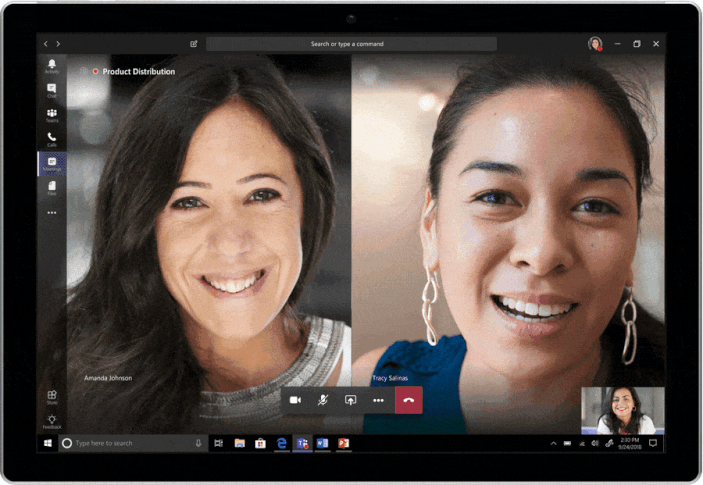
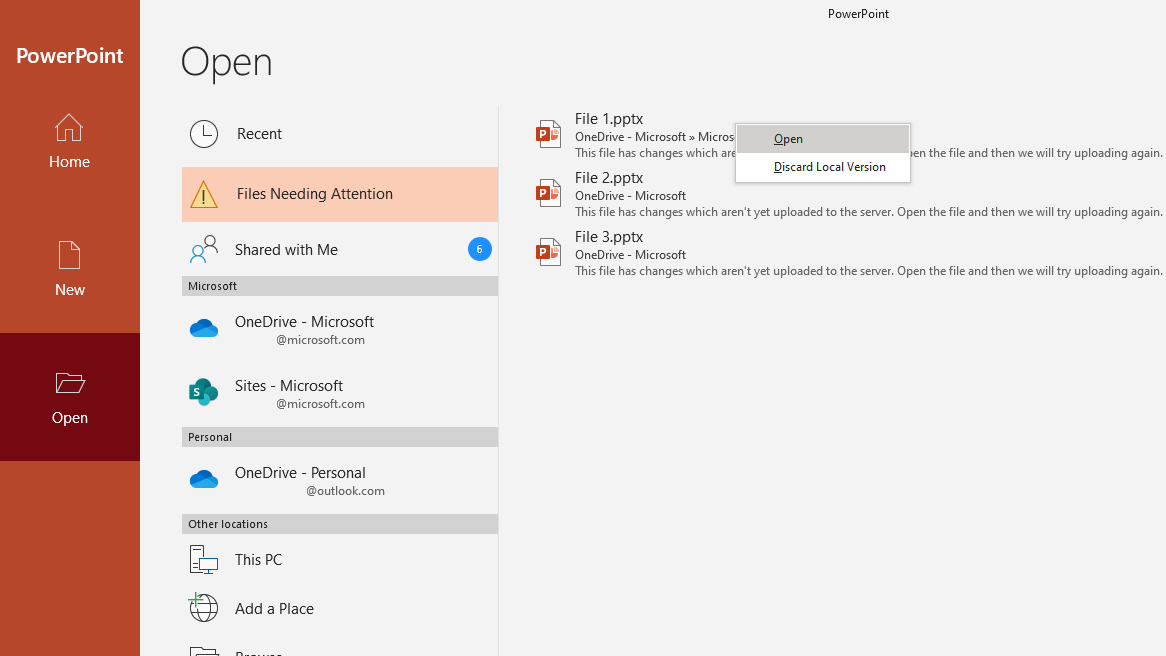
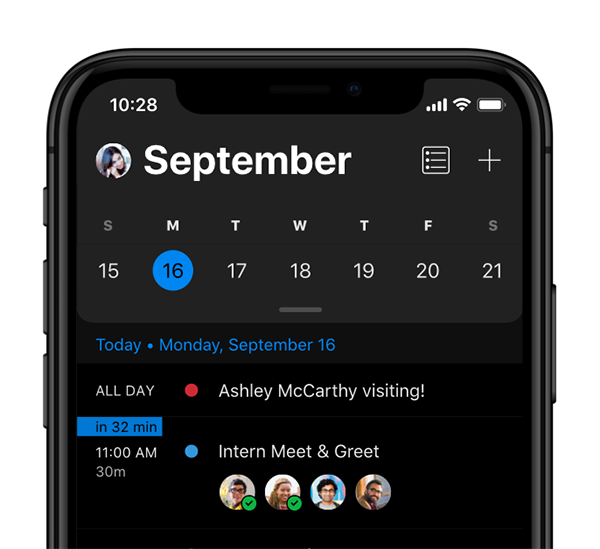
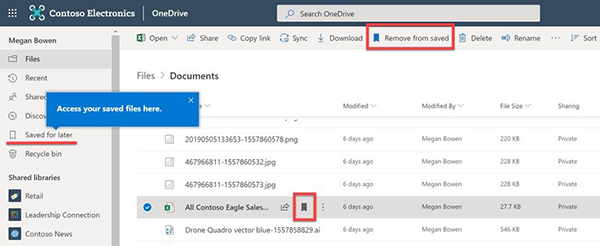
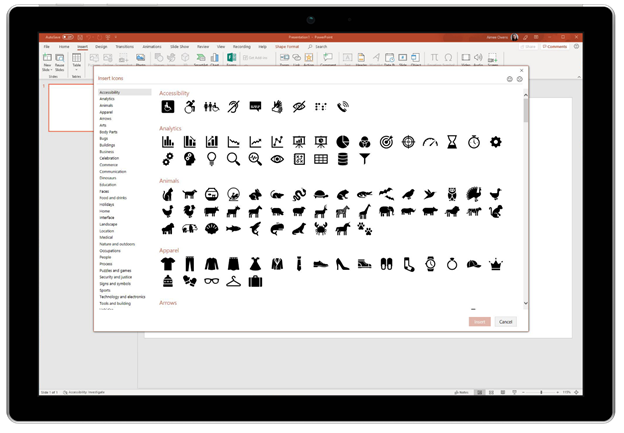
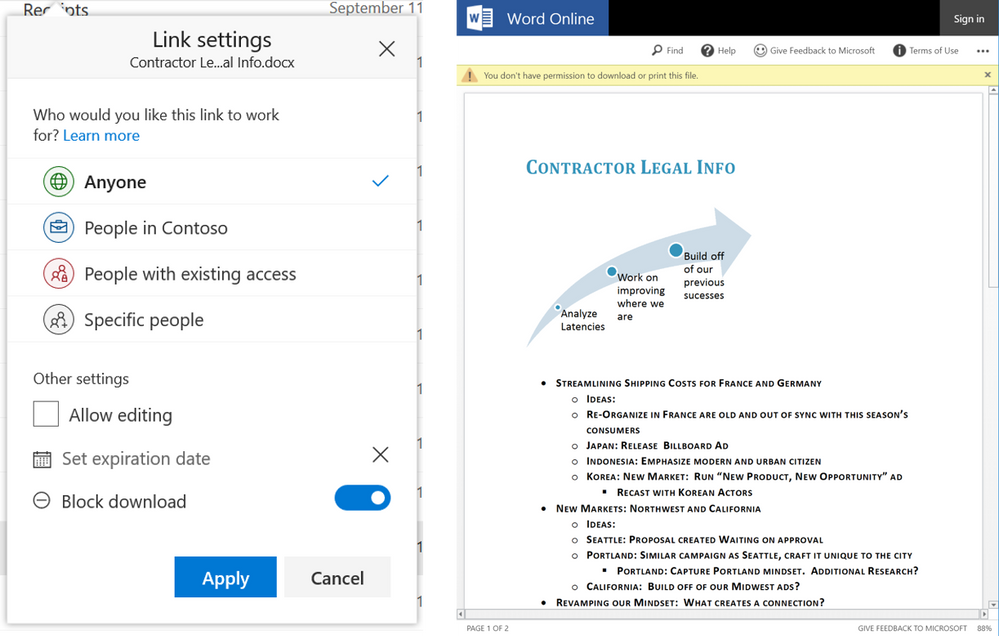

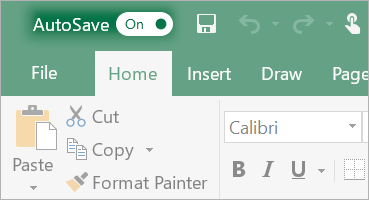 September 25, 2018 - AutoSave will be enabled by default in the upcoming semi-annual release of Office. This change means that for documents stored in OneDrive for Business or SharePoint Online, users will not have to worry about losing their changes.
September 25, 2018 - AutoSave will be enabled by default in the upcoming semi-annual release of Office. This change means that for documents stored in OneDrive for Business or SharePoint Online, users will not have to worry about losing their changes.