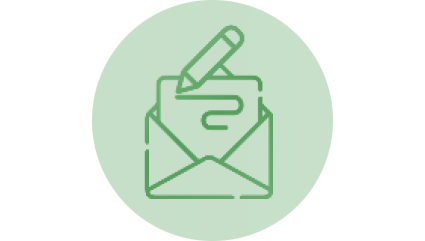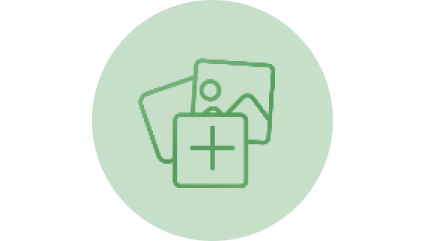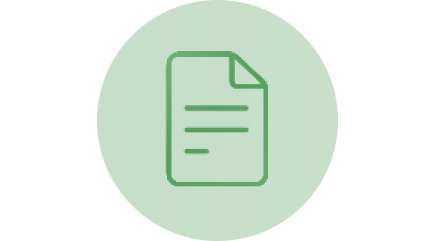Experience Copilot: Our AI-Powered, Data Protected Chat for Work
January 2024
With Copilot, University of Miami faculty, staff, and students (ages 18+) get cutting-edge artificial intelligence (AI) chat that enables you to ask complex questions and receive responses based on information from the web, all powered by GPT-4 and DALL-E. (Note: This is the same tool introduced in September 2023 to our UM community, Bing Chat Enterprise; Microsoft recently announced that they renamed it to "Copilot.")
Copilot is specifically designed for enterprise use, ensuring compliance with University of Miami security, data protection, and privacy standards—however, please keep in mind that Copilot is currently not HIPAA compliant. AI-based, consumer services—like ChatGPT—are open-source chatbots; this means anyone can access ChatGPT's code and modify it. This poses a security risk, as malicious actors can modify the code and use it to carry out cyberattacks.
GET STARTED WITH COPILOT
 You can access Copilot by visiting copilot.microsoft.com and/or via the Microsoft Edge* sidebar. Check for the green "Protected" tag on the top-right of the Copilot experience page. If you don't see it, click Sign in, then sign in with your University of Miami credentials to start the Microsoft login process.
You can access Copilot by visiting copilot.microsoft.com and/or via the Microsoft Edge* sidebar. Check for the green "Protected" tag on the top-right of the Copilot experience page. If you don't see it, click Sign in, then sign in with your University of Miami credentials to start the Microsoft login process.
*To access Copilot, the preferred Internet browser is Microsoft Edge. While Copilot may function on other browsers, use of Microsoft Edge enables a full range of Microsoft's AI-related features.
HOW TO MAKE THE MOST OF COPILOT
Quick Links: Faculty - Staff - Students
FACULTY
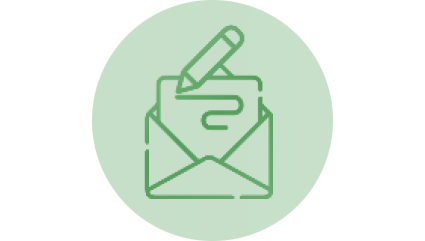 |
Get answers sourced using up-to-date info.
Backed by the power of GPT-4, Copilot will cite the sources used to generate answers, which are based on up-to-date information.
- Try it: Ask Copilot, "What are this year's learning outcomes for <subject>" to get the latest guidance. Refine the response with follow-up questions as needed.
|
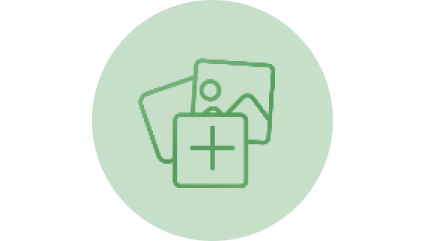 |
Generate images to elevate your content.
Leave behind stock images and text-only reports in favor of custom-generated images for newsletters, presentations, and lesson plans—thanks to the power of DALL-E.
- Try it: Create an image to tell your story with a prompt like, "Create an illustration of a shark jumping out of a coffee mug."
|
 |
Search using images.
They say a picture is worth a thousand words, so why not upload one? With Visual Search, upload an image to Copilot, which will identify details in the image that may have been hard to describe. Then, ask questions about it.
- Try it: Upload an image of a monument and ask, "What's the historical significance of this?" or "What's the architecture style of this building?"
|
 |
Compose new content with ease.
Need to draft an email to your department's dean in the next hour? Copilot is your professional writer on call. Go from bullet points to polished emails in no time at all.
- Try it: Go to Copilot in the Microsoft Edge sidebar, select Compose, and enter, "Draft a professional email for a dean about student performance" and adjust tone, length, etc. as desired.
|
STAFF
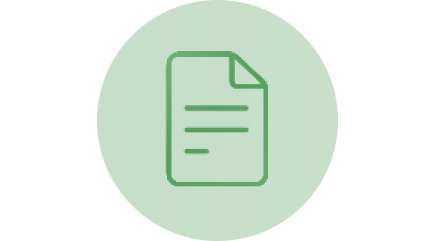 |
Summarize a long article, document, or PDF.
Turn a 20-page jargon-filled PDF into a bulleted list, short paragraph, or single sentence summary.
- Try it: Open a long web article in Microsoft Edge. Enter a prompt in Copilot in Edge like, "Summarize this in five bullet points."
|
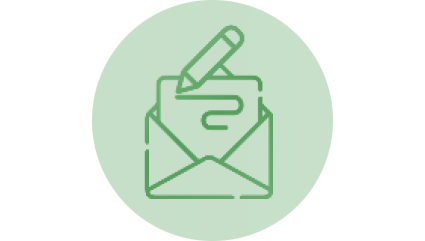 |
Draft emails and customer-ready content.
Need to draft an email to a customer in the next hour? Copilot is your professional writer on call. Go from bullet points to customer-ready messages in no time at all.
- Try it: Go to Copilot in Microsoft Edge and select Compose. Enter, "Draft a cold call email to a customer" as a prompt and adjust tone, length, etc. as desired.
|
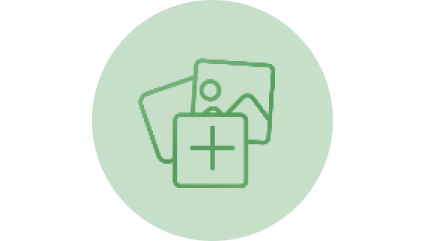 |
Generate images to elevate your content.
Leave behind stock images and text-only reports in favor of custom-generated images for emails, on social, and more—thanks to the power of DALL-E. Just describe the image(s) you want!
- Try it: Create an image to tell your story with a prompt like, "Create an illustration of a shark jumping out of a coffee mug."
|
 |
Learn new things quickly.
Chat can be your personal teacher! Instead of sifting through articles to find the best source, ask questions tailored to your needs and interests to get consolidated key points from the internet for you.
- Try it: Prompt Copilot with something like, "Explain how a large language model works in simple terms" or select the suggested prompts. Let your curiosity lead you.
|
 |
Get answers for complex and specific questions.
When you think, "there can't possibly be an article on this topic," that's the time to try Copilot chat. Chat can elegantly handle questions that require multiple data points or a degree of analysis.
- Try it: Ask for answers in a format that you like. "Give me a table that compares my company's product <X> to my direct competitor." Try swapping out the table for a pros and cons list.
|
STUDENTS
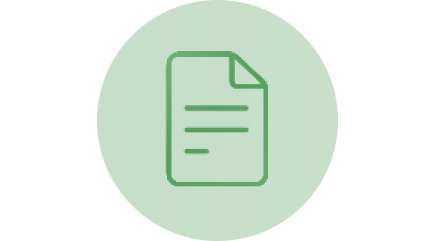 |
Clarify complex concepts.
Students receive lots of information from lectures and textbooks, yet certain topics may still feel unclear. This is where Copilot shines, offering tailored explanations that match your personal learning style. A new angle or a different explanation might be just the key to making things click.
- Try it: Ask Copilot to simplify concepts, such as, "Can you explain the role of the neuropeptide hypocretin in narcolepsy as if you're talking to someone new to the subject?"
|
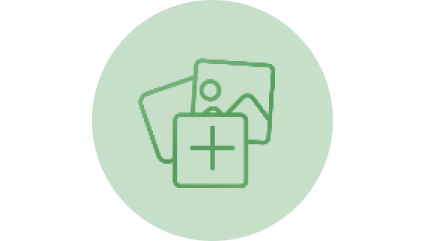 |
Make custom flashcards.
Flashcards are a powerful way to study, but making them from scratch can be overwhelming. With Copilot, ou can customize the number of cards and the topics you want to include. Copilot will keep the answers hidden, revealing them only when you choose a specific card. This personalized setup streamlines your study process, saving you time and letting you focus on mastering the material.
- Try it: Ask Copilot to, "Generate a set of flashcards using these study materials: [insert your notes, lecture outlines, or other course content here]."
|
 |
Search using images.
They say a picture is worth a thousand words, so why not upload one? With Visual Search, upload an image to Copilot, which will identify details in the image that may have been hard to describe. Then, ask questions about it.
- Try it: Upload an image of a monument and ask, "What's the historical significance of this?" or "What's the architecture style of this building?"
|
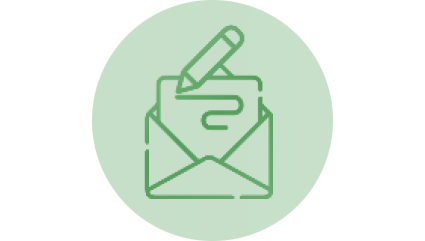 |
Compose new content with ease.
Need to send an email to your professor but short on time? Copilot is your go-to assistant for crafting professional messages. Turn your bullet points into a polished email in just minutes.
- Try it: Go to Copilot in the Microsoft Edge sidebar, select Compose, and enter, "Act as a university student. Draft a professional email for a professor about [insert details]" and adjust tone, length, etc. as desired.
|
RESOURCES FOR U
Visit the Copilot informational page to learn more, including step-by-step guides, access to use cases, prompt suggestions, frequently asked questions, and more.
For 24/7 technical support, contact the IT Service Desk.