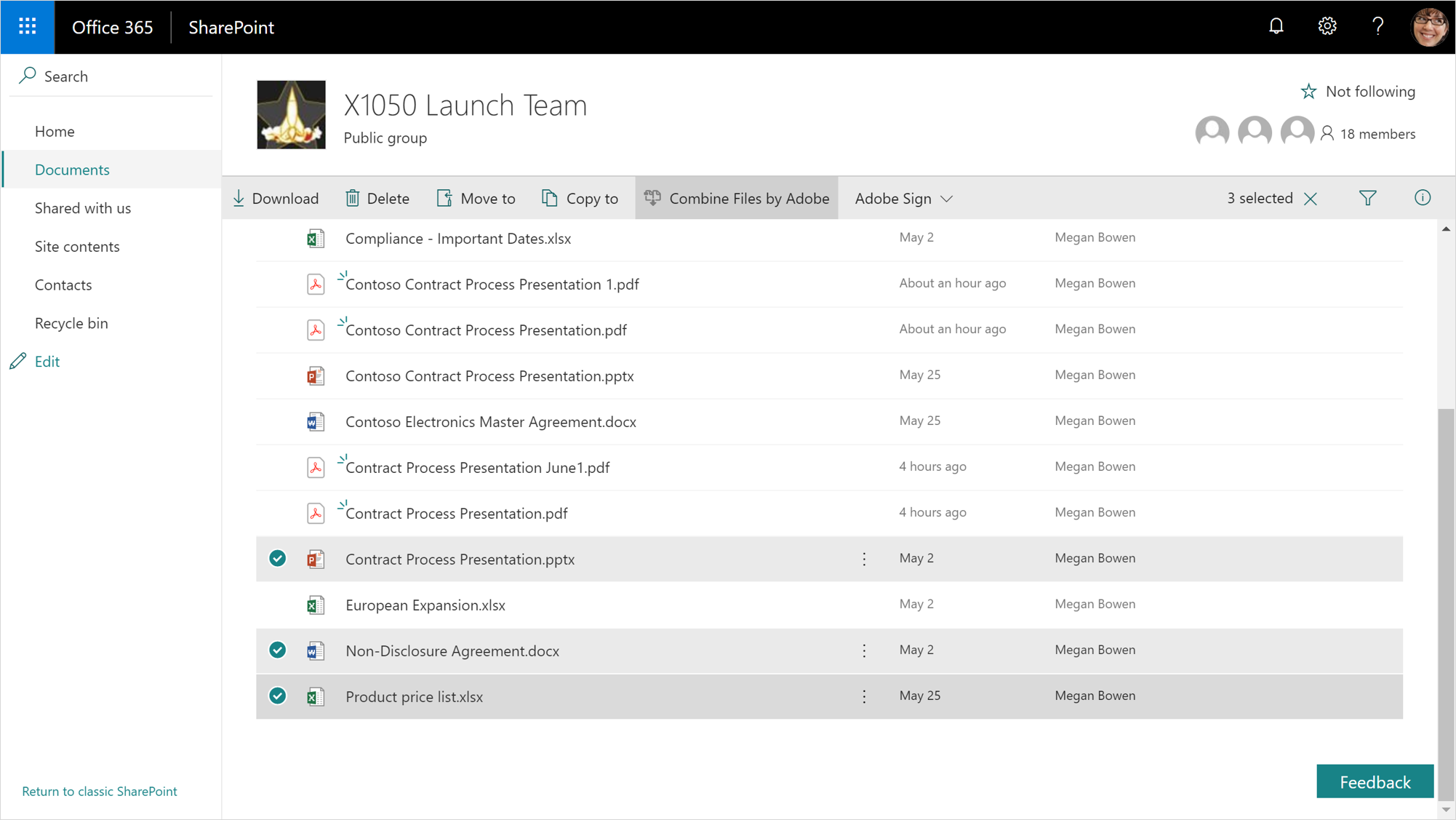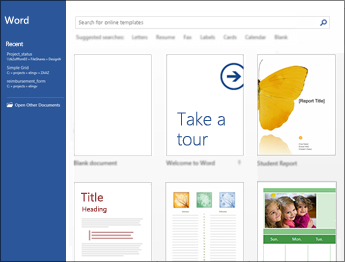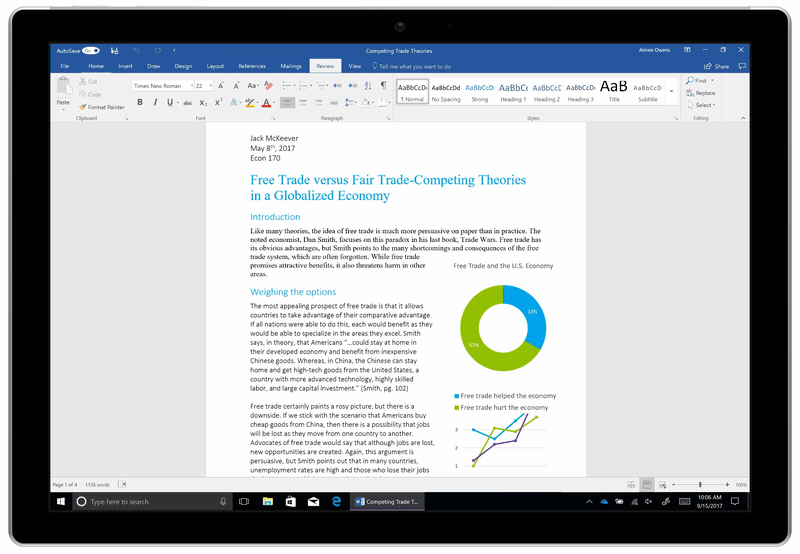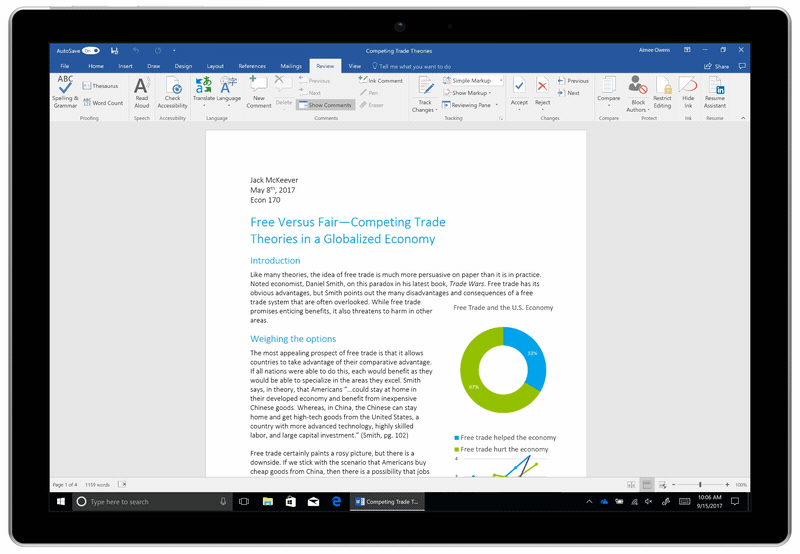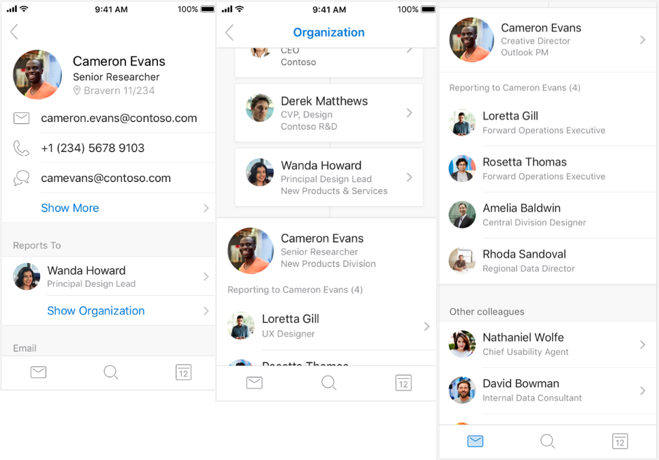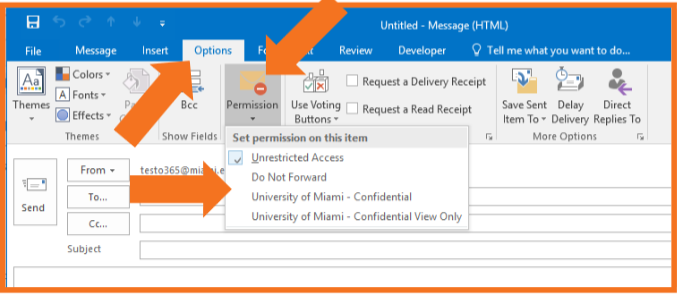New and Improved Features for Office 365
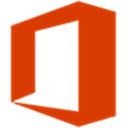
Updates: Office Online
Check out updated features below for:
- Excel Online
- OneNote Online
- Outlook Online
- PowerPoint Online
- Sway
- Word Online
Collaborate with Others and Keep Track of To-Dos with New AI Features in Word
November 7, 2018 - Focus is a simple but powerful thing. When you’re in your flow, your creativity takes over, and your work is effortless. When you’re faced with distractions and interruptions, progress is slow and painful. And nowhere is that truer than when writing.
Microsoft Word has long been the standard for creating professional-quality documents. Technologies like Editor—Word’s AI-powered writing assistant—make it an indispensable tool for the written word. But at some point in the writing process, you’ll need some information you don’t have at your fingertips, even with the best tools. When this happens, you likely do what research tells us many Word users do: leave a placeholder in your document and come back to it later to stay in your flow.
Today, we’re starting to roll out new capabilities to Word that help users create and fill in these placeholders without leaving the flow of their work. For example, type TODO: finish this section or <<insert closing here>> and Word recognizes and tracks them as to-dos. When you come back to the document, you’ll see a list of your remaining to-dos, and you can click each one to navigate back to the right spot.
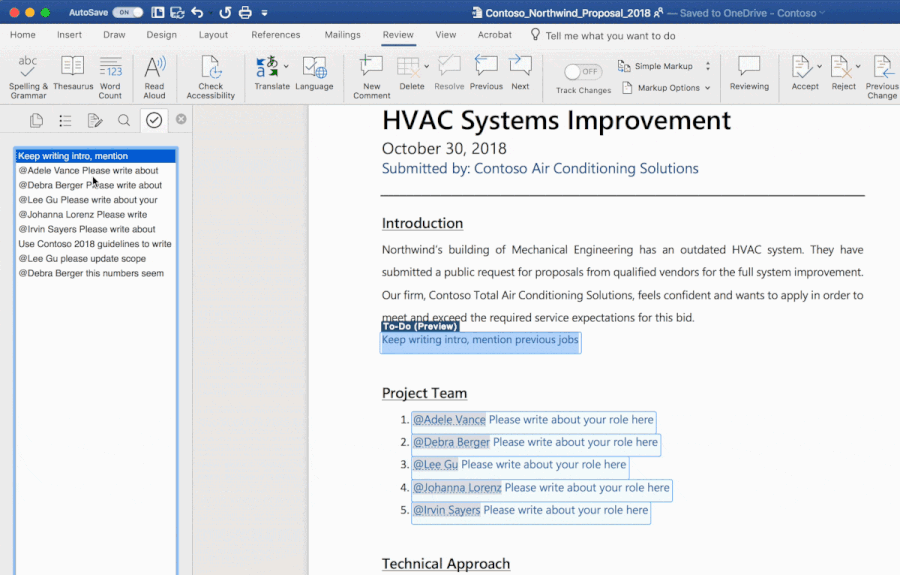
Once you’ve created your to-dos, Word can also help you complete them. If you need help from a friend or coworker, just @mention them within a placeholder. Word sends them a notification with a “deep link” to the relevant place in the document. Soon, they’ll be able to reply to the notification with their contributions, and those contributions will be inserted directly into the document—making it easy to complete the task with an email from any device.
Over time, Office will use AI to help fill in many of these placeholders. In the next few months, Word will use Microsoft Search to suggest content for a to-do like <<insert chart of quarterly sales figures>>. You will be able to pick from the results and insert content from another document with a single click.
These capabilities are available today for Word on the Mac for Office Insiders (Fast) as a preview. We’ll roll these features out to all Office 365 subscribers soon for Word for Windows, the Mac, and the web.
Updated Feature: Calendar Sharing Performance Improvements for Outlook for Mac
November 6, 2018 - Microsoft is introducing a new syncing model for sharing calendars in Outlook for Mac. These changes will bring improved reliability and performance of calendar sharing in Outlook for Mac based on the use of REST technology.
In the past, the list of shared calendars was previously stored locally for each installation of Outlook for Mac. As a result of this upgrade, Outlook for Mac will now use the server-roamed list of calendars. These improvements, planned only for mailboxes hosted in Office 365, will sync calendars via REST rather than Exchange Web Services (EWS).
When migrated to the new calendar syncing model, customers should expect to experience the following improvements:
- Consistent sharing permissions that matches the other modern Outlook clients (Outlook mobile, Outlook on the web, and Outlook for Windows)
- The ability to share a secondary calendar without having to share a primary calendar
- A quick action feature to accept calendar sharing invitations from the Inbox
- View the same calendars in Mac as you see in all the other Outlook applications
- Open and view any calendar, even if you only have free/busy permissions
- Support for inline images in meetings and appointments
For more information about shared calendar improvements across Outlook, please see Calendar Sharing in Office 365.
Please click Additional Information to learn more.
Updated Feature: Ribbon in Word Online, PowerPoint Online, and Excel Online
October 24, 2018 - Microsoft has simplified the Ribbon in Office Online to make the feature easier to use and to put the focus squarely on content and collaboration.
After this change takes place, you'll see a simplified ribbon where commands are laid out in a single row (screengrabs below). There is no change to the functionality of the ribbon, and you will be able to opt-out of this experience if you prefer the previous version. Microsoft will complete this feature rollout by the end of December 2018.
In Office Online the ribbon you're used to seeing looks like this:

Now you can choose to use the simplified ribbon, which looks like this:

Please click Additional Information to learn more.
What's New for OneNote in October 2018
October 23, 2018 - Microsoft is excited to share the latest updates for OneNote across Windows 10, Mac and online. From cloud file attachments, tag search, to Emoji keyboard and customizable autocorrect, we will be rolling out these updates in the coming weeks, so read on to find out more.
Keep your work in sync with OneNote
Ever wonder if you're looking at the latest version of a file? When you attach a file stored in the cloud (i.e. on your OneDrive) to your OneNote page, you won’t have to wonder anymore because your file will be synced with the latest changes through OneDrive. You can attach cloud files simply by enabling it in Settings and clicking Insert > File. Once your cloud attachment is on the page, OneNote will upload the file into OneDrive, which makes real-time editing and collaborating on the file easy. Your notebook will display a live preview if it is an Office document, so you can see changes made to the file in real time. For all other document types, the attachment will display a link, but because the files are uploaded to OneDrive, the link will always display the latest version of the file. Cloud file attachments are coming to OneNote for Windows 10 and Mac in the next few weeks.
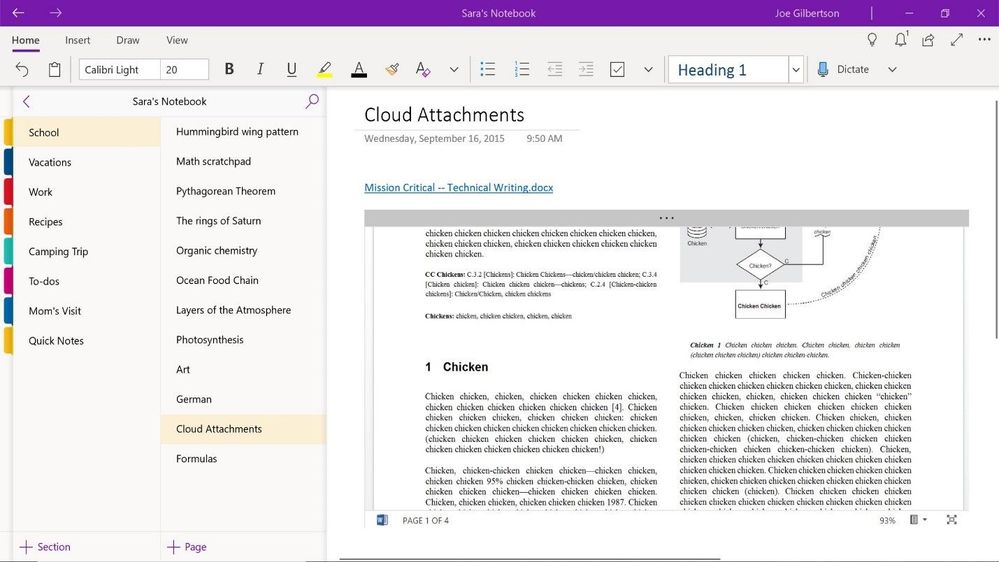
Find what you need, when you need it
Based on your feedback (thank you!), we’re rolling out the ability to search for tags in the OneNote for Windows 10 and Mac over the next few weeks. Tag search helps you to stay organized and keep track of subjects that may span multiple pages, sections, and even notebooks. You can search for tags by clicking the magnifying glass next to the notebook name in the left-had navigation pane. Type in your search query and choose to search all notebooks or the current notebook, section, or page.
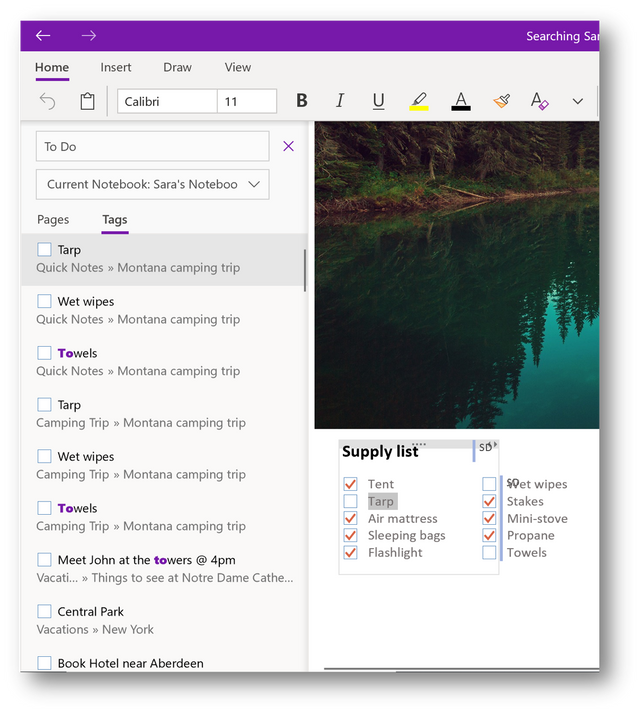
Create, express yourself, and collaborate in OneNote Online
OneNote for Windows 10 and Mac aren’t the only platforms to receive updates this month! Personalize and collaborate in OneNote Online with the features below – they are currently rolling out and will be available for all OneNote Online users to try in the coming weeks.
Insert pictures from camera
Use the new insert picture from camera feature to create pages with more context and clarity. Click Insert>Camera to select camera mode. Snap a picture and click insert to add it to your page. You may have to enable camera support in your browser to use this feature. It’s really that easy.
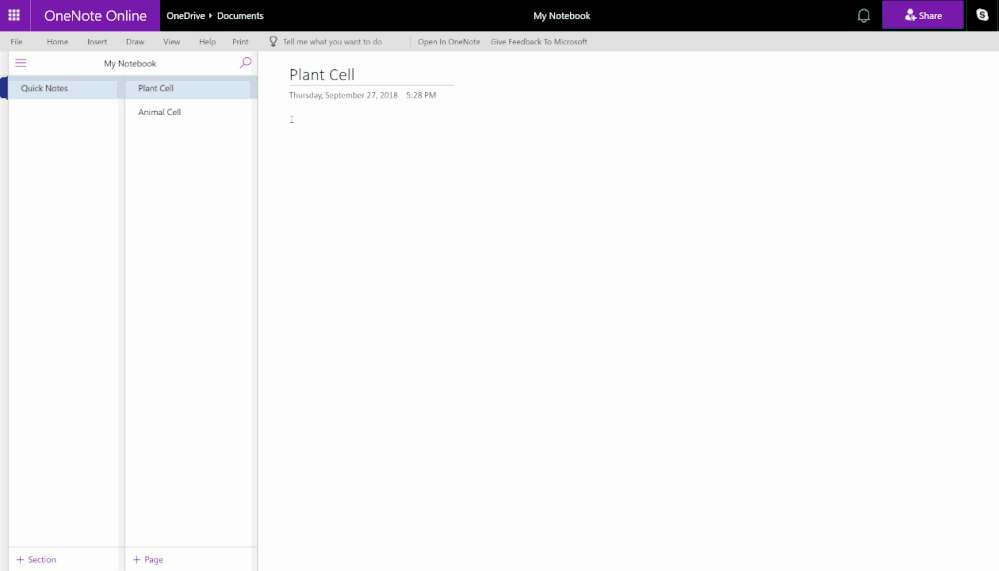
Personalize with Emoji Keyboard
This fun feature allows you to browse and insert the appropriate emoji to your notebooks. Click Insert>Emoji to see a sample of available emojis. To browse the whole collection, click “More Emojis” and the emoji keyboard will open for more ways to add flair to your content.
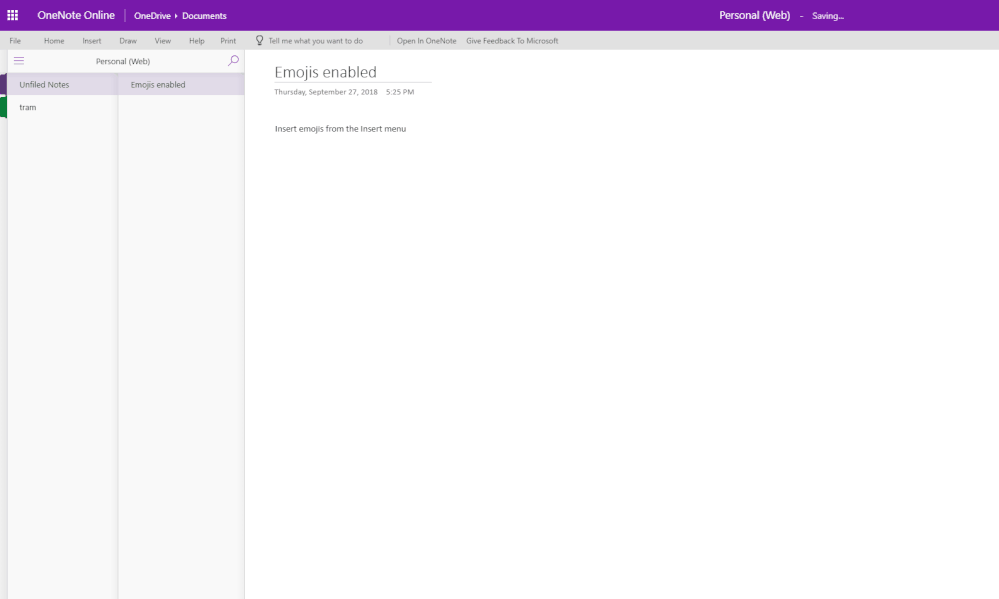
Customize AutoCorrect options
OneNote Online is giving you control of your autocorrect options. To access them, click on Home>Spelling>AutoCorrect Options to choose how you want OneNote Online to handle each of the displayed options. Fun fact: autocorrect can convert punctuation smileys to emojis 🙂.
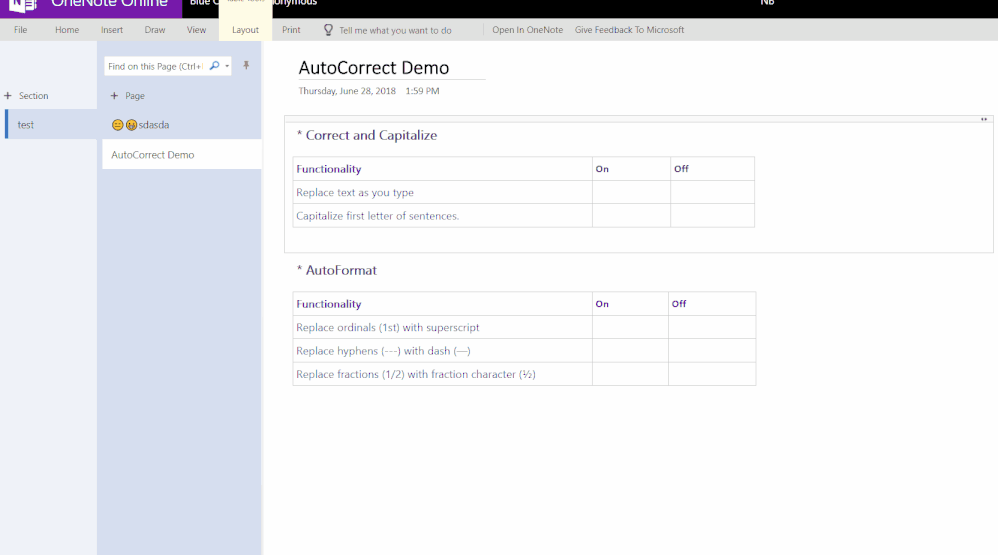
Copy and share link to section
Easily share notebook sections for more collaboration: Right-click on a section you’d like to share and click “Copy Link to Section.” This copies a link that will render the section name when pasted into a OneNote Online document.
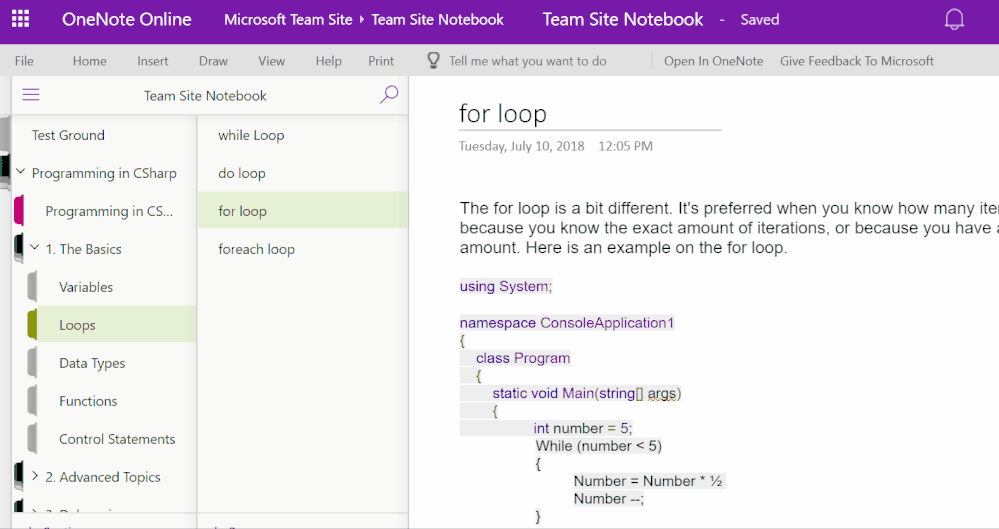
Microsoft hopes you love the latest updates to hit OneNote for Windows 10, Mac and online. We look forward to hearing what you think. Oh, and don’t forget if you have a particular feature request for OneNote, please add or vote for an existing request in the Feedback Hub.
New Feature: Ideas in Excel and PowerPoint Online
September 26, 2018 - Office continues infusing AI technologies across its apps to help people do their best work. Ideas is about bringing together related services and features in an intelligent way to create smart, actionable suggestions that save you time and enhance your content. Ideas proactively surfaces suggestions that are relevant and tailored to what you're working on, and meets you where you are in your workflow to reduce the time and effort you need to spend to get things done in Office.
How does this affect me?
As a first step, Microsoft is introducing Ideas in PowerPoint Online and Excel. The suggestions surfaced in each app are tailored to the specific tasks the Office app is used for.
In PowerPoint, Ideas is about helping you and your users author a meaningful, engaging, and polished presentation with minimal effort through a curated set of actionable and intelligent suggestions to help with design, content, and writing. Ideas will begin rolling out to Targeted Release customer in PowerPoint Online at the end of October. Ideas will initially be available to English language users followed soon by French, German, Spanish, Italian, Japanese, and Dutch.
In Excel, Ideas (previously called Insights) helps you identify interesting trends and patterns in your data, providing charts with formatting and titles that can accelerate customers' analysis and understanding. In Excel Win32, if you are an English language customer and a part of the Windows Targeted Release program, Ideas is already available to you. To get early access to Ideas, you can join Insiders for desktop apps and register your tenant for Target Release for Office Online apps. In early October, we will begin rolling out Ideas on Excel Win32, Excel Mac, and Excel Online to organizations outside of the Targeted Release program as well as organizations in other regions, starting with the French, German, Spanish, Chinese and Japanese markets.
What do I need to do to prepare for this change?
In PowerPoint Online, there is nothing you need to do to prepare for this change. If for any reason your organization does not wish to use Ideas, please contact support for assistance in disabling Ideas on PowerPoint Online for your tenant.
In Excel, there is nothing you need to do to prepare for this change. For Excel Win32 and Mac, if you want to disable Ideas (or Insights) services for your organization, you can do so through a policy setting. If you want to disable all Intelligent Services for your users, you can do so by following the instructions at this link. For more information regarding Office Intelligent services, please read Make Office Work More Intelligently for You. Please click Additional Information to learn more.
New Feature: Suggested Replies in Outlook on the Web
September 11, 2018 - When you receive a message in email that can be answered with a short response, Outlook.com will now suggest three responses that you can use to reply with a couple of clicks.
If one of the suggestions works for you, select it, and then select Send. If you have feedback about the suggestions, we'd love to hear what you think. To share your feedback, select Report inappropriate text.

To turn off suggested replies, select Settings  > View all Outlook settings > Mail > Compose and reply and uncheck the box for Show suggested replies.
> View all Outlook settings > Mail > Compose and reply and uncheck the box for Show suggested replies.
New Feature: Insight Services in Excel (Win32)
September 6, 2018 – Insight Services in Excel is a new Office 365 feature that helps organizations make better use of their data.
How does this affect me?
Insight Services in Excel analyzes data and its structure and automatically generates a series of recommendations and useful ways to make sense of the data, including high-level summaries, statistically significant findings, and recommended visualizations.
On October 1, we will begin rolling this feature out to Office 365 organizations outside of the Targeted Release program as well as organizations in other regions, starting with the French, German, Spanish, Chinese and Japanese markets. Insight Services in Excel will roll out to the UM organization on-by-default.
The rollout is expected to start on October 1, 2018, and Microsoft anticipates rollout completion to take place by the end of December 2018.
New Feature: Opt-In Toggle to Try the Early Version of the New Outlook on the Web
September 5, 2018 - Microsoft is releasing an opt-in toggle for users to be able to try an early version of the new Outlook on the web – as they gather feedback and keep improving the experience. Users can opt-in/out as often as they want.
How does this affect me?
Starting on September 10, 2018, users will be able to opt-in to try an early version of the new Outlook on the web. You can try it by clicking on the "Try the new Outlook" toggle on the top right of their inbox, and they can opt-out and go into the classic experience with the same toggle. You can opt-in and opt-out as often as you want. For more information, please click here.
For a list of features that won't be available in the early version of the new Outlook on the web that’s releasing on September 10, 2018, please reference this post. Microsoft anticipates rollout completion worldwide by January 1, 2019.
New Features: Outlook for Windows User Experience Updates and Coming Soon Preview Pane
September 5, 2018 - Microsoft is excited to introduce multiple updates to Outlook for Windows. The "Coming Soon" feature offers a preview of new user experiences coming to Outlook such as a new, simplified ribbon and provides customers the opportunity to try the experience at their convenience.
Microsoft will be be rolling these changes out over the course of the next few weeks.
How does this affect me?
As these updates roll out, users will experience the following changes to Outlook for Windows:
- Coming Soon preview pane: The "Coming Soon" preview pane will enable your users to preview, read about and experience changes that are coming soon to email and calendar. Users will be able to turn on this experience with an on/off toggle which will require Outlook to restart. Users are also encouraged to provide feedback in the new Coming Soon pane.
- A simplified ribbon: Users will have the option to collapse the ribbon into a single row of most commonly used commands. The ribbon will also be customizable where users can pin and remove commands from the ribbon based on their preferences and expand the ribbon back to the multi-layered, classic ribbon at any time.
- Additional user experience updates to the folder pane, message list, message, and calendar read/compose screens. The updates include typographical, alignment and use of text color to simplify the experience, making it easier to use and more efficient for customers. After the new user experience updates described here are fully rolled out to Office 365 organizations, the "Coming Soon” button and toggle will eventually disappear from the Outlook canvas and the new user experience updates will integrate into the normal experience.
Please click Additional Information to learn more.
New Feature: You Can Now Prevent Forwarding of Meeting Invites in Outlook
August 20, 2018 - Microsoft is rolling out a new feature update for meetings in Office 365. With this feature, meeting organizers can control whether or not attendees are allowed to invite others to a meeting. This feature makes it possible for organizers to prevent forwarding of a meeting. This new feature rollout will be completed by end of September 2018.
How does this affect me?
After this change takes place, when a user is creating or updating a meeting they will have the option to prevent forwarding. This feature will initially only be available to Office 365 users in Outlook on the web and Outlook for Windows 2016.
Attendees using Outlook for iOS, Android, and Mac will not have the option to prevent forwarding of meeting invites.
Existing meetings will not change due to this update – they will still remain meetings that can be forwarded. Newly created meetings will also maintain the existing behavior and forwarding will be allowed by default. Organizers can of course choose to change this "Allow forwarding" setting on a new meeting or update an existing meeting in order to prevent forwarding of that meeting.
If an attendee is using a third-party client or a older version of the Outlook client, they will be able to attempt to forward the meeting invite but the forward will be prevented and the attendee will receive an non-deliverable (NDR) message indicating that the forward was prevented. This NDR intercept is effective for any attendee whose mailbox is in Office 365, Exchange Server 2016, or Exchange Server 2019. Attendees on older versions of Exchange Server or third-party services will not be prevented from forwarding if they’re using older client versions.
What do I need to do to prepare for this change?
You do not need to do anything to prepare for this change.
Please click Additional Information to learn more.
Updated Feature: Users Now Have the Ability to Delete Their FindTime Data
August 9, 2018 - Microsoft is excited to announce that we have given users the ability to delete their data in FindTime. FindTime helps users schedule meetings when they can't see or share free/busy calendar information. This feature is already available if you have the FindTime add-in installed.
How does this affect me?
We have added a "delete all" button on the FindTime dashboard that deletes a user's account and all of their FindTime data. Users will now have the ability to delete all their data, including personal and poll data, from FindTime. This feature is already available for users with the FindTime add-in installed.
What do I need to do to prepare for this change?
There is nothing you need to do to prepare for this change. Please click Additional Information to learn more.
Updated Feature: Sway.com is Becoming Sway.Office.com
July 27, 2018 - To help customers understand Sway is part of office.com, Microsoft is changing the Sway URL from sway.com to sway.office.com.
How does this affect me?
After this change takes place, existing Sway links will continue to work and will redirect to the new URL. This change will be gradually rolled out over the next couple of months.
What do I need to do to prepare for this change?
There's nothing you need to do, but you may consider updating your user handbooks (if any).
New Feature: Outlook for Mac Now Syncs Google Calendar and Contacts
July 25, 2018 - Microsfot has completed the roll out of the support for Google Contacts and Calendar in Outlook for Mac. Announced last year, and released first to the Office Insider Fast customer community, the deployment of this highly anticipated feature has extended beyond customers who subscribe to the Insider Slow program to all Outlook for Mac Office 365 customers.
How does this change affect me?
People in your organization who use Microsoft Outlook 2016 version 16.13 (180513) or a later version, will be prompted to sign into Google to add their Google account to Outlook for Mac. For users who already synchronize their Gmail with Outlook, by signing into Google, Outlook will now synchronize Google calendar and contact information in addition to mail with Outlook for Mac. Users will need to know their Google account username and password to authenticate.
What do I need to do to prepare for this change?
No action is required to support this change. However, you will have the option to turn off the prompt to sign into Google.
Microsoft is Focusing on FindTime and Deprecating "Poll for a Time to Meet" in Outlook on the Web
July 20, 2018 - A small number of Outlook on the Web customers currently have access to both a built-in meeting poll feature we've been piloting called "Poll for a time to meet" and a similar polling tool shipped as an Outlook add-in, called FindTime. People who have the Outlook on the web meeting poll feature see a choice labeled "Poll for a time to meet" under the "New" menu on the Outlook on the web Calendar toolbar and as a clickable link that says "Poll for a time to meet" on the new appointment form. FindTime is accessed through the Outlook add-in Store and directly from https://findtime.microsoft.com.
Having two options for creating meeting polls creates confusion for customers because it's not clear which tool is the best to use. Given that FindTime is feature-rich, works well across a broad set of Outlook clients (currently Outlook on the web, Outlook for Windows 2013, and Outlook for Windows 2016), and gets great reviews and positive user feedback, Microsoft has decided to discontinue the built-in meeting poll experience in Outlook on the web and focus on the FindTime add-in as our recommended meeting poll and scheduling tool for groups of people.
The built-in Outlook on the web “Poll for a time to meet” feature will stop working soon (no change to FindTime) –
The pilot for the "Poll for a time to meet" feature in Outlook on the web will end soon and this feature will be blocked starting in late July or early August 2018. We suggest that everyone shift to using FindTime for group scheduling and setting up meeting polls. Any existing or pending polls and related polling pages that have been shared with attendees using the built-in Outlook on the web meeting poll feature will remain active for about 4 weeks. After that, they’ll stop working.
Please start using FindTime –
FindTime is the tool to use to create meeting polls from now on. To get started, please visit the FindTime website at: https://findtime.microsoft.com. You can get the FindTime add-in directly from that site. You can also access the Outlook add-in Store directly from within Outlook or Outlook on the web where you will see the FindTime add-in, or directly from here: https://store.office.com/en-us/app.aspx?assetid=WA104379803.
Updates to Adobe Document Cloud Bring Integrated PDF Services to Office 365
June 27, 2018 - Last September, Microsoft expanded their strategic partnership with Adobe to focus on integrations between Adobe Sign and Office 365 products such as Microsoft Teams, SharePoint, Outlook, and more.
Microsoft has seen their customers make great use of the combination. For example, the State of Hawaii saved a significant amount of employee time while also improving document status versus paper-based processes — providing a double win over previous paper-based processes.
Building on this success, today the Adobe Document Cloud team announced new capabilities that deepen the integration with Office 365 and can save you and your team time. PDF services integrations provide new fidelity when working with PDF documents as part of Office 365. Once integrated by your administrator, PDF services provide rich previews of PDF documents right within OneDrive and your SharePoint sites.

In addition to many reporting, sharing, and collaboration scenarios, PDF files are frequently used to create final or archived versions of content spanning across many different files. With PDF services and the newly introduced Combine Files by Adobe functionality, you can select several files and pull into one PDF with just a couple of clicks within SharePoint document libraries.
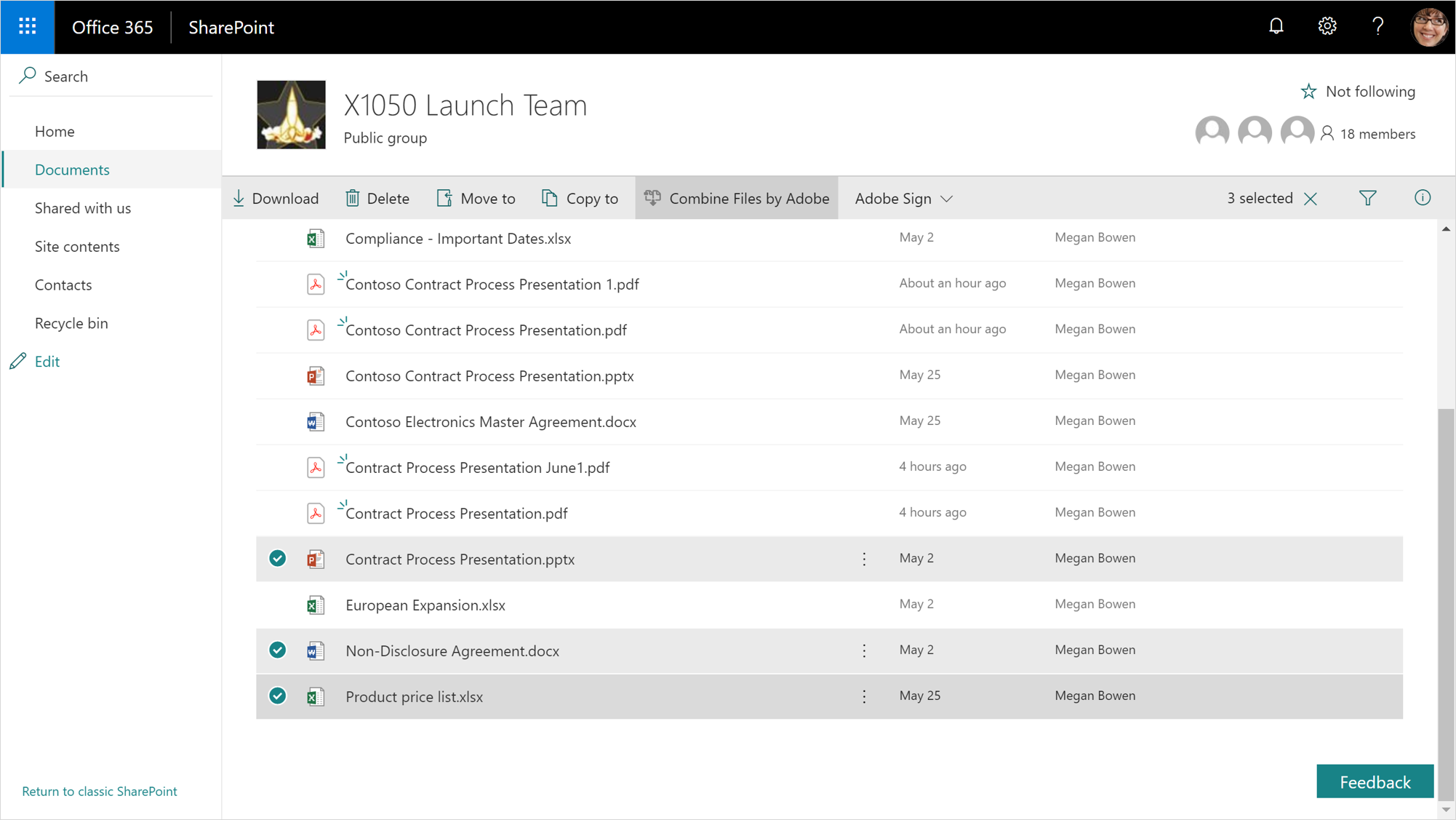
PDF services are now available in the ribbon for online versions of Word, Excel, and PowerPoint — making the creation of high-quality, full fidelity PDFs from these applications even easier.
PDF services — along with capabilities as part of Adobe Sign and upcoming Adobe Reader enhancements — are all part of Adobe Document Cloud. All share a commitment to productive integrations across Office 365 — and we hope to see your team benefit from these integrations as well.
If you are an administrator, with Adobe Document Cloud, get started integrating with Office 365 with this guide. Adobe Document Cloud and Office 365 provide great complementary functionalities, and you can learn more about this and Adobe Sign integrations with Office 365. We look forward to seeing continued productivity improvements across the millions of joint customers that Adobe Document Cloud and Microsoft Office 365 share.
New Calendar, Mail, and Mobile Outlook Features Help You Get Things Done
June 1, 2018 - You have emails to respond to, things to take care of, and places to be! New Outlook features — across Windows, Mac, web, and mobile — help you manage your time and keep what matters most front and center. Also, new features — coming soon in Outlook for iOS and Android — will connect you to the people, apps, and technology that power your productivity and help protect you and your business.
Here’s a look at what’s new and coming soon:
New in Outlook Calendar
Bill pay reminders — We are adding bill payments to the events we automatically help you track. Just like travel reservations and package delivery information presented in Outlook with a summary card at the top of your email today, we added support for bill payments. Outlook will identify bills you receive in email, show you a summary at the top, and automatically add a calendar event on the due date. You will also receive an email reminder two days before the due date so you can always pay your bills on time. Available for Outlook.com. Learn what other events and providers we support.

Suggested event locations and meeting rooms — Adding a meeting or event location just got easier and faster in Outlook. Even before you start typing, Outlook offers suggestions for your meeting location, including recently used (and available) conference rooms and other common locations such as "my office." Once you start to type in the location field, Outlook suggests options based on Bing and then autocompletes your meeting location with the necessary information. For public locations, the rich location feature in Outlook adds the full address to your Outlook calendar event. Outlook for iOS will then use your current location, your destination address, and traffic updates to send you a notification to let you know when it is time to leave for your next event, to make sure you get there on time. Coming soon in Outlook for Windows.
We also added this location and context aware approach to further personalize the suggested locations when creating a calendar event on your mobile device. Suggestions are based on machine learning models that take into consideration your location, the list of attendees, the proposed meeting time of day, and other elements of your meeting. If you need a conference room, Outlook shows your organization’s room availability, so you can pick the best option for your meeting with just a tap. Reserving a meeting room from your mobile device will continue to get easier and faster as it learns your preferences. Available in Outlook for iOS.
Meeting RSVP tracking and forwarding — Keeping track of events you’ve organized or plan to attend is key to time management. But managing who is attending can be even more effective for everyone. Outlook now allows you to see the tracked responses and RSVPs for your meetings — even the ones you didn’t organize. With this insight, invited attendees can better manage their time and decide if they should attend based on the plans of others. For example, knowing who’s going can save you some time if you decide the meeting can be addressed by other teammates who are planning to attend.

Additionally, if you are planning a meeting that requires a tight control of the attendee list, Outlook gives you the option to allow or prevent the forwarding of your calendar invitation. Under Response Options, select New Meeting and then check or uncheck Allow Forwarding. Coming soon in Outlook for Windows and Outlook on the web.
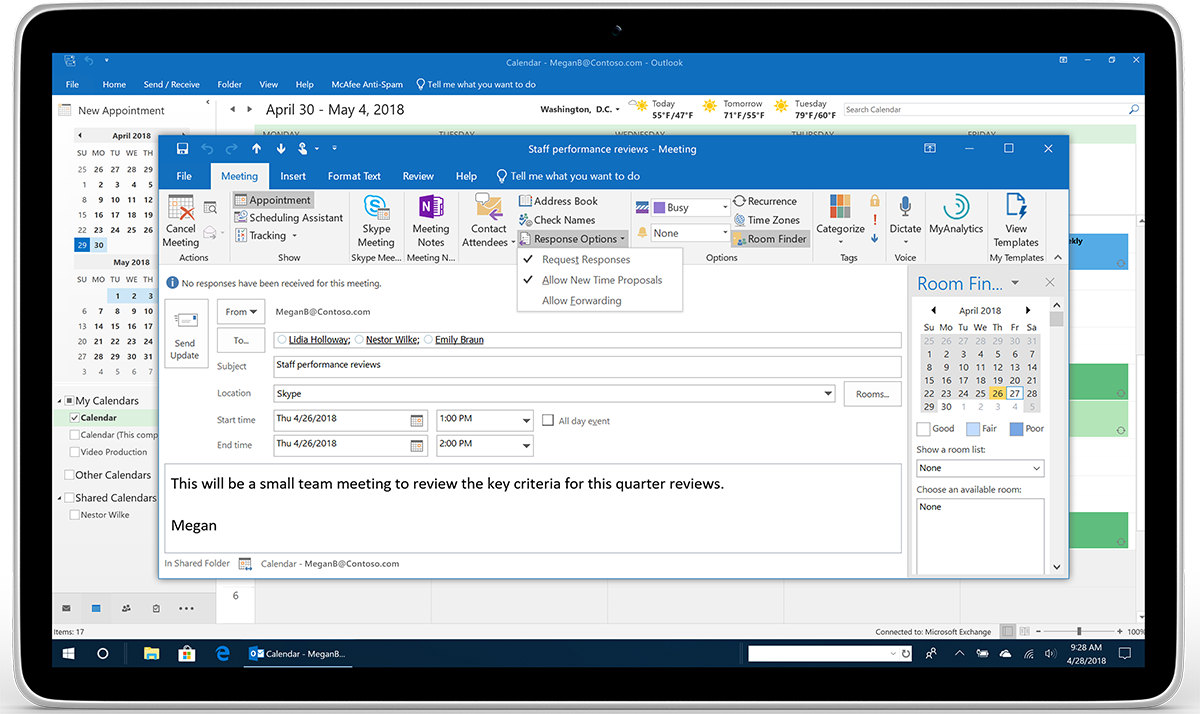
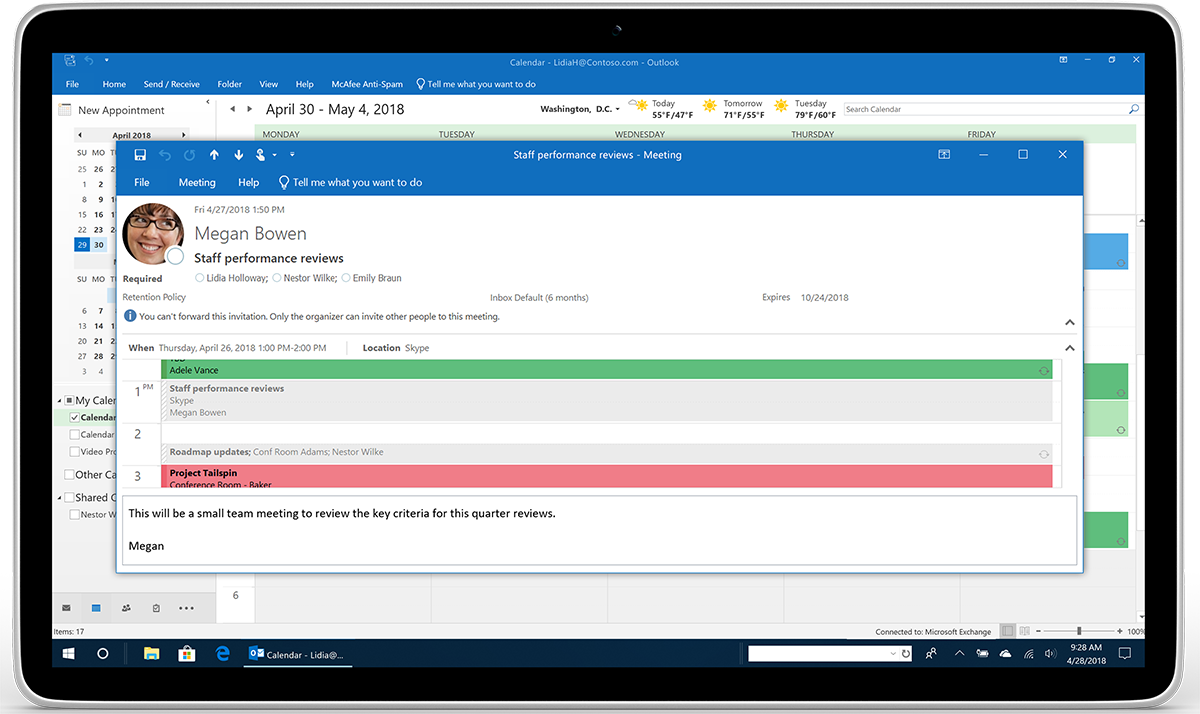
Outlook has also adjusted the tracking of RSVPs for meetings with large attendee lists or big meetings. If you use a distribution list to reach over 500 recipients, Outlook now tracks the responses for everyone individually. Now you can update the details for big meetings at any time if changes are required, outside the Office 365 email and calendar recipient maximum of 500. Available across Outlook.
Multiple time zones — Outlook reduces the complexity of managing events across times zones. You can now define the start and end times of appointments and meetings across different time zones. Set up a travel event with your departure in one time zone and arrival time in the local time zone of your destination. Plus, on the main calendar grid, you can now show multiple time zones in Outlook. In Windows, you can add up to three time zones under File > Options > Calendar Time Zones. In Mac, add one additional time zone under Outlook > Preferences > Calendar Time Zones. For Outlook on the web, click the Time Zone drop-down arrow in your Calendar meeting invite to add an additional time zone. Now, at a glance, you can simply understand what’s happening and when around the globe with Outlook.

New in Outlook Mail
Show organization directory details — In case you missed it, Outlook now adds the details of your organization directory to your Outlook contact information. We recently announced this new feature under Show Organization, so you can quickly learn who’s who in your company. If your company data is connected to Azure Active Directory, you can see who your contact reports to, their chain of command in your company, and even other colleagues they work with most. Knowing more about who might help you take care of business is right there in Outlook. You can simply tap search in your Outlook mobile app once to quickly identify your key contact, open their contact card, and view their organizational information. Available in Outlook for iOS.
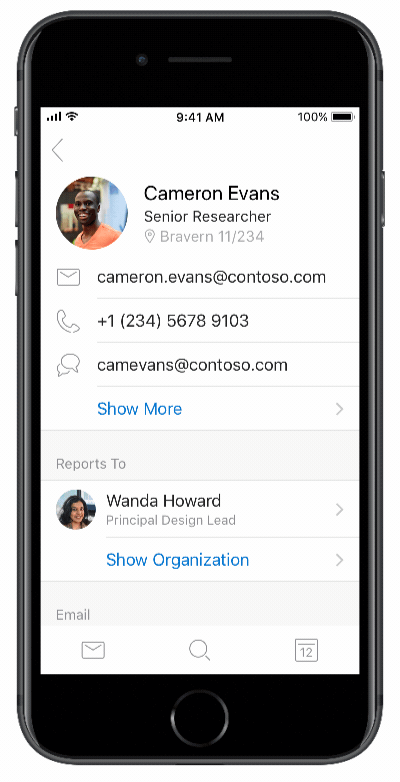
Proxy support — Some organizations have adopted the use of proxies to block direct access to the internet from mobile devices. Now Outlook supports companies that use SOCKS proxies for added protection between their company data and the internet. Available in Outlook for iOS and Android.
Bcc warning — On occasion, you may be blind copied on an email message and you’d like to respond. Just in case you didn’t notice the subtle addressing, Outlook protects you if you reply to that message by alerting you that you were blind copied — you might choose not to reply to everyone on the recipient list but only reply to the sender, with all due respect. Available in Outlook for Windows.
Newly Available and Coming Soon in Outlook for iOS and Android
Sync draft folders — We’re adding the ability to draft a message in Outlook on one device and finish it on another. Start a message on your mobile device and finish it when you’re back at your desk—or the other way around! Outlook helps you get things done when the time is right for you. Available in Outlook for iOS, Windows, Mac, and Android.
Office Lens technology in Outlook for Android — When you need to capture and share details in the form of an image, such as a whiteboard, photo, or document, we’ve added a new photo icon to Outlook integrated with Office Lens technology. Simply start a new message in Outlook and touch the new photo icon to capture a whiteboard, document, or photo and get a trimmed and enhanced image instantly embedded in your email message. Outlook integrates the apps and services you need to be productive, so you can quickly and easily share what you need, when you need it, with fewer taps and apps! Available in Outlook for Android.
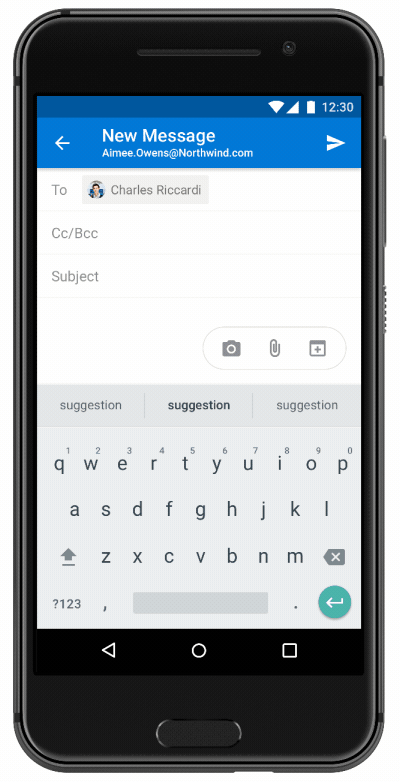
Quick reply — We’re making it easier to respond quickly and more meaningfully in Outlook. By keeping your message content in view, and a new reply box at the bottom of your screen, Outlook helps you keep the conversation going with a modern, chat-like experience. Coming later this summer to Outlook for Mac. Available in Outlook for iOS and Android.
Favorite people — We recently announced the ability to identify groups and email folders in Outlook, and soon we will add the ability to tag your favorite people. Keeping your key contacts front and center in your mobile search experience, as well as on top of your message folders, helps you quickly identify the right people to help you get more done. You will also be able to identify favorite people from Outlook on your mobile device, just as you can today from the web, and these favorite people tags will remain consistent, so you can find them on the web or on the go. Coming to Outlook for iOS and Android June 2018.
Office 365 Groups for OneNote and meeting events in Outlook — Staying on top of what’s going on with your Office 365 Groups is made even easier with the ability to view your group events in Outlook, as well as access the group’s OneNote Notebook. You will be able to track events in the group’s contact card and simply launch OneNote from Outlook to access the notes your group compiled in its OneNote. Coming to Outlook for iOS June 2018.
Block external content — Images embedded in emails may contain content that alerts the sender that you’ve opened their email. Tracking which emails are opened can be important to digital marketers. But if you don’t want this to be tracked, Outlook now helps to protect you and your inbox and block this external content. Available in Outlook for Android.
Single Office 365 account in Outlook — Respecting the data security and compliance policies of our largest and highly regulated customers is a key pillar to the Office 365 value. Some companies have a requirement to capture all communications information within their corporate environment. For company managed mobile devices, Outlook will help customers mitigate the risk of users copying information from their company’s Office 365 account to a personal account on a mobile device, or accidentally sending company information from personal accounts. Companies will soon be able to enforce corporate policies on their managed mobile devices to allow a single account in Outlook. Coming to Outlook for iOS and Android June 2018.
Updated Feature: New Start Page Experiences for Office
May 17, 2018 - Microsoft users will see an updated Start experience for both Desktop (Windows) and Web versions of the Office apps (Word, PowerPoint, and Excel). These updates will show a new experience that allow you to see documents important to you more easily, create content quickly, and get updates on activities in your document.
Microsoft be gradually rolling the web experience out to Targeted Release customers in mid-May, and will start the roll out to Standard Release customers in mid-June. The roll out will be completed worldwide by the end of June.
Example: When you first start Microsoft Office 2010, 2013, or 2016, you'll be presented with the start page, which is Backstage view.
Please click Additional Information to learn more.
We’re Making Some Changes to Translation in Word Online
May 15, 2018 - Please be that advised that you will not be able to translate text using Word Online by default. The free "Translator" add-in is available on the Office Store.
To translate text using Word Online, you will need to use one of the following options to translate your Word documents:
- Install the "Translator" add-in from the Office Store.
- Use the modern translation features in the Windows or Mac versions of the Office 365 ProPlus client.
Please click Additional Information to learn more.
Rich Contact Details in Outlook for iOS and Android Helps You Collaborate and Get Things Done
April 12, 2018 - Microsoft is excited to bring the details of your organization to contact cards in Outlook for iOS. Now, by connecting your company data with Azure Active Directory, Outlook for iOS users can quickly see who’s who at any time. Who does your contact report to? Who reports to your contact? And better still, who are your contact’s other colleagues? Knowing this might help you in a pinch if your contact is out of the office, for example. Reaching out to other colleagues can help you take care of business.
All of this insight is quickly available whether you search for a contact or tap an email address in a message to open their contact card details, you will have the option to Show Organization information for all the people in your company. No need to go the Global Address List on your desktop to know who’s who – access that information exactly when you need it on your iOS device with Outlook!
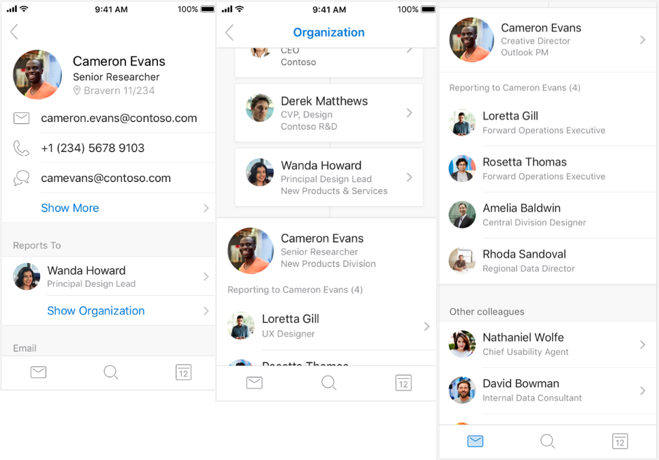
Microsoft also knows how important it is to keep your contact details current and connected to the apps and services you need to get things done. So they’ve made a few additional improvements to contact management features:
- On iOS devices, you can now save your contacts in Outlook for iOS with your Outlook.com or Gmail account. But since combining your contact lists can sometimes result in duplicate entries, we’ve also introduced a process to reconcile and clean up duplicate contacts. With your contact list clean and ready to go, you’ll know who’s calling with an accurate caller display (Caller ID).
- For Android phone and tablet users, adding a contact from your company’s global address list to Outlook for Android now includes the little picture (or Avatar). This way, with Sync Contacts turned on in your Office 365 or Outlook.com accounts, your contact’s image will show when they call your Android device.
- Lastly, coming soon in both Outlook for iOS and Android, deleting a contact from Outlook will also remove them from your native contacts app. Just make sure your Outlook settings have Sync Contacts in Android and Save Contacts in iOS turned on.
Microsoft is gradually rolling out all these changes in the coming days and will continue over the next several weeks.
For more information and FAQs about the new contact management features and enhancements, please go to Help & Feedback in your Outlook for iOS and Android app Settings.
Microsoft's Office Mix Preview is being Retired on May 1, 2018
April 3, 2018 - Microsoft will be retiring the Office Mix service on May 1, 2018. If you previously used Office Mix Preview, please make sure to migrate all of your content from Office Mix to Microsoft Stream or download your Mixes before May 1, to avoid losing any of your data.
On May 1, 2018, any remaining files in your Office Mix Preview account will automatically get deleted. Mixes migrated to Microsoft Stream will not include any interactive content such as analytics data, quizzes or apps. If you do not have access to Stream, you can save your Mixes as PowerPoint files (.pptx), and your analytics data as Excel files (.xlsx) to your device or a file storage location of your choice at any time before May 1.
What Do I Need to Do to Prepare for This Change?
- Go to https://mix.office.com
- Sign in, and click "My Mixes"
- Click "Migrate" to move your Mixes to Microsoft Stream* or manually download your content as PowerPoint Files (.pptx)
- Visit your Microsoft Stream account to view your Mixes as videos.
Please click Additional Information to learn more.
Microsoft is Changing the Minimum System Requirements for Outlook for Android
March 27, 2018 - Microsoft is updating the minimum system requirements for Outlook for Android from Android 4.1 to Android 4.4 to align with Office 365 requirements for Android devices.
- Devices running Android 4.3, or lower, will no longer receive Outlook for Android app updates.
- In mid-April, users of these devices will receive an in-app message notifying them of this change and directing them to an article for more information.
- On June 1, Microsoft will remove the version of Outlook for Android that supports Android version 4.3, or lower, from the app store.
- Over time, the app it will eventually stop synchronizing email and calendar data, unless they have a supported version of Android.
- This change does not affect anyone using Outlook for Android running versions 4.4, or above, and brings the minimum requirements for Outlook in line with the requirements for mobile devices for Office 365.
We recommend that Android uses update their device's operating system. Please click Additional Information to learn more.
Monthly Feature Updates for Office 2016 for Office 365
March 27, 2018 - This month’s update includes new feature updates, as well as other security and bug fixes. Here is a list of some of the new features available in the March update:
- Translate words, phrases or sentences to another language with Microsoft Translator. You can do this from the Review tab in the ribbon.
- Improved support for high definition displays.
- Blind carbon copy (Bcc) warnings in Outlook.
You do not need to do anything to prepare for this change. A more complete list of features and descriptions is available by clicking Additional Information.
Microsoft Announces Retirement Plans for OWA Mobile Apps
March 7, 2018 - Microsoft is preparing to retire OWA for iPhone, iPad, and Android in May 2018, and Microsoft encourages all users to begin using Outlook for iOS and Android.
In mid-April, OWA mobile apps will no longer be available for download in app stores and on May 15, 2018, existing OWA mobile apps will be retired. This change does not affect anyone already using Outlook for iOS and Android. Click here for step-by-step user setup instructions for Outlook for iOS and Android. We encourage you to take advantage of Outlook for iOS and Android going forward as the best way to experience Office 365 features on a mobile device.
New Ways to Govern Access of External Users are Coming to Office 365
February 24, 2018 - Starting March 23, 2018, we're giving you new ways to govern access of external users. As part of this update, external users will no longer be able to see content that has been "Shared with Everyone," "All Authenticated Users," or "All Forms Users," even if they have been invited or added to authorized groups.
How does this affect me?
In SharePoint Online and OneDrive for Business, sharing resources (files, folders, sites, etc.) with external users is accomplished by sending an invitation to the users directly, or adding them to groups and granting appropriate access levels. As a result, an external user would only see the content that has been shared with the user or with groups to which the user belongs. After March 23, 2018, external users will no longer see content that has been shared with "Everyone," "All Authenticated Users," or "All Forms Users." Only a small number of tenancies use this permissions model to grant access to their specific external invited guests. Content that has been permissioned to these groups will, by default, be visible only to your users within your organization’s tenancy.
Please click additional information to learn more.
Encryption Feature Within Office 365 Updated
January 24, 2018 - Please be advise that the feature to encrypt and/or read encrypted (protected) emails within Office 365 has been updated.
In the Outlook Web App (email.miami.edu) new message window, you now have the Protect button enabled:

In the Outlook desktop client, you may now select the Options tab and then Permission:
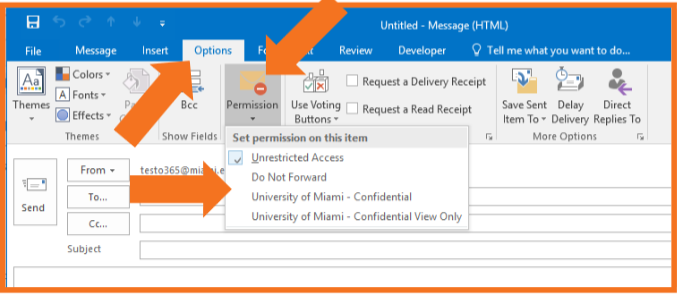
For more information, the new process to protect and read protected messages is noted in the updated Office 365 Send/Recieve documentation in UMIT's Email Privacy service page.

![]()
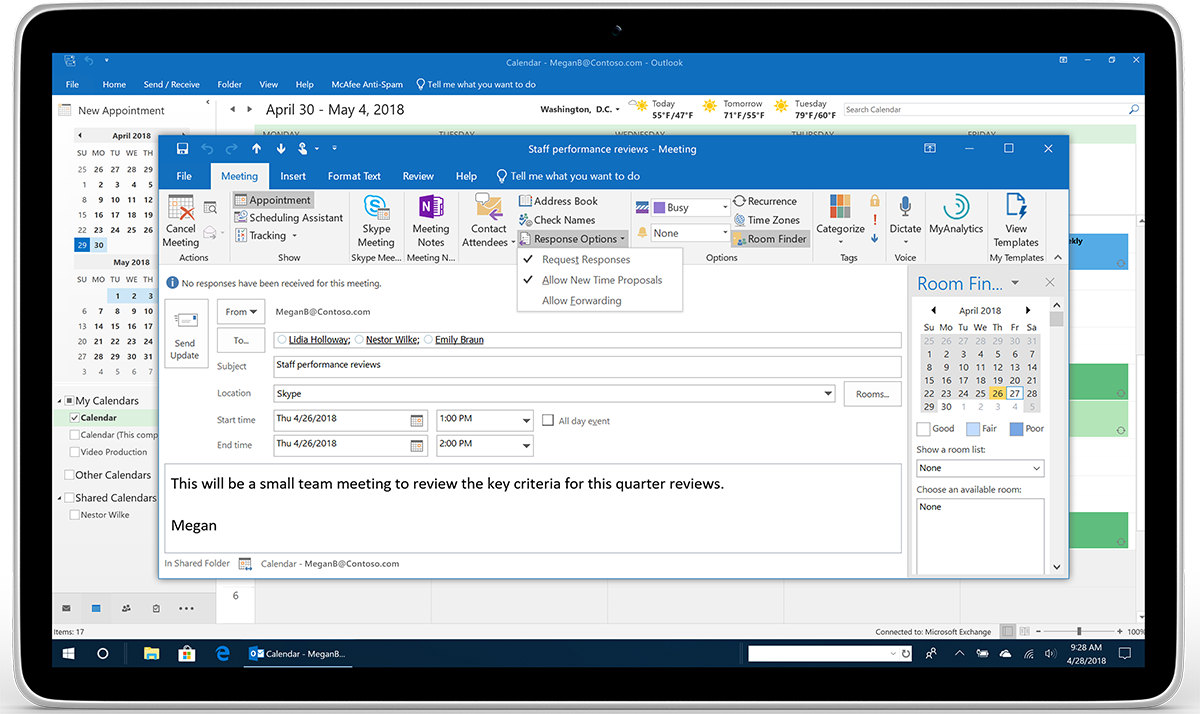
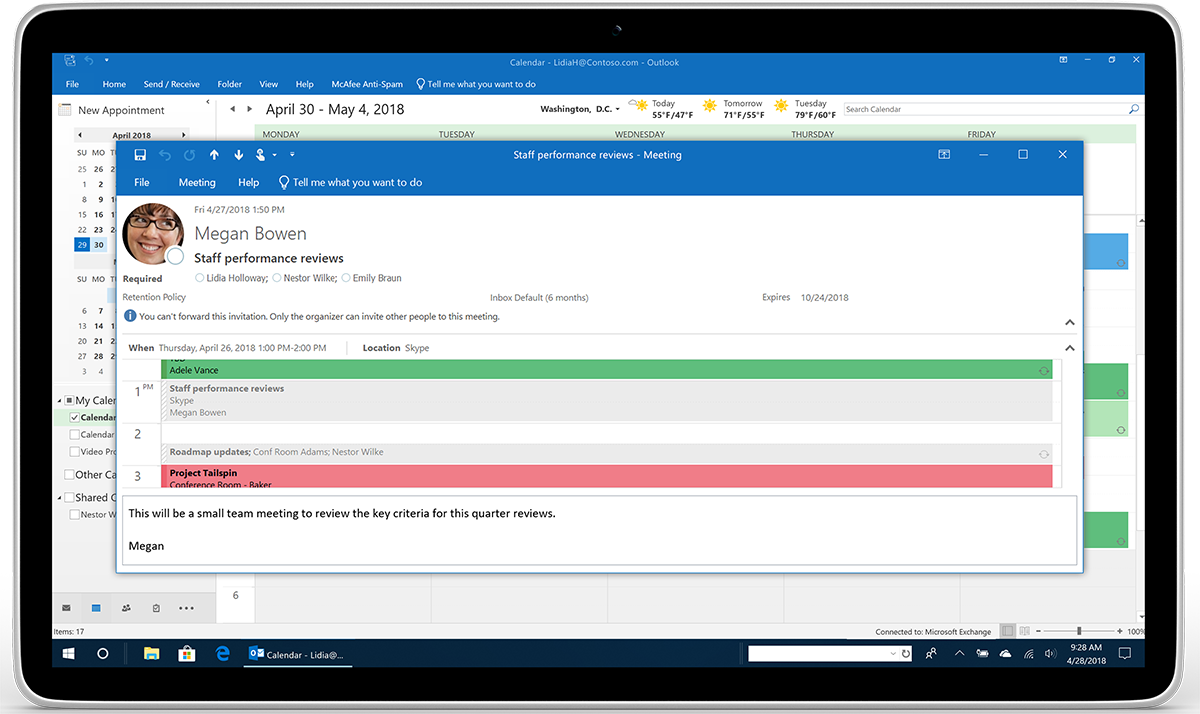

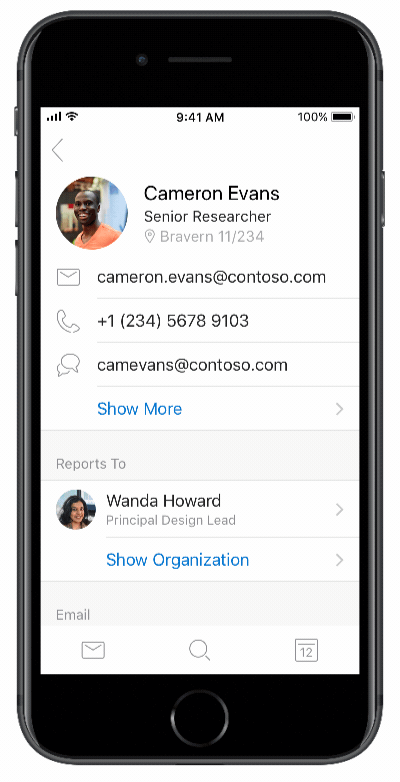
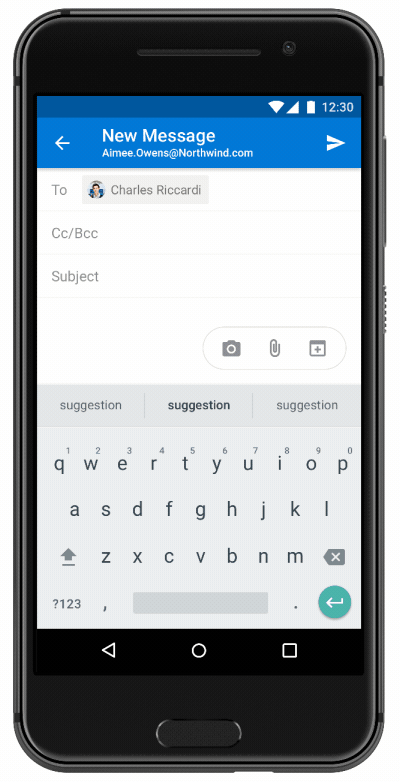



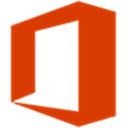
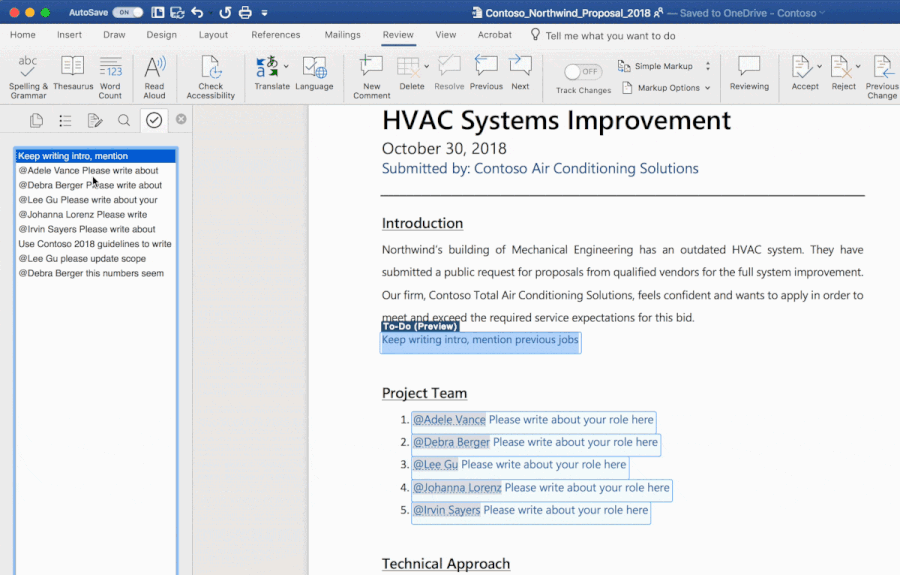


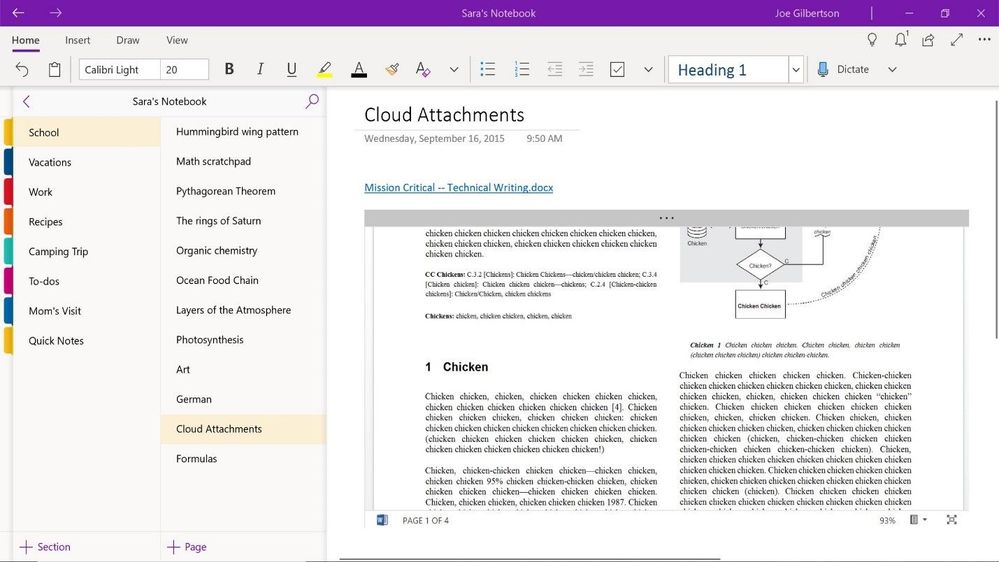
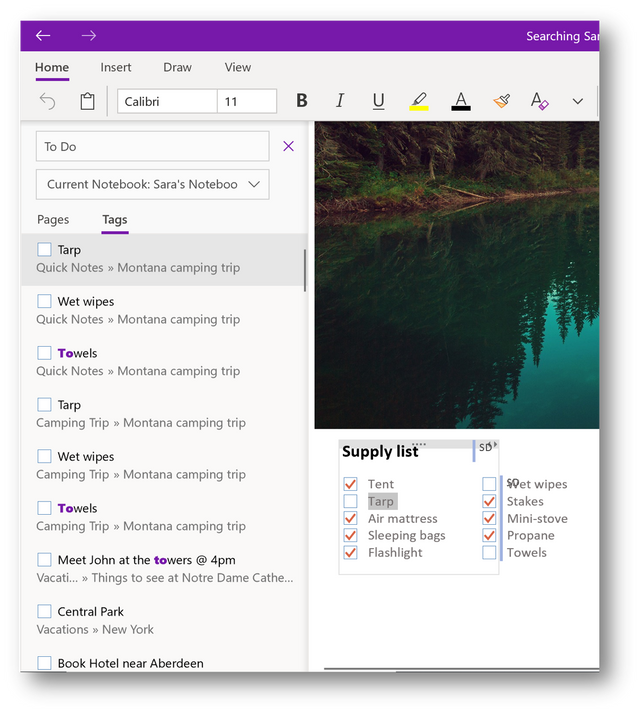
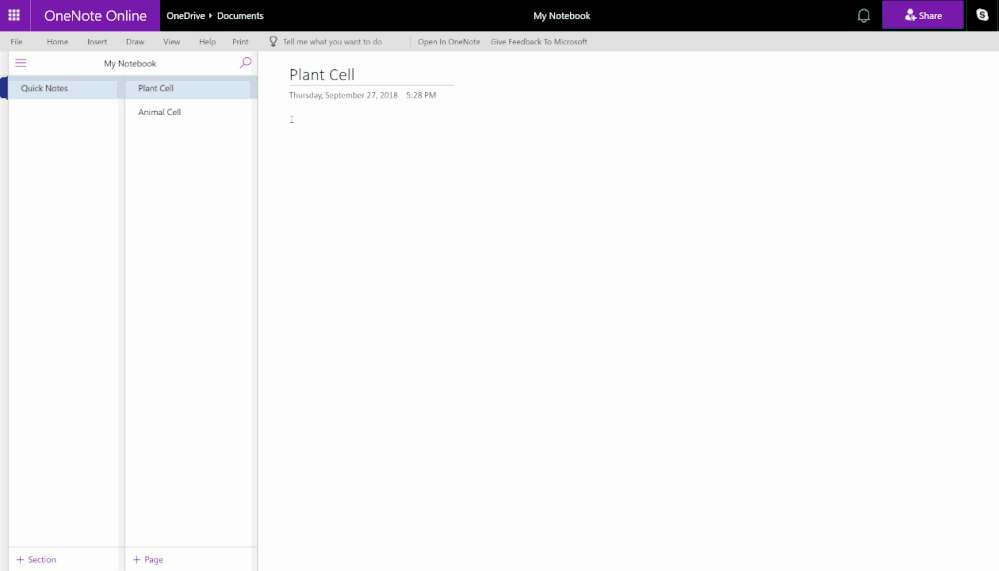
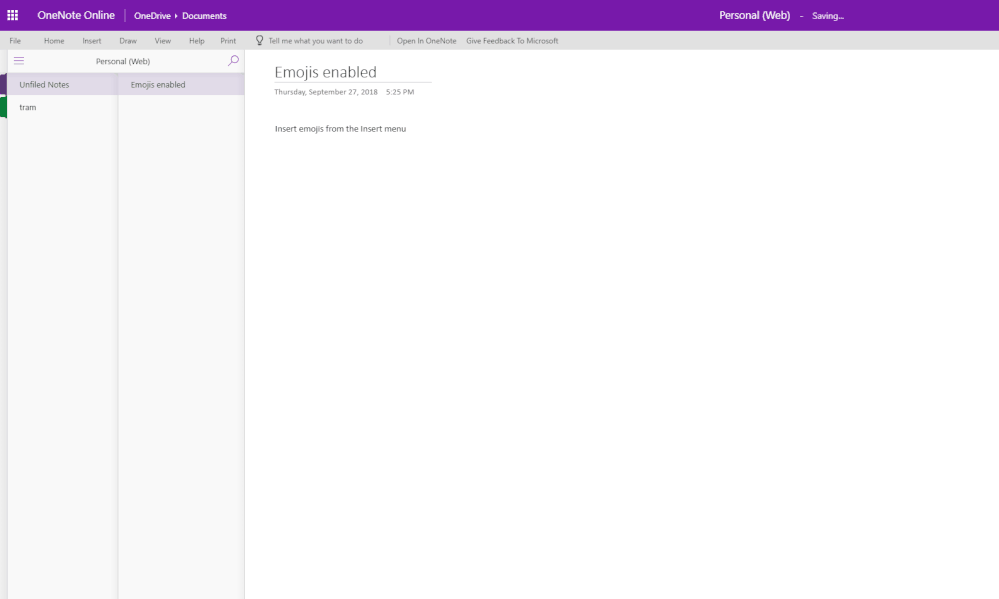
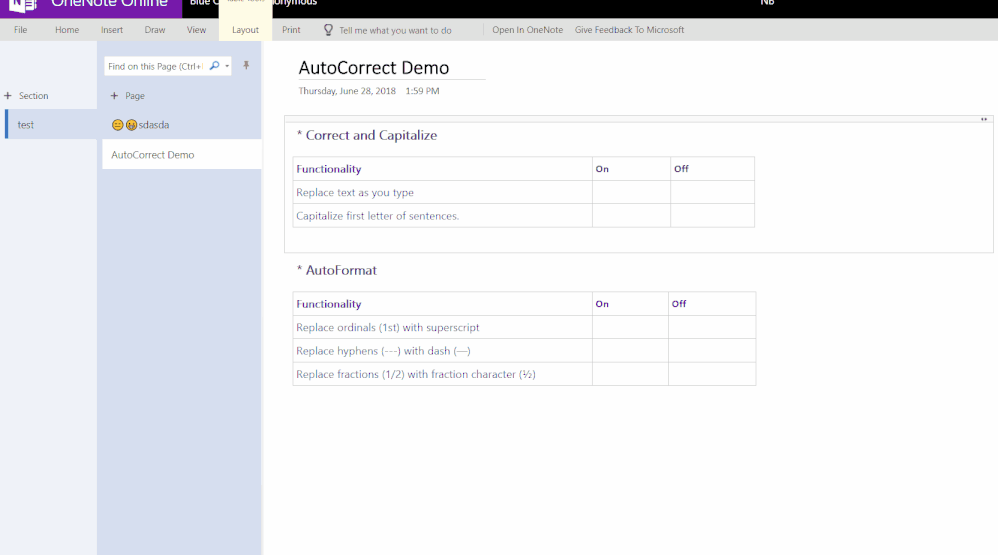
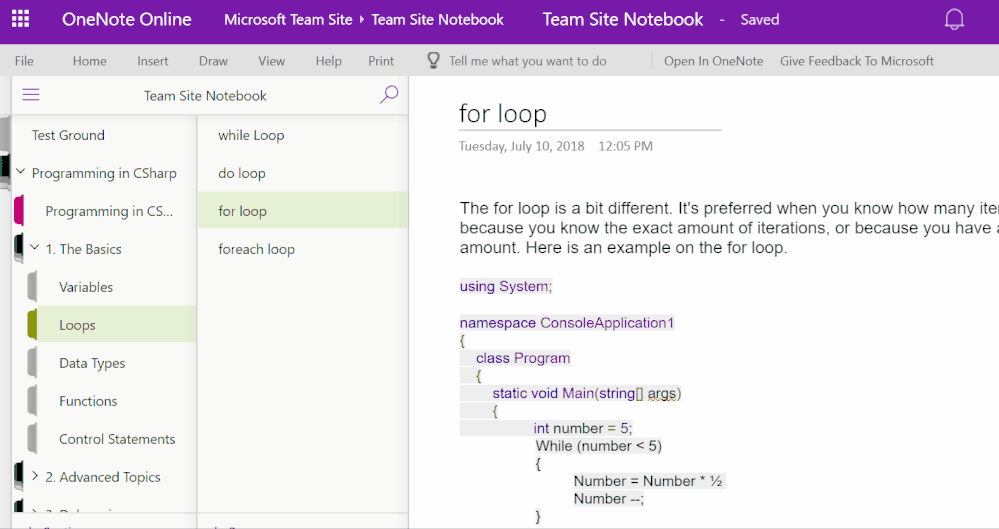

 > View all Outlook settings > Mail > Compose and reply and uncheck the box for Show suggested replies.
> View all Outlook settings > Mail > Compose and reply and uncheck the box for Show suggested replies.