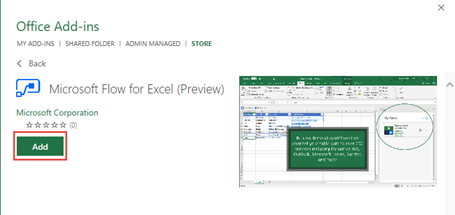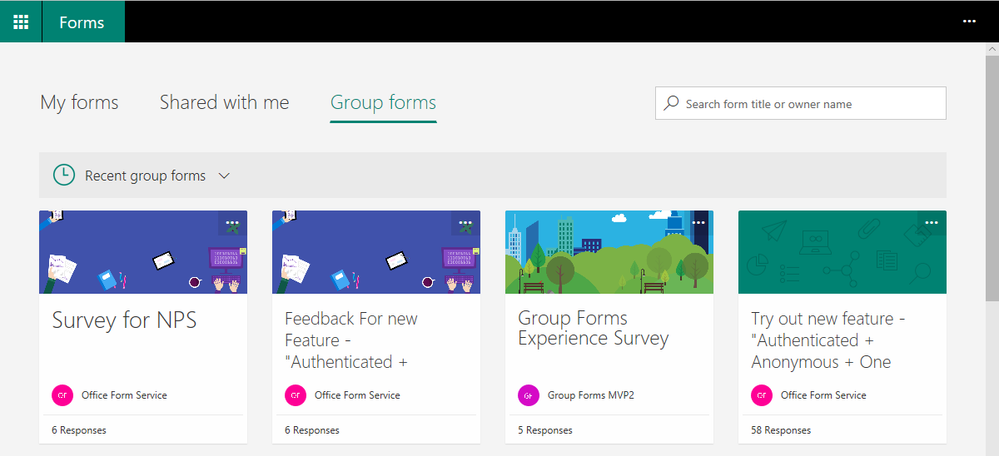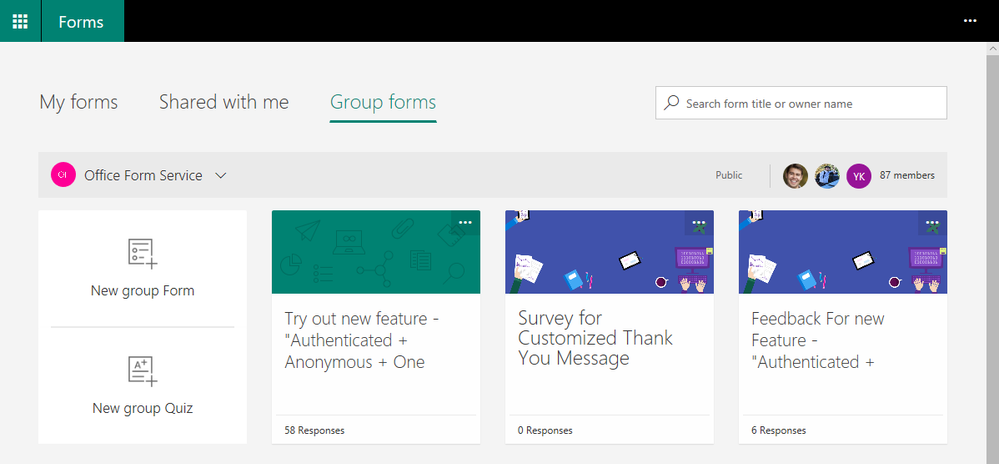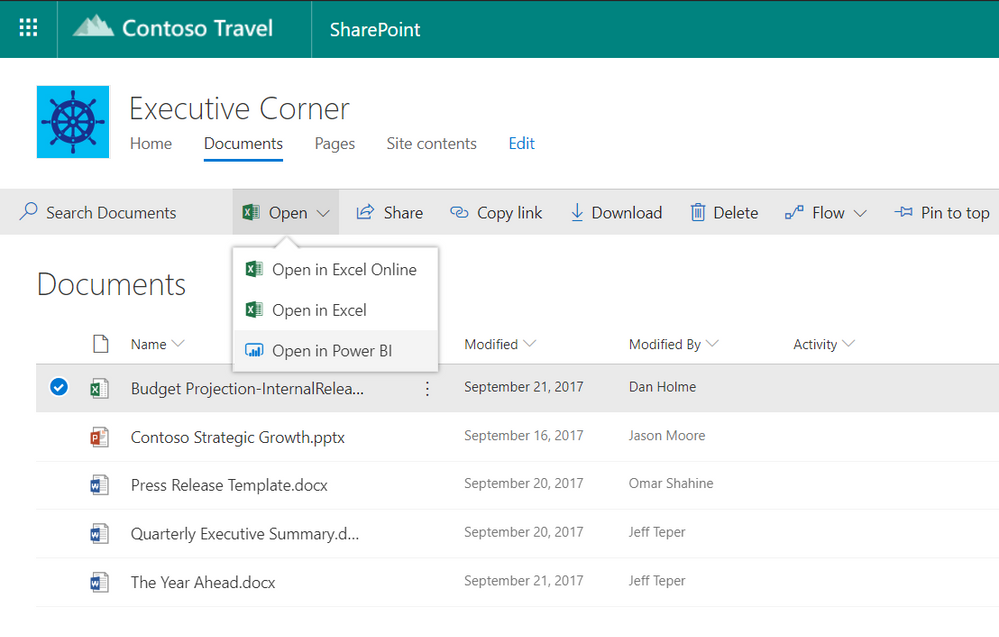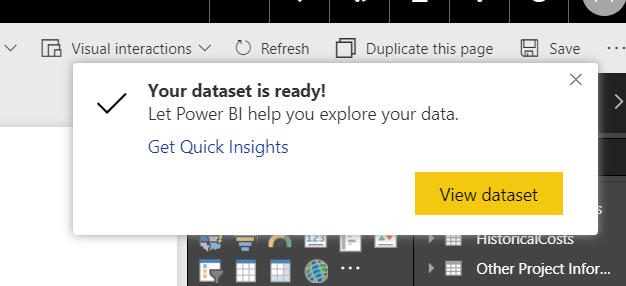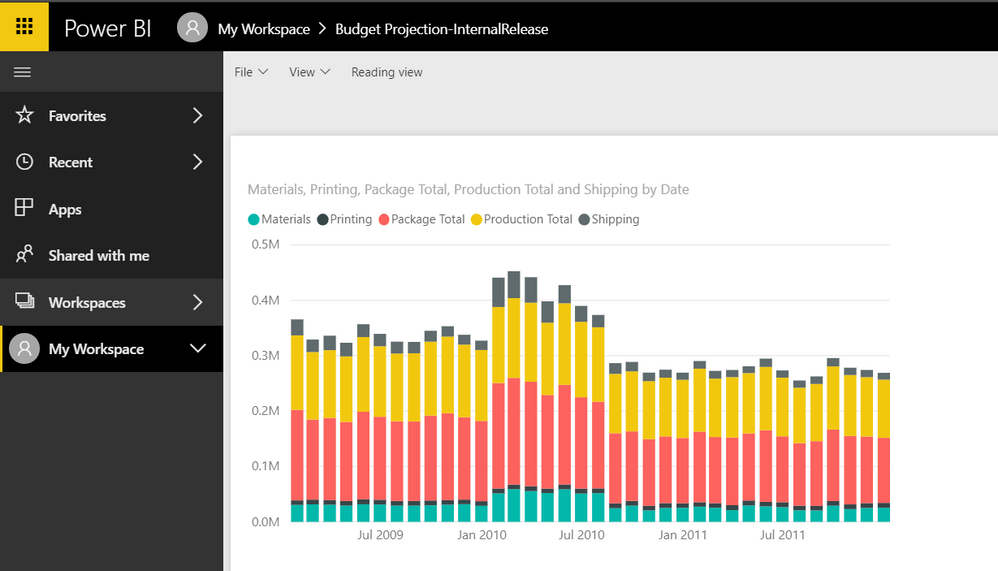New and Improved Features for Office 365

Updates: Business Application Platforms
Check out updated features below for:
- Dynamics 365
- Flow
- Forms
- PowerApps
- Power BI
- Stream/Video
Microsoft Stream Intelligence Capabilities Available in Additional Office 365 Plans
November 2, 2018 - As part of Microsoft’s commitment to empower people and organizations with AI solutions, we are expanding the availability of intelligence capabilities in Stream to additional Office 365 plans.
The following Stream features will be automatically applied to new videos:
- Speaker timelines that use face detection to indicate every place that a person appears within a video so viewers can easily navigate to each speaker in the video
- Speech-to-text and closed captions that capture spoken dialog in a readable form and make content more accessible for everyone
- Transcript search and timecodes that let viewers quickly search and find moments that matter in a video
- Additionally, speech-to-text transcription that enables closed captions and deep search will be applied to existing videos in Stream.
Please click Additional Information to learn more.
Add Visio Visuals to Power BI Reports
September 13, 2018 - Visio Professional 2016 Visio Standard 2016 Visio 2013 Visio 20th Visio, you can create illustrative diagrams, such as interconnected workflows and real-world layouts, to drive operational intelligence. With Power BI, you can build intuitive dashboards from various visualizations, like charts and maps, to understand complex datasets, KPI measures, and tracked goals—all to achieve business intelligence.
By using Visio Online and Power BI together, you can illustrate and compare data as both diagrams and visualizations in one place to get the big picture and drive operational and business intelligence.
Want to try out various samples? See these sample Visio Power BI Visuals and then click the various Visio shapes or Power BI data charts to see the interaction.
Important: If your enterprise has configured an Azure Active Directory (AAD) conditional access settings policy to Power BI Desktop app, you may be prompted to install a browser extension when using Visio Visual to sign in and load the Visio file. Visio Visual doesn’t support this scenario.
Introducing Microsoft Flow Integration in Excel
August 14, 2018 - Microsoft is pleased to announce that Microsoft Flow is now integrated into Excel. With this integration that uses the For a selected row trigger and the Flow launch panel, you can create and trigger on-demand flows for selected rows in any Excel table on spreadsheets hosted in SharePoint or OneDrive for Business. The Microsoft Flow for Excel add-in enables you to connect your data to a wide range of services such as SharePoint, Outlook 365, Dynamics 365, Teams, Visual Studio Online, Twitter, Approvals, etc.
Install the Flow Add-in:
To get started, in Excel, go to the Insert tab in the ribbon and select Store. Then, in the dialog, search for Microsoft Flow. Then, click Add.
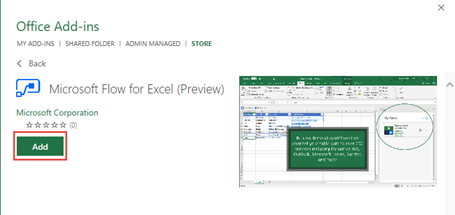
To learn more – including how to create, run, and share a flow – please click here for additional information.
Office 365 Group in Microsoft Forms
August 14, 2018 - We received a lot of feedback from people who want to work with their colleagues on forms that can be accessed and managed by all team members. Now, you can easily create Office 365 group forms directly in the Forms portal (forms.office.com)!
Quickly Access Group Forms
On the Forms portal page, in the "Group forms" tab, you’ll see all the forms you’ve recently accessed.
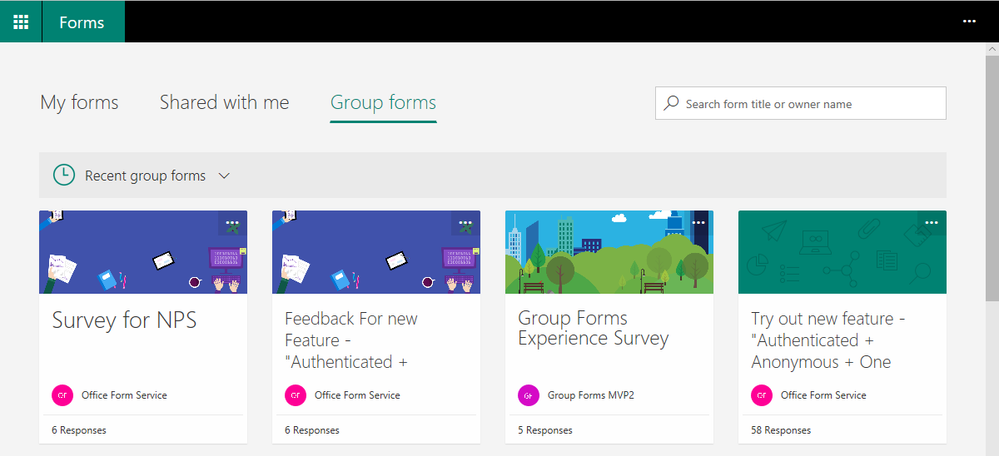
Create a New Form in Your Group
Click the arrow next to "Recent group forms" and pick the group in which you want to create a new form. Any team member in this group will have full control (view, edit, and manage) over any group forms.
Click on the "…" in the upper right corner of any form card to see copy or delete a form options.
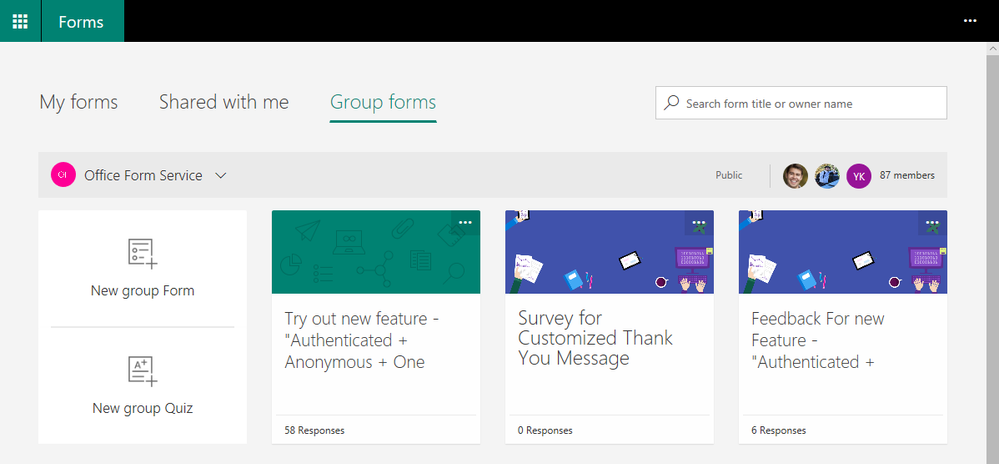
What is an Office 365 Group?
It’s a place in which you can collaborate with your colleagues and share resources. For more details, see learn about Office 365 Groups.
What is an Office 365 Group Form?
It’s a form that belongs to a specific Office 365 group in which all team members of that group can view and edit it. You can create Office 365 group forms in the Forms portal (forms.office.com), SharePoint modern team sites, and Microsoft Teams.
Does Forms have External Guest Support for Office 365 Group?
Not at this time, but we do have this item on our list of future feature improvements.
How Many Office 365 Group Forms can I Create?
You and your team can create up to 200 forms (cumulative) for each Office 365 group.
New Feature: Live Events in Microsoft 365
July 30, 2018 - Live events in Microsoft 365 is a new feature that enables you and your users to broadcast video from Microsoft Teams, Stream, and Yammer. We will initially be launching this feature in preview. Additionally, Microsoft Teams Yammer and Stream now support third-party encoders that enable studio-quality broadcasting.
How Does this Affect Me?
Live events in Microsoft 365 enables you and authorized users to communicate broadly across your organization with interactive experiences that include conversations, video, and content delivery.
You can create a live event in Microsoft Stream, Microsoft Teams, or Yammer — wherever your audience, team, or community resides. The event can be as simple or as sophisticated as you’d like.
With Quick Start in Microsoft Teams, you can create casual presentations and panels, using webcams, content and screen sharing. This uses the built-in encoding in Teams so you don't need additional software for presenters.
For more formal events, you can use a third-party encoder to enable the use of high-end cameras and other inputs to broadcast a studio-quality production in Teams, Stream, or Yammer.
We will begin gradually rolling these updates out over the month of August, and we anticipate rollout completion by the end of September.
What Do I Need to Do to Prepare for this Change?
Live events in Stream and Yammer will be on-by-default, however, as an Office 365 administrator, you will need to assign permissions for end users to access this feature.
Scheduling a "Quick Start" event or enabling a third-party encoder in Microsoft Teams is also on-by-default, but only available to users in your organization that have Teams meeting capabilities enabled.
New Feature: Create Power BI Reports from Tables in Excel Files and CSV Files
June 19, 2018 - Microsoft is very excited to announce a new feature that will make it very easy to start visualizing data in Excel tables and CSV files using Power BI. When you go to your OneDrive for Business, or any SharePoint document library, you will be able to select an Excel file that contains tables, or a CSV file, and click on "Open in Power BI" in the command bar.
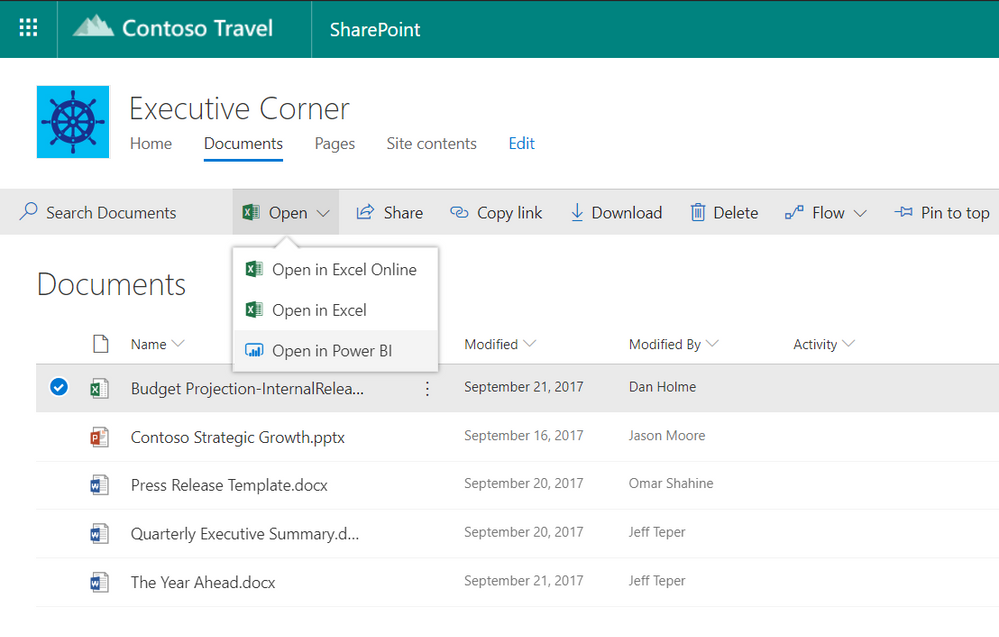 Clicking this command will open a new tab in your browser and take you to Power BI. A Power BI dataset will be automatically created based on your Excel or CSV file and you can start creating a report to visualize your data. Note that this requires that your data is formatted as tables in Excel.
Clicking this command will open a new tab in your browser and take you to Power BI. A Power BI dataset will be automatically created based on your Excel or CSV file and you can start creating a report to visualize your data. Note that this requires that your data is formatted as tables in Excel.
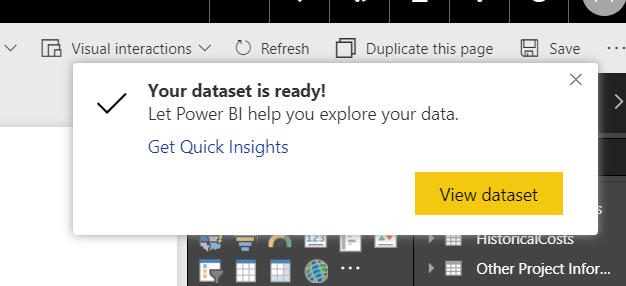
The dataset created in Power BI will be automatically refreshed when you make changes to the original Excel or CSV file. This means you can continue to make changes to the file in OneDrive or SharePoint, and any associated dataset, reports and dashboards will be automatically updated with the latest data. Refresh happens every hour, but if you want to see changes right away you can start a refresh in Power BI by clicking the ellipses beside the dataset, then clicking the refresh now icon.
The dataset will be added to your group's workspace if the SharePoint site you started from has a group association (like a modern team site). Otherwise, it will be added to your personal workspace. Any user can create a report based on an Excel or CSV file in Power BI for free, but to share the report with others you will need a Power BI Pro license. If the user creating the dataset already has a Power BI Pro license, they will be able to take full advantage of it.
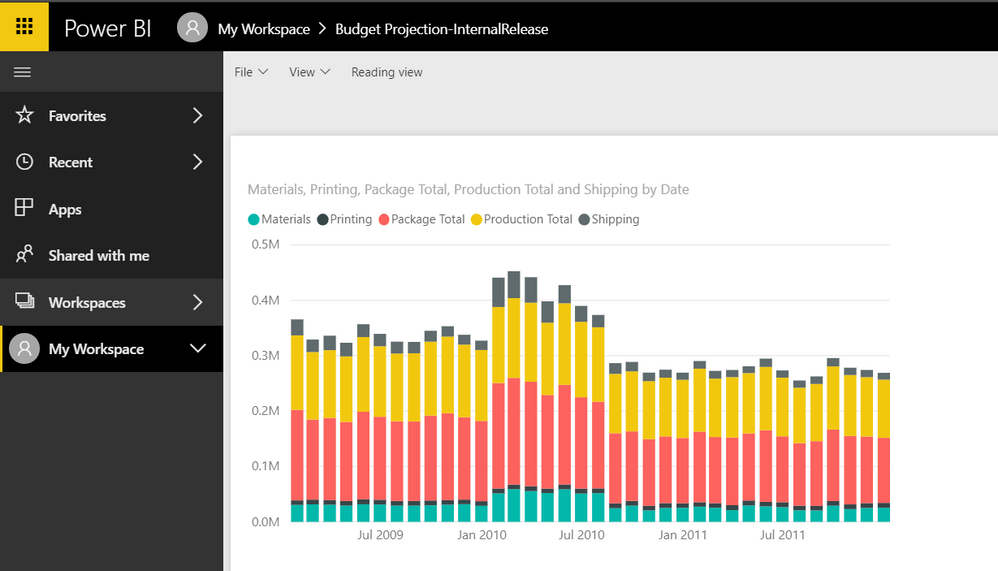
If you are a first time Power BI user, you may find this page helpful for an introduction.
New Feature: Microsoft Dynamics 365 Business Central
March 15, 2018 - Microsoft Dynamics 365 Business Central is a new service designed to work with Office 365. Microsoft Dynamics 365 Business Central offers organizations a single, end-to-end solution for managing finances, operations, sales, and customer service. It offers great value because it integrates with other Microsoft cloud services, including Office 365, and can be customized or extended for specific industry needs with PowerApps, Microsoft Flow and Power BI.
Dynamics 365 Business Central will be generally available on April 2, 2018 in 14 countries – United States, Canada, United Kingdom, Denmark, Netherlands, Germany, Spain, Italy, France, Austria, Switzerland, Belgium, Sweden, and Finland.