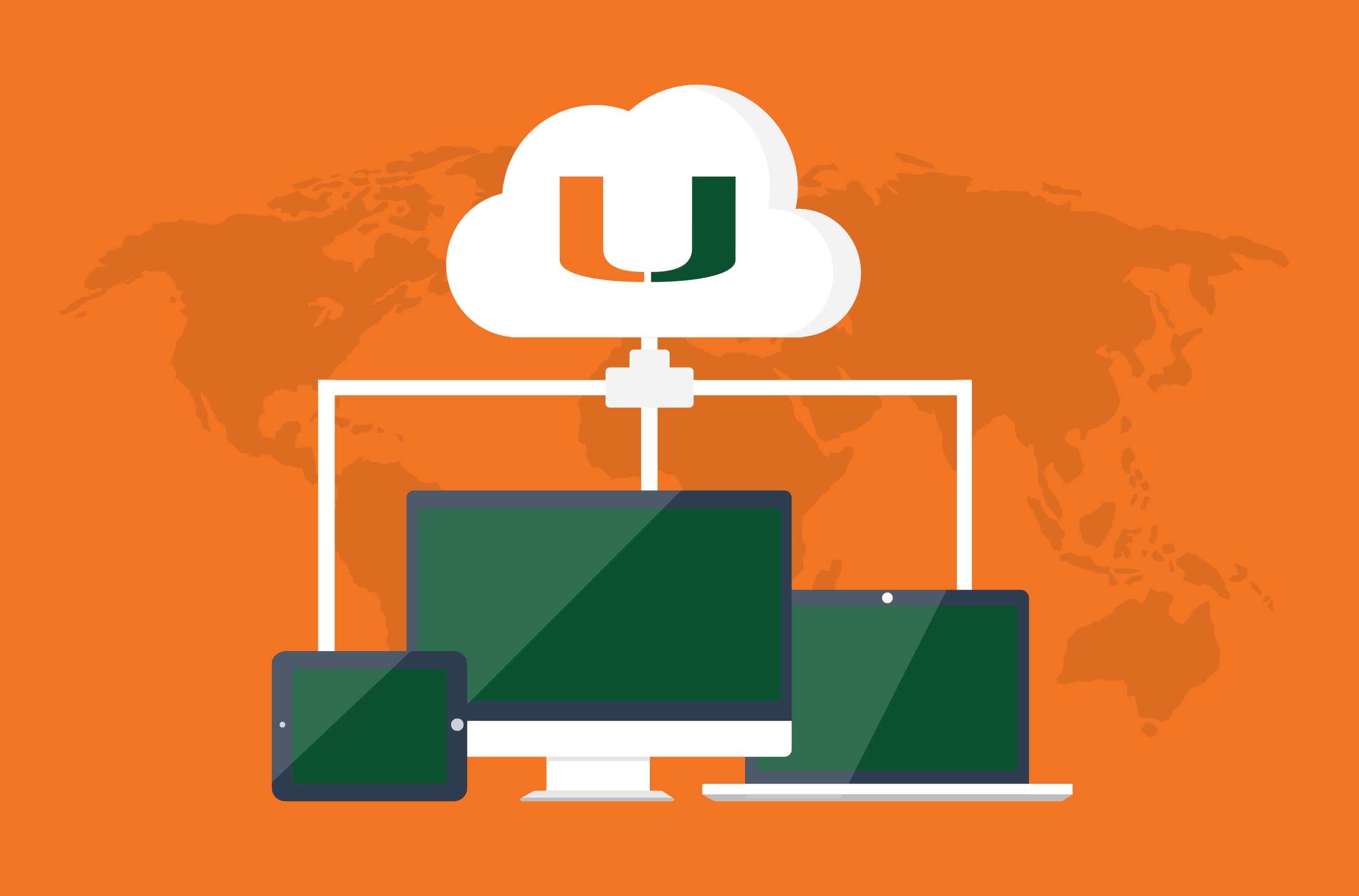Access UM's Network via IT's Approved Remote Access Tools
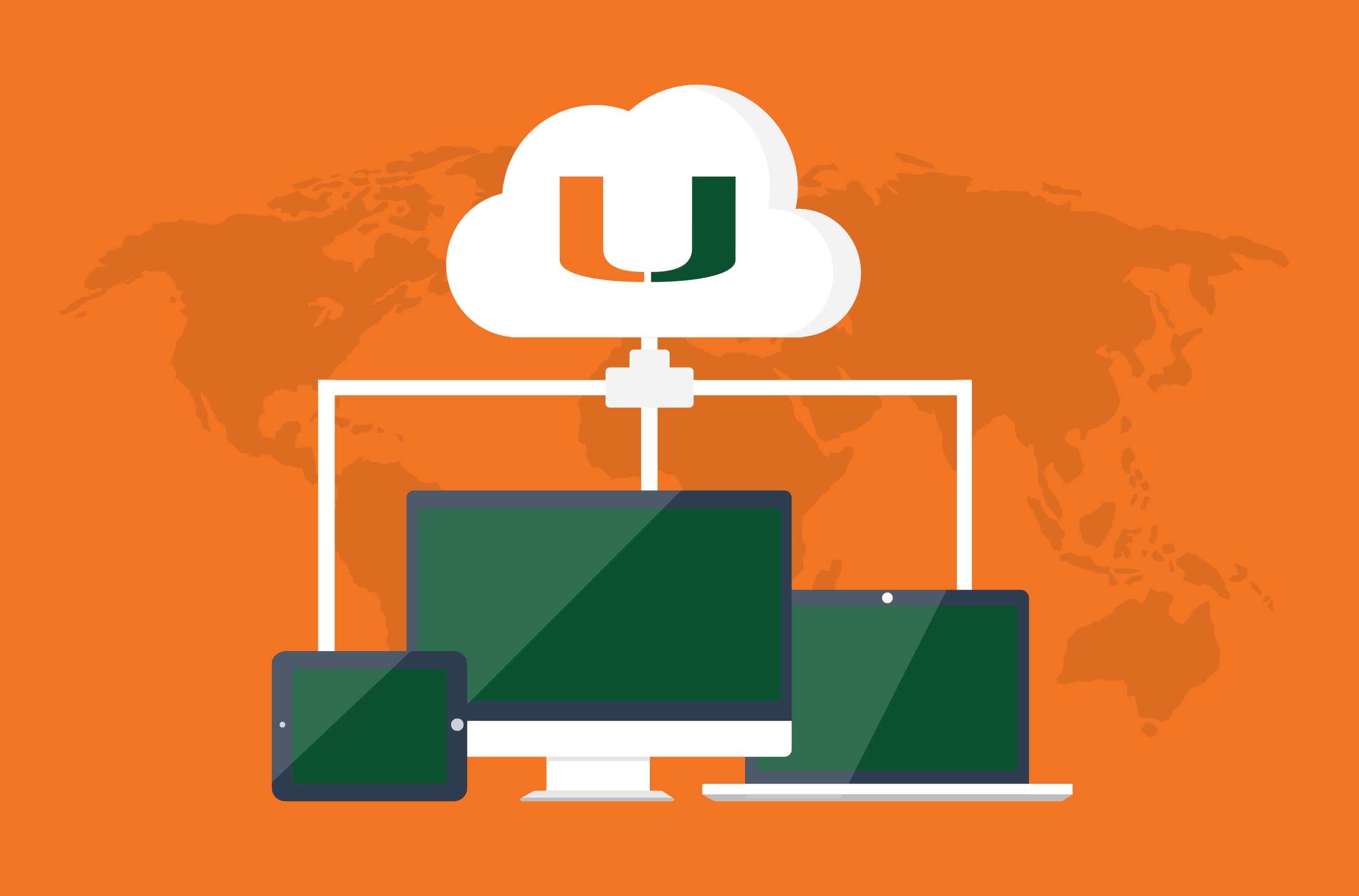
As you may know, the use of remote access tools to dial in to on-campus computers poses a potential security risk to your and the University's sensitive information. Criminals and hackers often use these access tools to steal information or to mask the activity of computers infected by malware.
In an effort to reduce these types of security risks, IT disabled the ability to log in to the UM network through any unsupported tools. Review a full list of unsupported tools.
The following tools are IT-approved remote access services, which provide a more secure way to access your data from anywhere in the world:
Box – Access Your Files from Anywhere at Anytime:
- Instead of saving files on your desktop computer, save them in Box so that you can securely access and share your files quickly via the cloud from any of your devices: desktop computers, laptops, tablets, smartphones, etc.
- To log in, please visit: box.miami.edu.
- For information, benefits, and log in information, please review the Box Made for U showcase.
VPN – Connect to the UM Network while Traveling or Working Remotely:
Citrix (for Clinical Systems):
- The use of Citrix is approved when using specified clinical systems.
- To log in, please visit: citrix.med.miami.edu.
- If you do not have a Citrix log in enabled, please contact the with the subject line: "Citrix for Clinical Systems Access Request." Within the message body, please list the clinical system(s) that will be accessed via Citrix.
Submit a Remote Access Request to the IT Service Desk:
- Some applications are only available on university-managed devices and may not be accessible outside of the UM network. If you would like to remotely host an application, please contact the with the subject line: "Remote Access Request."
For more information about remote access at UM, review the University of Miami's remote access policy, please contact the .
Thank you.
* The University's virtual private network (VPN) GlobalProtect should only be used for remote access to University on-premise systems/server to access University resources that are only available on the UM internal network. GlobalProtect VPN is not required for remote or off-campus access to many University enterprise systems, including but not limited to, CaneLink, Blackboard, Microsoft Office 365 (e.g., email and Teams), Workday, Epic/UChart, Adobe Creative Cloud, cloud storage (e.g., Box and OneDrive), and Zoom. If you are using VPN, please ensure that you aren't using high-bandwidth tools, including video-streaming services like YouTube or Zoom, while connected. If you are uncertain about whether or not you should use VPN, or if you have any questions, please contact the .