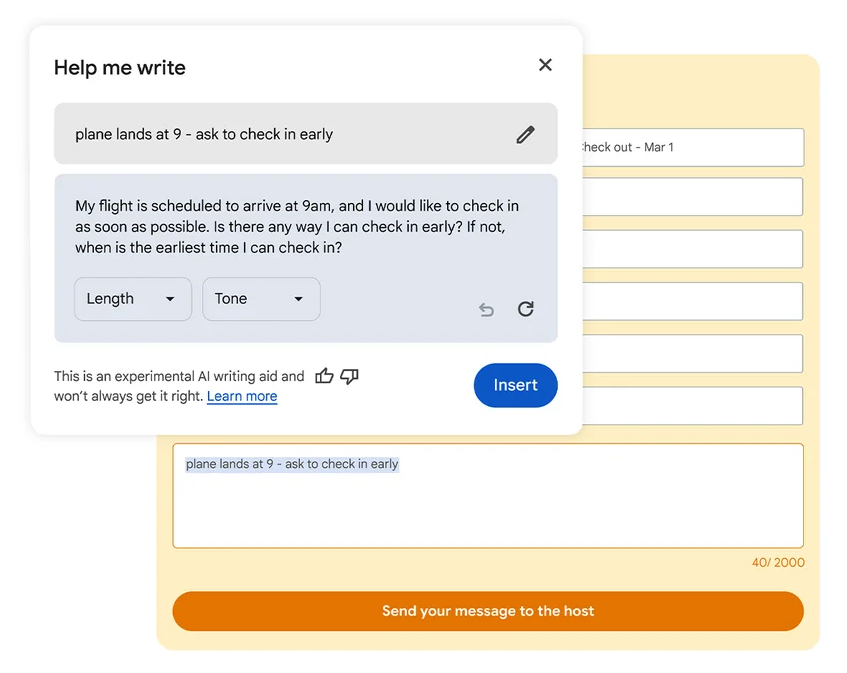To start using this feature, right-click a text box or field on any site you visit within the Google Chrome Internet browser* and select "Help me write." Type in a few words, and Chrome's AI will kickstart the writing process for you!
*Important:
- If you don't already have the Google Chrome Internet browser installed, download it here.
- To ensure the Help Me Write feature is available, sign in to your Chrome browser with your Google Account.
- For more details, review the "Requirements to Use Help Me Write" accordion below.
Step-by-Step Instructions
- On your computer, open the Google Chrome Internet browser.
- Go to a website.
- Right-click on an open text field.
- To rewrite existing text, highlight the text you want to rewrite and then right-click on the text.
- Select Help me write.
- In the "Help me write" box, enter your prompt.
- The prompt can be a phrase, question, instruction, or sentence that helps you get started writing.
- If you previously highlighted text from the open text field, this text will get added inside the box for you.
- Select Create.
- To edit responses, try the following:
- To generate another response, select Retry
 .
.
- To edit your input, select Edit

 Update.
Update.
- To change the length and tone, under the response, select your preferred length and tone.
- To undo a change to a generated text, select Undo
 .
.
- Select Insert or Replace.
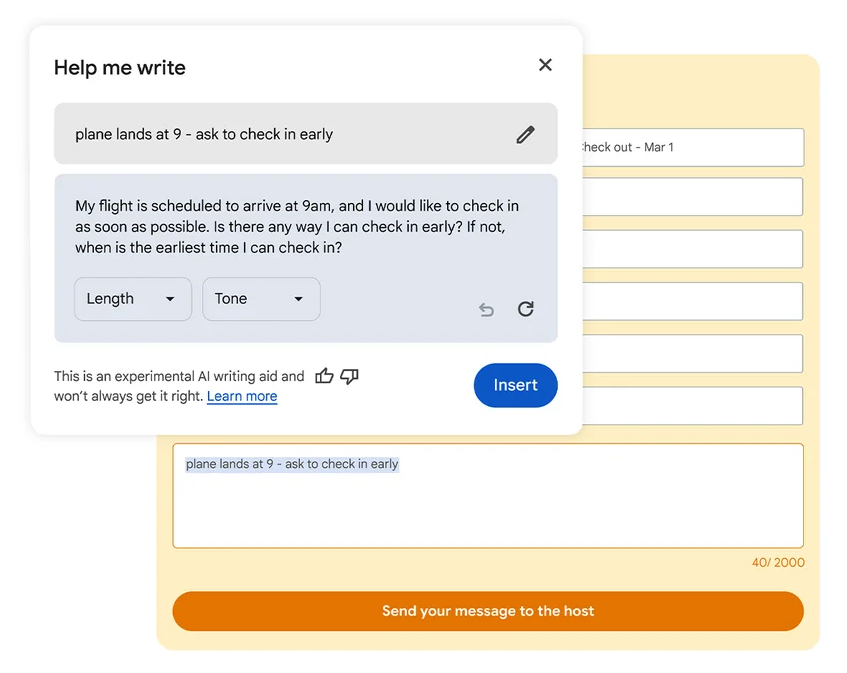
Tip:
- You can rate the writing suggestion. In the "Help me write" box, select Thumbs Up
 or Thumbs Down
or Thumbs Down  .
.
- If you select Thumbs Down, you can provide feedback on why the writing suggestion didn't meet your needs.